Customize Slack Record Blocks
Record blocks appear on a variety of surfaces in the Centro Slack app.
- Link a Slack conversation to a Salesforce record from within Slack or Salesforce; record blocks may optionally be posted to the conversation.
- Paste a Salesforce URL in a Slack conversation that can optionally unfurl to reveal record blocks.
- As an automated action in a Salesforce Flow, Centro Forms, or Slack Workflow Step.
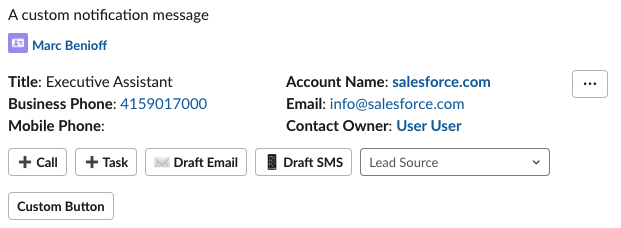
Anatomy of Centro Record Blocks
Record Blocks are composed of distinct sections that can be individually customized per Salesforce Object Type (i.e., Lead, Contact, etc). To customize select the Customize option from the Record Block overflow menu next to the list of fields. Records may be customized uniquely for Internal and External Slack members to protect sensitive data in external conversations with customers and partners.
1. Custom Notification Message
A custom notification message can be set when the record blocks are sent to a channel using the Salesforce Flow Action or Centro Forms. This section is not populated by default.
2. Salesforce Record Fields and overflow menu options.
All overflow menu options require users to connect to Salesforce and respect user permissions. The customization option is only available to Slack workspace admins or Centro administrators.
Record fields are default populated using the Salesforce Compact Layout from your Salesforce Org. However, fields may be customized in Centro using the Customize menu option. Additionally, Centro will respect the different Compact Layouts associated with the Object's record type. Once the Record Block is customized using the Centro menu in Slack, the application will no longer honor the Compact Layouts from Salesforce. The Centro team can reset the customization; please create a Case.
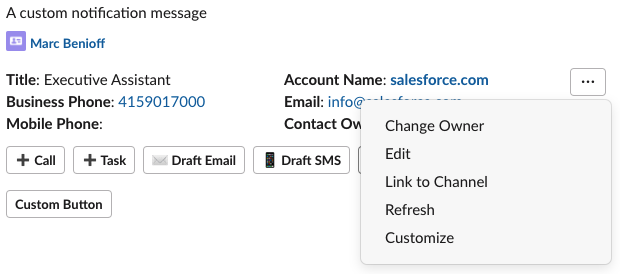
- Change Owner - available for objects that have an Owner field that enables records to be reassigned.
- Edit - edit the record in a Slack modal displaying the fields from the Salesforce Page Layout.
- Link to Channel - associate the Slack conversation with the Salesforce record (viewable in Salesforce).
- Refresh - refresh the record data from Salesforce and update in place.
- Customize - customize the record blocks (topic of this article!).
The Customize option allows you to update the fields, new and related buttons custom buttons, email and SMS buttons for certain objects, and choose the picklist for display on the record block. The record block can also have different configurations for Internal and External Conversations, leveraging the radio button.
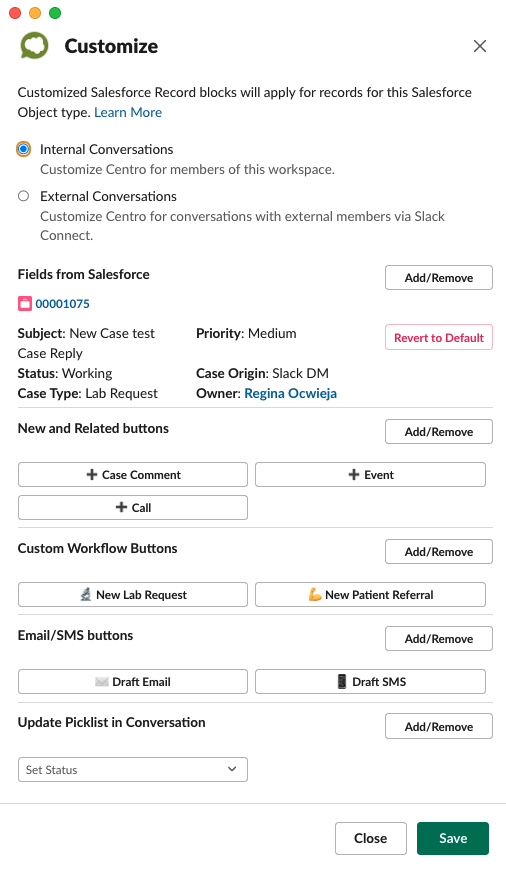
3. Record Actions
Record Actions can appear on all Salesforce record blocks in Slack and be customized within Slack from the Customize menu.
- New Record Button - Create a related child record. Customize to create any child record as a related list on the Salesforce Page Layout.
- Related Records - Search any related child record. Customize to search any related list from the Salesforce Page Layout.
- Draft Email/SMS - Contact or Lead objects only; initiate an Email or SMS using Email/Phone from Salesforce.
- Updatable Picklist - Allow users to update any Picklist field on the record quickly; only one picklist can be displayed at a time.
4. Custom Buttons
There are four types of Custom Buttons,
- URL* - opens the user's browser when clicking on a specified URL.
- Centro Forms
- Salesforce Platform Event invokes a Salesforce Platform Event which can be used to launch a Salesforce Flow or custom Apex.
- Create a Salesforce Record invokes a Centro Form to create a new Salesforce record.
- Slack Workflow Webhook - launch a webhook-triggered Slack Workflow.
*Only supported when the notification message originates from the Salesforce Flow Action. See Make Actionable Notifications using Centro Custom Buttons for more details.
