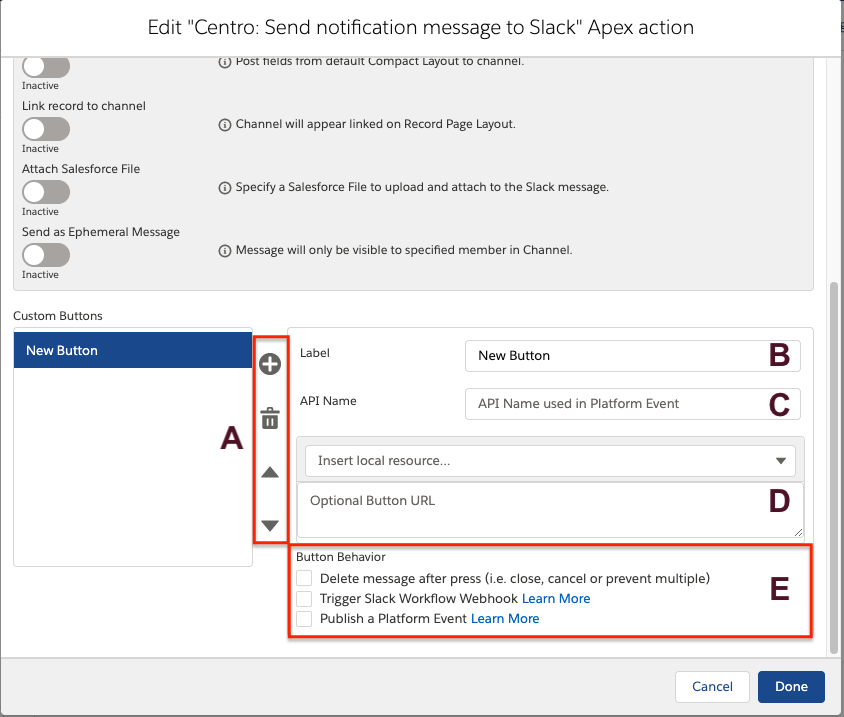Make actionable notifications using custom buttons
Centro supports custom buttons in notification messages from Salesforce Flow using the "Send notification message to Slack" Flow Element. Alternatively, custom buttons may also be added by customizing Centro Record Blocks within Slack.
- Add, remove or reorder up to 5 buttons in order they appear in Notification message
- Specify the button label as it will appear to users (tip: use emojis to add iconography)
- Unique button API name that can be used in a Platform Event to identify the button that was clicked
- Optionally specify a URL to open in Web Browser or Slack Webhook URL when triggering Slack Workflow. (tip: Flow variables may be inserted to form dynamic URLs)
- Button behavior defines additional behavior options such as,
- Delete the notification message after successfully opening a URL, invoking Slack Workflow Webhook or Salesforce Platform Event.
- Delete the pressed button after successfully executing a Slack workflow or Salesforce Platform Event.
- Invoke a Salesforce Platform Event which can execute Salesforce Flow, or custom Apex.
- Call a Slack Workflow Webhook that initiates a user process within Slack
- Show a Centro Form to create a Salesforce record.
Related Quick Start Guides
Firing a Platform Event after submitting a form