Send notification messages to Slack Flow Action
The Send notification message to Slack Flow Action can send a highly configurable message to static or dynamic Slack conversations. For a step-by-step guide on authoring a Salesforce Flow utilizing this Flow Action, see Sending Centro Slack messages from Salesforce using Flow or Process Builder.
Message Options
Post to Slack Channel
Select public, private, or DM conversation using the picker to send to a static channel. If the conversation is private, you must add the Centro app to the conversation. To send to a dynamic channel, you must first have the channel ID in a flow resource variable. See Using Flow Resources with Centro Slack Action Element for more details. Enable "Use variable" and select the local flow resource variable set to the desired channel ID.
Post a Custom Message
The message text may utilize Slack Mrkdwn for rich text formatting or Salesforce's rich text formatting, URL links, user mentions, and more. Refer to Slack Mrkdwn documentation for more info. Variables may also be inserted from Flow Resources using the "Insert local resource" drop-down or properly formatting the merge tag within the message text.
Note: The Centro Application converts rich text based on common HTML tags. There are limitations in the conversion to Slack Mrkdwn, such as images and fonts will not render in Slack.
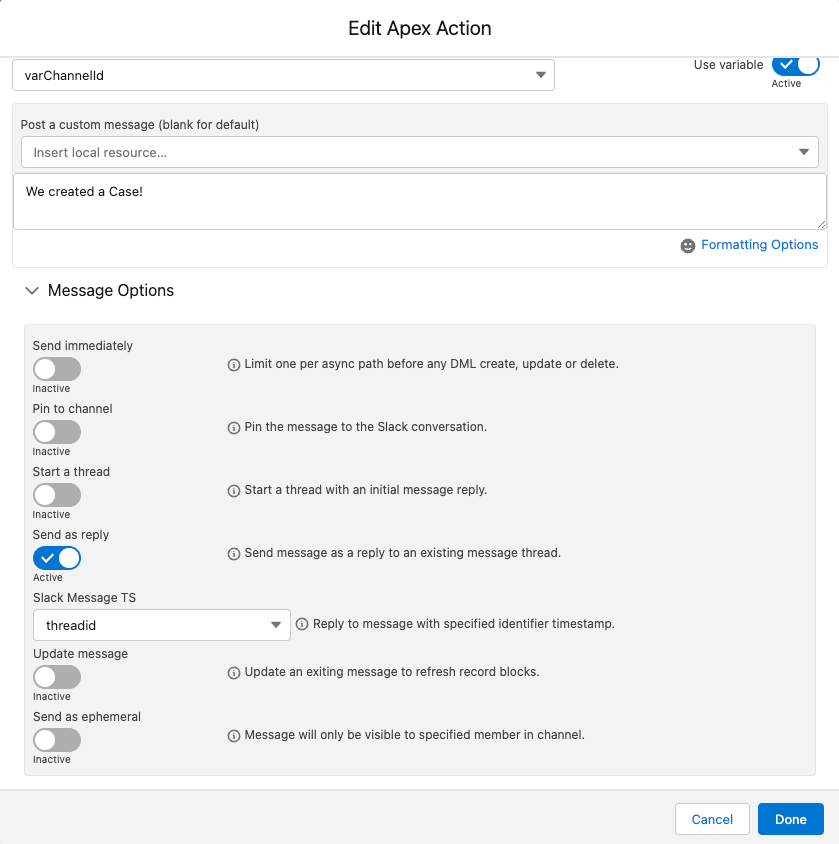
Send Immediately
Enabling this option will immediately send the Slack message (regardless of being on the Immediate or Asynchronous per run path in your Flow) and optionally return the Message Timestamp as a variable (as a Message Queue Record variable). The Message Queue object will also be populated. This is useful when you need to immediately leverage the Slack Message Timestamp (within your flow. There are some caveats to using this option. It may only be used once per Flow (however, it is possible to send multiple non-immediate Flow messages). It also must be used before (sequentially) any DML type of Salesforce operations, such as create, update, or delete. Please see the "Using Send Immediately" help article for proper usage recommendations.
Pin to channel
Pin message for easy reference. Pinned messages are a great way to highlight existing messages in a conversation. All members of a conversation can access pinned messages in the conversation header.
Start
Send as reply
Start a thread or reply in a thread to an existing message. The existing message TS identifier is required. The TS value is available from Centro Custom Buttons, Workflow Webhook Triggers, and Centro's previous messages using the Message Queue Custom Object in Salesforce.
Update Message
Update the previously posted Record Block by using the Update Message functionality. This requires the Slack Message TS. Similar to the Send as reply functionality above.
*Note: The Slack Message TS is a text formatted field.
Send as ephemeral
A message may be sent ephemerally only to be visible to a specified user. The Slack User ID must be contained in a Flow variable and be specified when Send as Ephemeral message setting is enabled. Slack User IDs may be looked up for any Salesforce User connected to Centro using the User.Centro__Slack_UserId__c field. See Associating Slack Members to Salesforce Records.
Attach a Salesforce Record
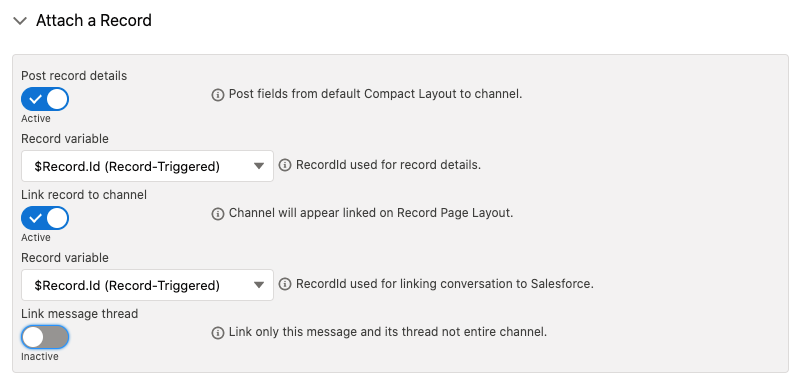
Post record details
Also known as Centro Record Blocks, the record details display a list of record fields based on the Salesforce Compact Layout by default. Record details also expose users to add functionality via buttons and overflow menu items. See Anatomy of Centro Record Blocks for more information and customization options.
Link record to channel
Link record to the channel will pin the record details to the channel (if enabled) and associate the Slack Conversation with the Salesforce Record making it visible from the Centro Linked Conversations LWC. This lets users view all Slack conversations associated with a Salesforce record at a glance. If desired, you may also differentiate the record details displayed from the linked record.
Link message thread
Instead of linking the record to the entire Slack conversation, the record will only be linked to replies (if any) to the posted message. Only the message thread is visible when enabled in the Centro Linked Conversations LWC, and the thread may be given a name that differs from the conversation name.
Attach a Salesforce File
A Salesforce File (ContentDocumentVersion) may be attached to the message and, if supported, show a preview of the file contents inline in the conversation (i.e., Image or PDF). The ContentDocumentVersion ID (starts with 068) must be stored in a Flow variable and be less than 4MB. The File will be uploaded to your Slack workspace and counts toward Slack storage limits.
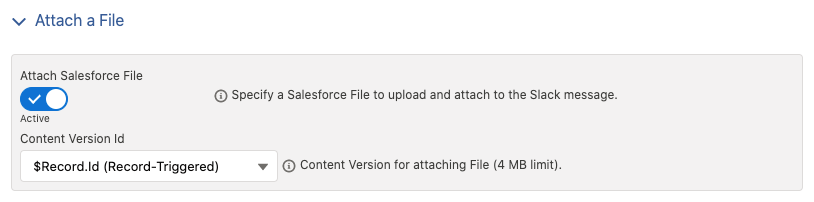
Attach a Salesforce Report
A Salesforce Report may be run and attached as a PDF or Excel format. The Report ID must be stored in a Flow variable.
Report File Format
PDF is preferred if an inline preview of the report is desired. Excel format may be preferred if editing of report data is desired.
Filter By parameter
Reports may be filtered by a single parameter (typically a related record ID). The parameter value must be stored in a Flow variable, and the parameter API name must be known. With Standard Objects, the parameter API name is often intuitive (i.e., CONTACT_ID), but it may be cryptic for custom relationships. Contact Centro for support with Report parameters.
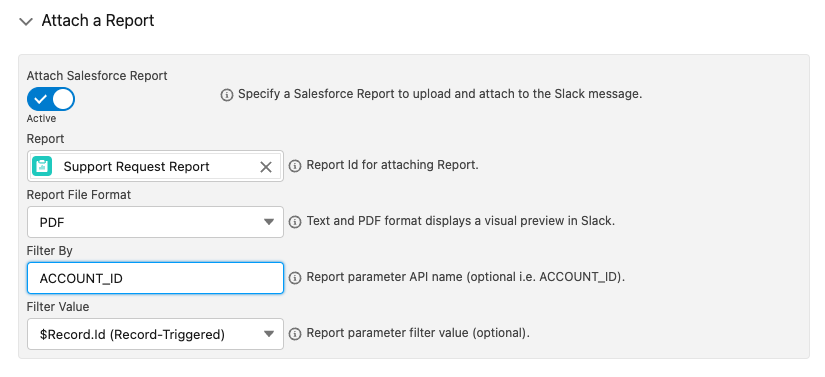
Branding Options
Optionally override the Centro app logo that appears as the user profile photo next to messages in Slack or the Centro app display user name. Messages are still delivered from the Centro bot, and a badge displaying "app" appears in the message. Branding Options are premium features.
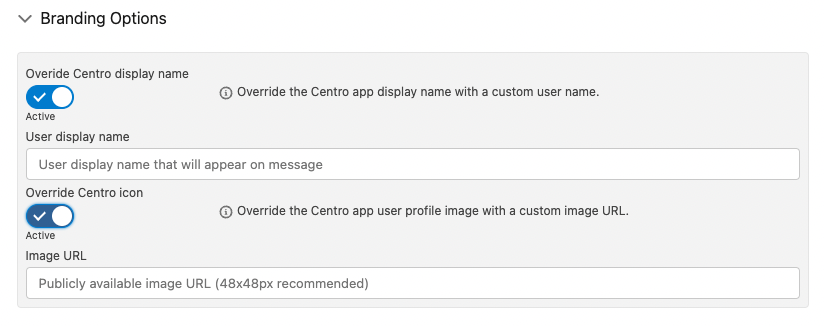
Custom Buttons
Please refer to Make Actionable Notifications using Centro Custom Buttons for more information on custom button capabilities.
