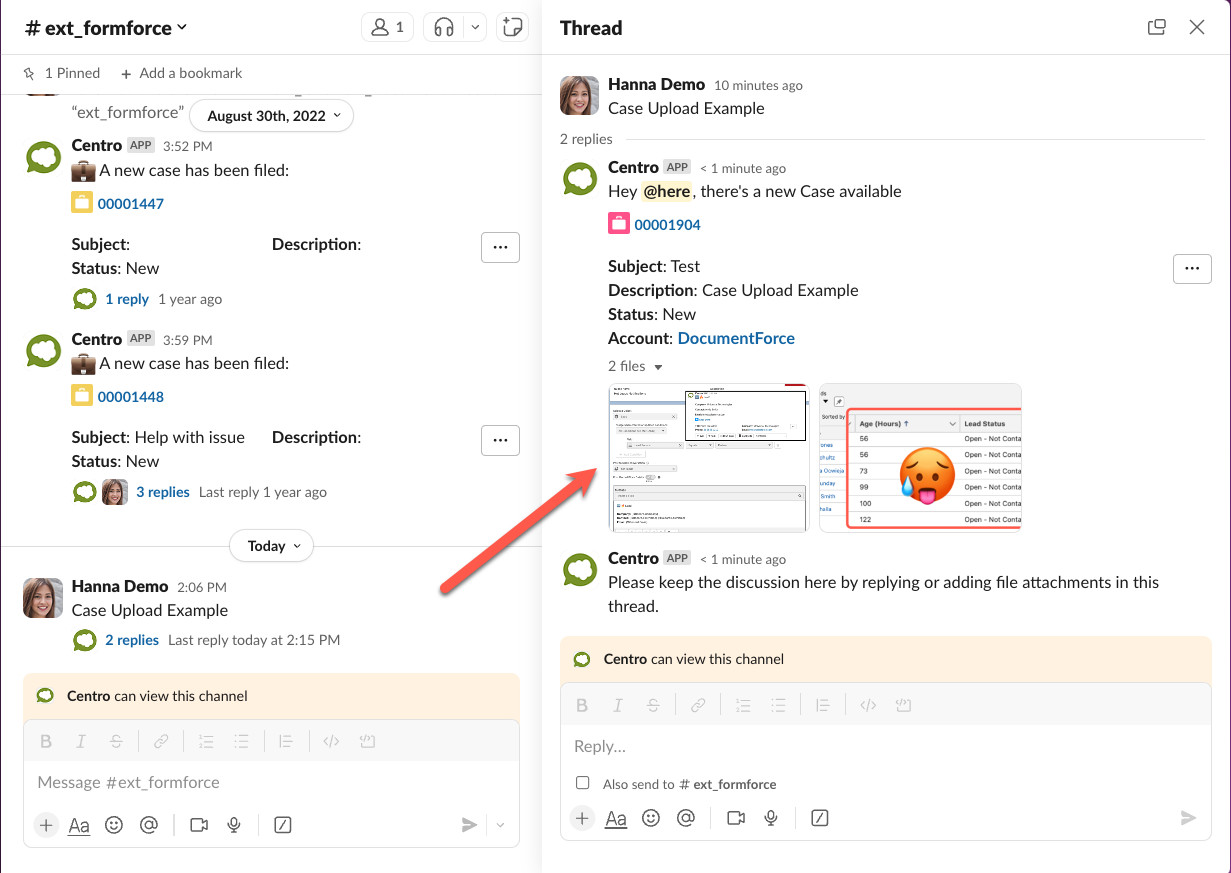Centro Forms: Building Centro Forms
Centro Forms
Centro Forms allows Slack Users to create and edit Salesforce records directly from Slack. Centro Forms can be linked to Centro Workflows such as Message Short Cut, Global Emoji reactions, Custom Slash Commands, Custom Buttons on Record Blocks, etc. Building Centro Forms requires Centro Admin permissions. The user needs to be the installing user, a Workspace Admin, or assigned as a Centro Admin in User Setup.
After building Centro Forms, if the newly created Salesforce record needs to be posted to Slack use the following instructions.
Create New Forms
- Select the Type of Salesforce Connect needed:
- Note: The Automation User allows non-salesforce users to create Salesforce Records. The Connect as User will honor the permissions of each individually authenticated user.
- Name the Form: The API name is used in the platform events to identify the form.
- Confirmation Popup Message: The Centro Admin can customize the confirmation message.
- Salesforce Object: Select the Case object.
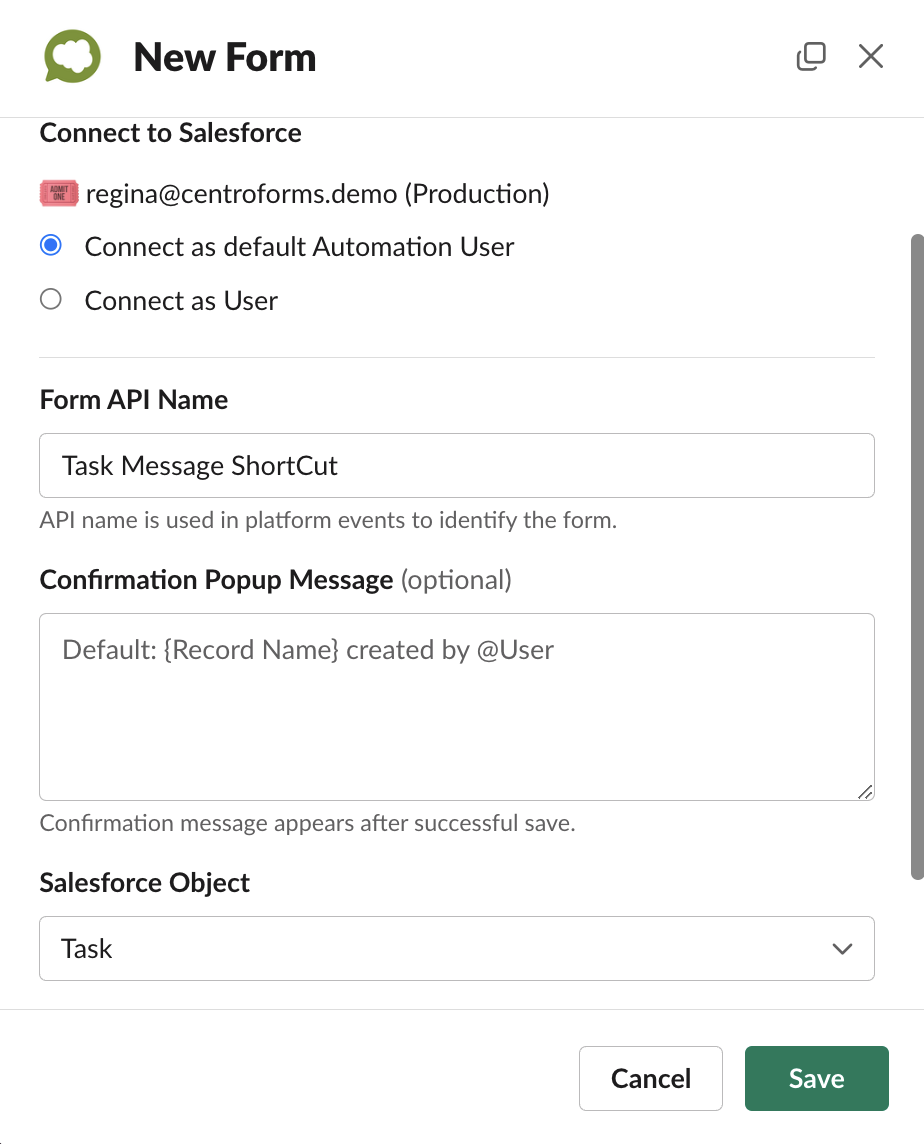
Adding Fields to Forms
Scroll down to add the necessary Fields to your Centro Form.
- Select the needed field in the Add/Remove Fields Picklist. Then click the add button option selection, and the configuration is completed.
- Common Fields used to create a Salesforce Case include Status, Subject, Description, and Account.
- Note: Centro allows for the Label to be renamed and the field required from the Centro Form.
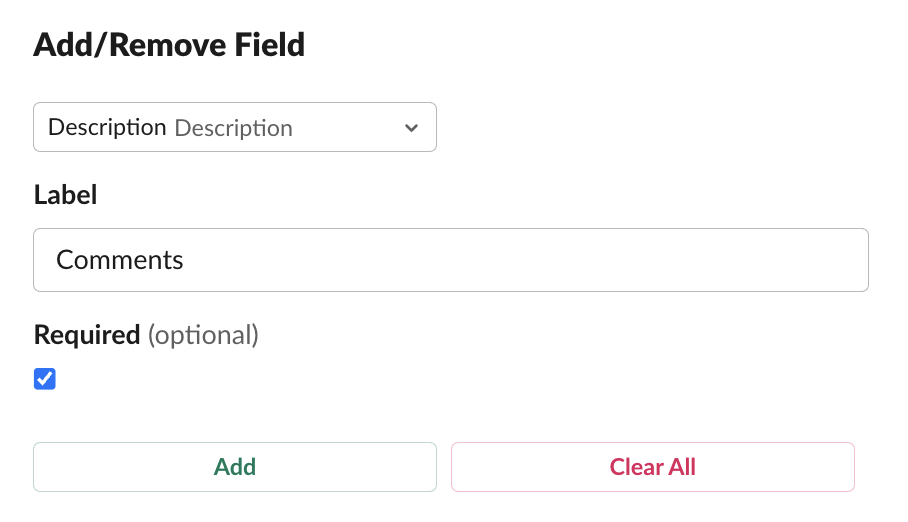
- In Centro Form, the field position is managed using the Move Up and Move Down buttons.
- The Hidden Fields section in the Centro form allows for defaults to be set. To add the Record Type to the Hidden Section, locate the Record Type ID using the following Salesforce Article.
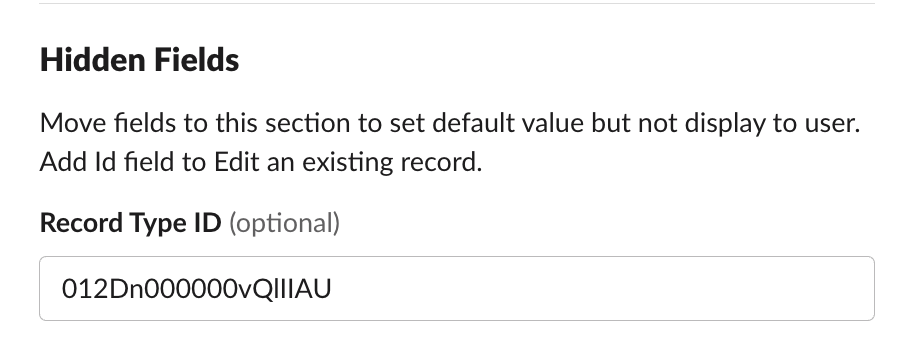
- Select the needed field in the Add/Remove Fields Picklist when adding additional fields. Then click the add button option selection, and the configuration is completed.
- Once your Centro Form is completed, click save.
Merge Tags
Centro provides several merge tags for pre-populating fields in the hidden area or displayed area. Please note these will only work on Centro Forms, not Workflow Builder Step forms. See below for a description of each. Simply type the merge tag into the field as shown below. These can also be used in the Post Record option.
| Merge Tag | Description & Use Case | Example Use/Output |
| [[channelid]] | Used for linking Channel Post Record Block to Salesforce Record, or for which channel to post to. | 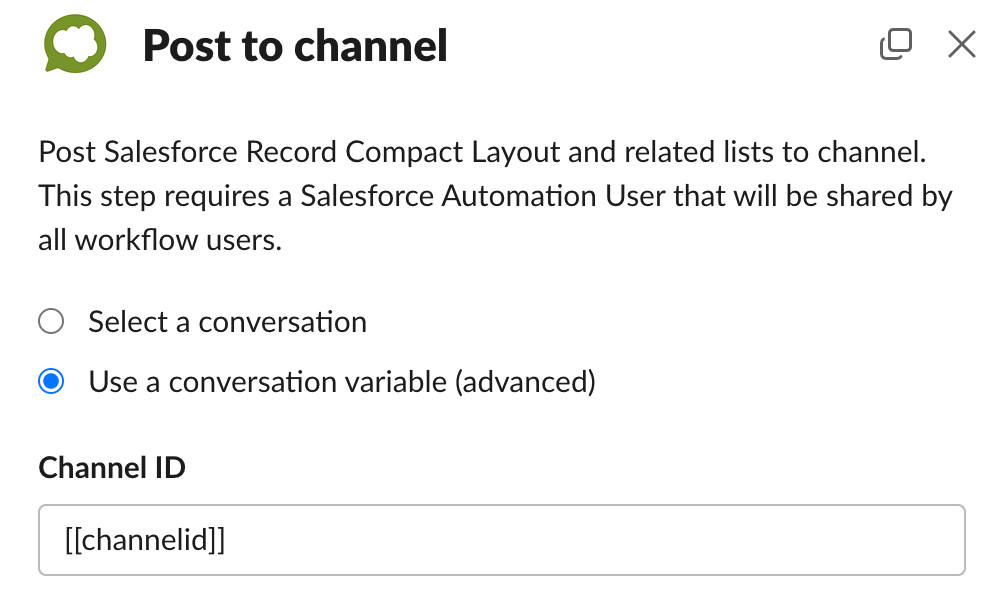 |
| [[message_ts]] | Used for linking the Thread to the Salesforce Record, or if the record block should post to the Thread in Slack. Can also be used to set a default value for a date field to the date message was sent. | 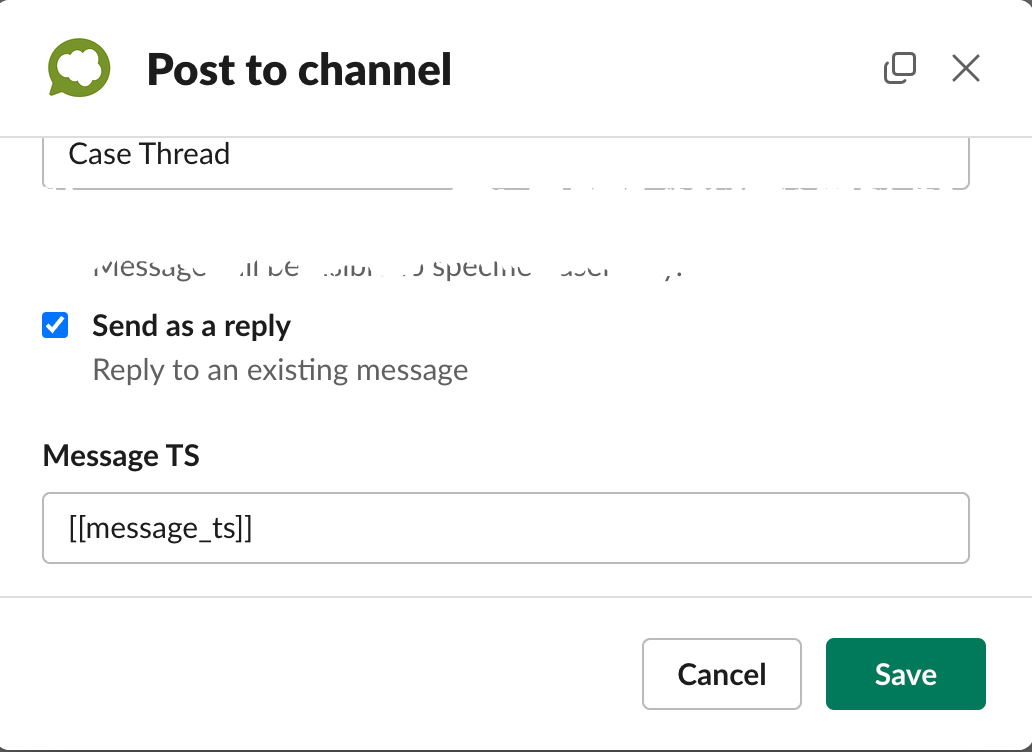 |
| [[recordid]] | If set to the ID field on a Form, sets the Form to be in Edit mode. Can be used on a Post record step for linking and posting the Record block to Slack | 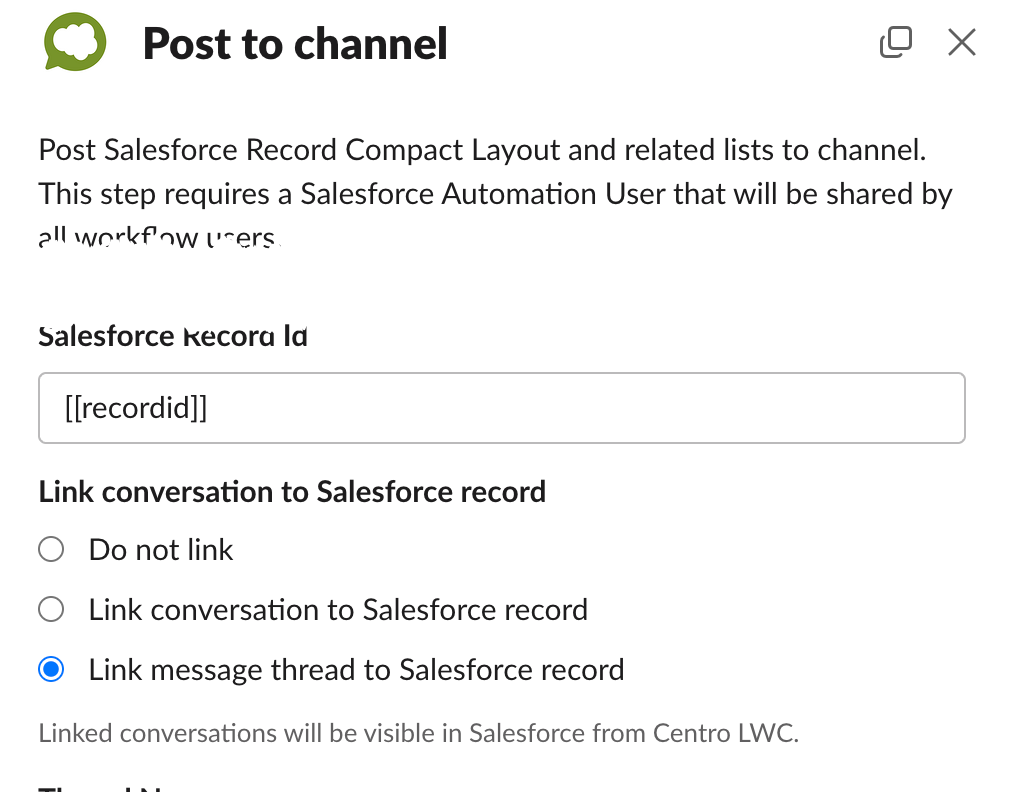 |
| [[message]] | If action is based on a message (emoji reaction or message shortcut), returns the text of the Slack message. | Plain text of the Slack Message |
| [[userid]] | Contains the Slack User ID of the person who invoked the action | UT3E79HW (Slack User ID) |
| [[user_email]] | Contains the email of the User as defined on their Slack profile. Only of the person who invoked the action. Does not work if emails in profile has been disabled in the org, and will not work in Slack Connect. | Email address of the invoking user |
| [[username]] | Contains the Slack User Name (not the Display name) as defined on the user profile of the user invoking an action. | Ryan Hitchler |
| [[message_user_email]] | Contains the email of the User as defined on their Slack profile. This is of the person who posted a message, not invoked the action. Typically used if trying to capture the metadata of a message poster. Does not work if emails in profile has been disabled in the org, and will not work in Slack Connect. | Email of the author of a message |
| [[message_username]] | Contains the Slack User Name (not the Display name) as defined on the user profile of the user who authored a message | User name of the author of a message |
| [[message_user]] | Contains the Slack User ID of the author of a message | UT3E79HW (Slack user id who authored a post) |
| [[now]] | Current date used to set a field default value. | 2024-02-21T19:19:54.338Z |
| [[linked_accountid]] | Salesforce Account Id of most recently linked record to Slack conversation. Use this to preset a lookup to an Account. | 0016g000023dwNqAAI |
| [[linked_recordid]] | Salesforce record Id from most recently linked record to Slack conversation. Use this to present a lookup to a Salesforce record. | 500Pj000004ovGzIAI |
| [[question]] | Ask Grok question that was asked in attempt to deflect Case form. | Text of question |
| [[answer]] | Ask Grok answer that was generated in attempt to deflect Case form. | Text of answer |
| [[relevancy]] | Ask Grok answer relevancy score of the most relevant internal knowlege article that was used as a source in AI generated answer. | Relevancy between 0-100 of most relevant source. |
| [[sources]] | List of URL sources that were used in AI generated answer. | Newline delimited list of URLs |
| [[topic_name]] | Ask Grok Topic Name that was used to reference internal knowledge to deflect Case form. | Text Topic Name that knowledge were embedded with. |
| [[apiname]] | API Name of Custom Button that was clicked to invoke the form | Text |
File Upload
It is possible to prompt at the time of the form fill to Upload Files along with creating the Case:
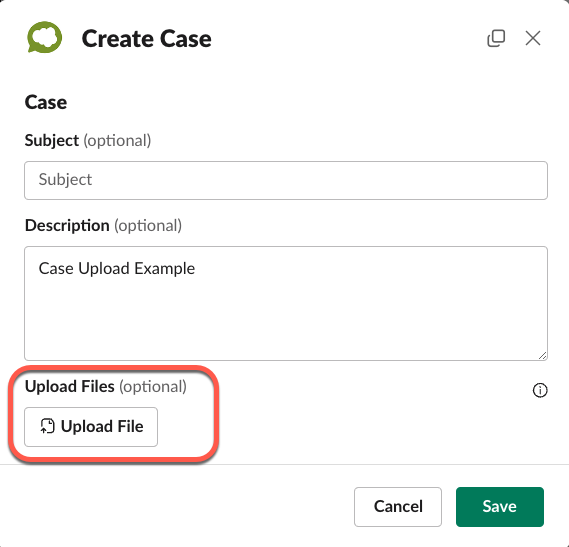
Users can add up to 5 files, as long as they are under 10MB in size each. Most file types are supported:
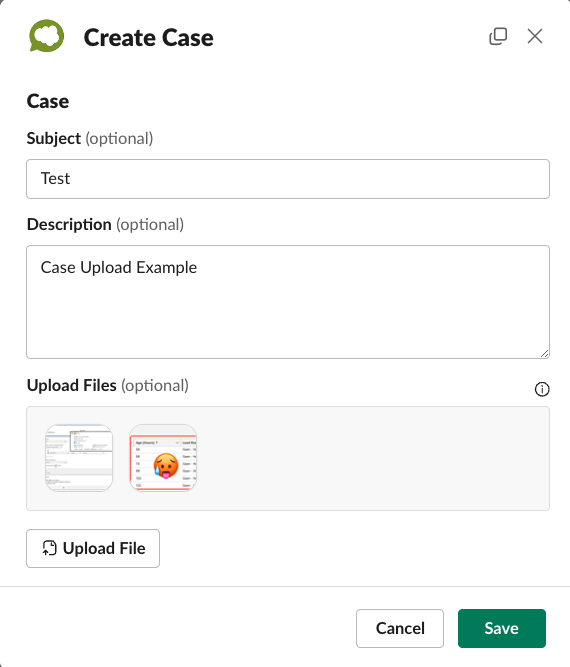
On Save, the files will save to Files of the Salesforce Case: 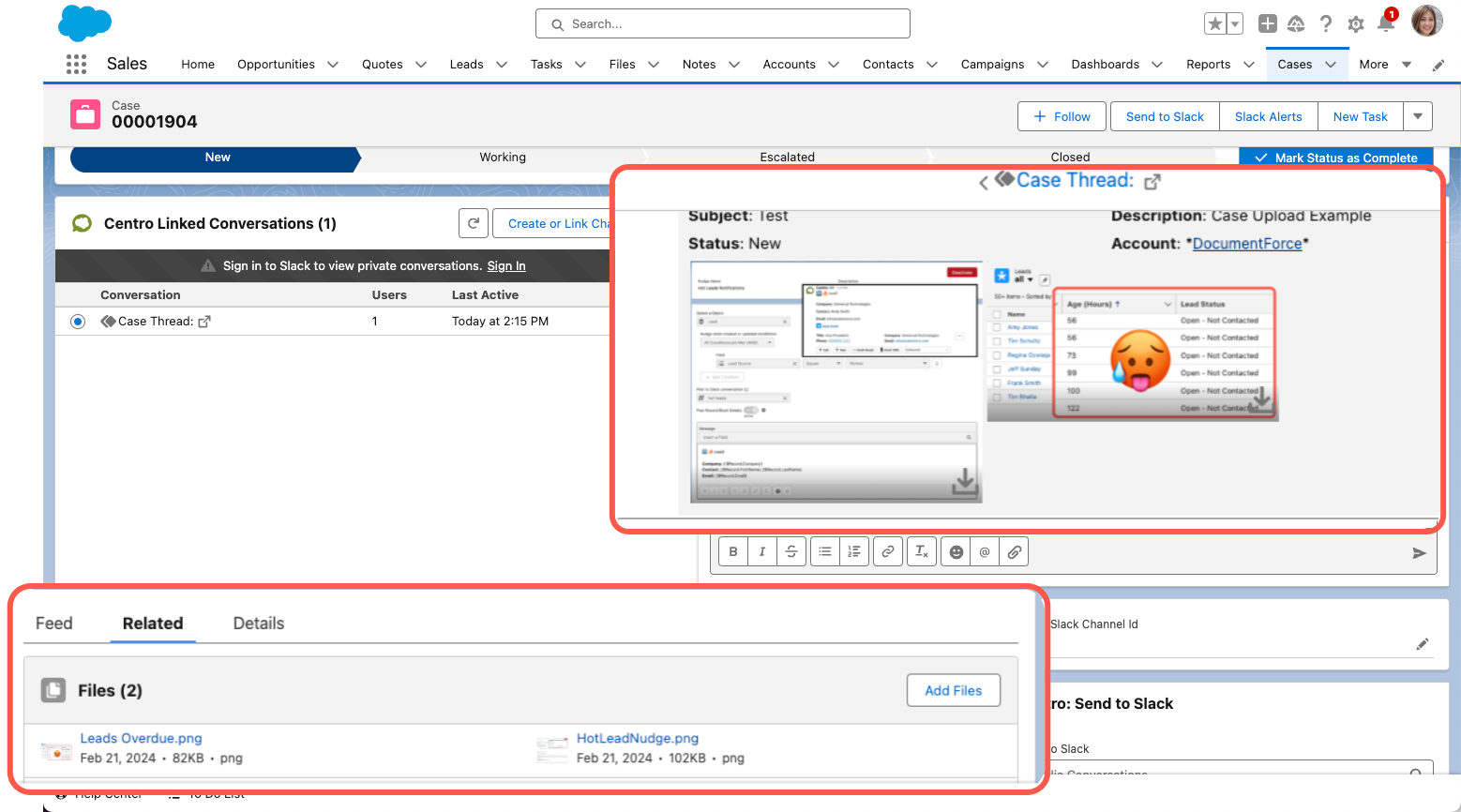
If the Centro Form is configured to Post the Record Block to a Channel or Thread, the files will also post in that Thread: