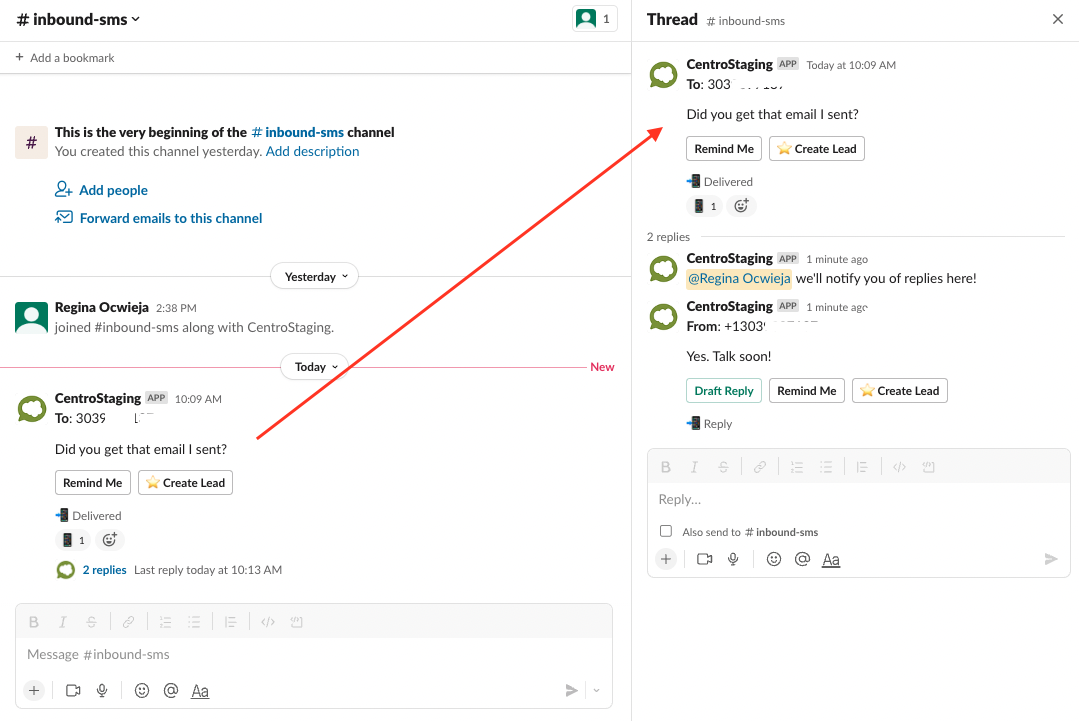Getting started with SMS & MMS Text Messages in Slack with Centro
Getting Started with SMS & MMS
Centro supports sending and receiving text messages in Slack and can receive inbound text messages as Slack messages to a specified channel. Each Slack workspace can be designated a unique phone number to handle incoming and outgoing SMS messages. Additionally, customers can provide their own Twilio account and leverage their phone numbers.
To begin your SMS Setup, Navigate to the Centro App in Slack:
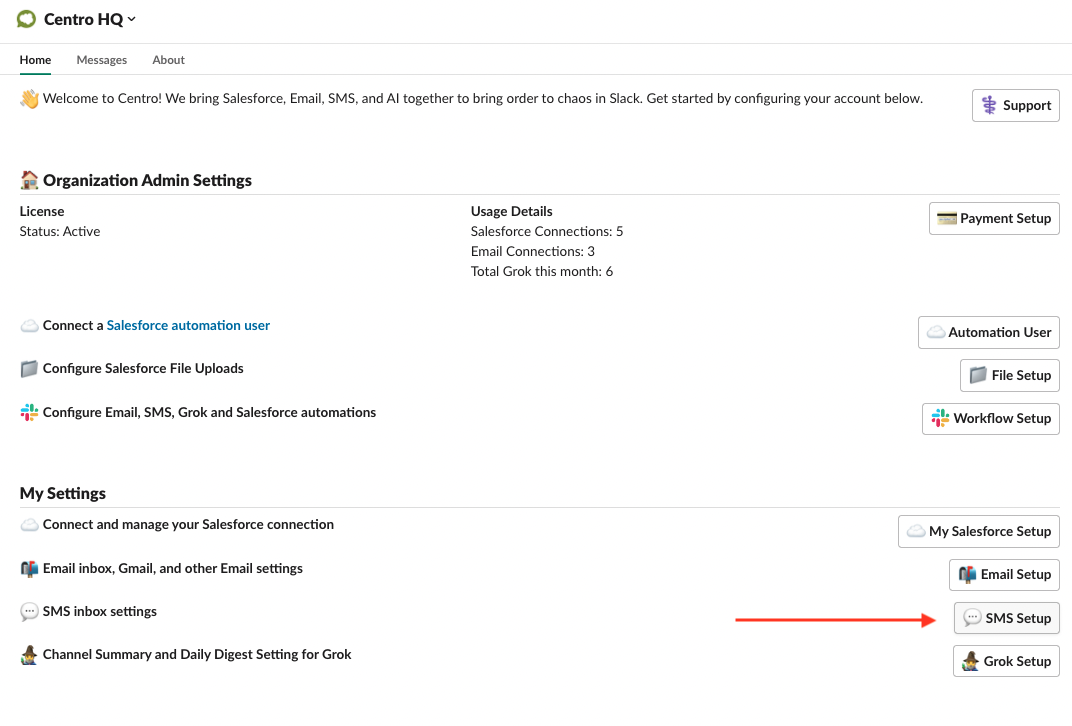
To receive inbound messages Slack channel, a custom number is required. To receive a custom number request from the SMS Setup screen displayed below. The Centro App cannot receive inbound SMS or MMS messages without a Custom Number, and messages sent from Slack will be from the Centro Demo number.
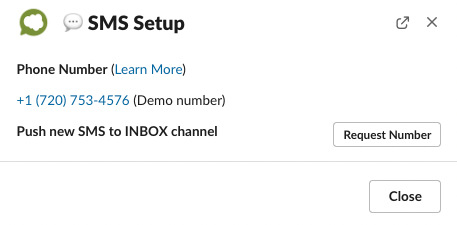
Setting the Slack Inbound Channel
After a Custom Number has been provided, the admin can set a static channel for receiving inbound messages. The channel can either be public or private. Private channels require the Centro App to be invited to the channel.
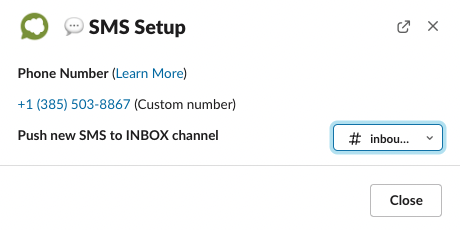
Sending your first Messages
The functionality can be started in one of three methods:
- Send a single SMS from any public or private channel in Slack. You'll need to provide the phone number of the recipient.
- Use a template (created in Centro or pulled from Salesforce Email Templates if the Salesforce connection has been established). Please note that formatting may not work as expected in SMS messages as well as they do in emails.
- Send an SMS to a pinned Salesforce Contact, Lead, or Case. A Salesforce connection is required. Templates or single SMS messages can be created.
Example SMS flow:
- Call the bot by using the @centro mention in a channel (private or public) OR
- Use the /centro sms or provide the phone number argument: /centro sms XXX-XXX-XXXX
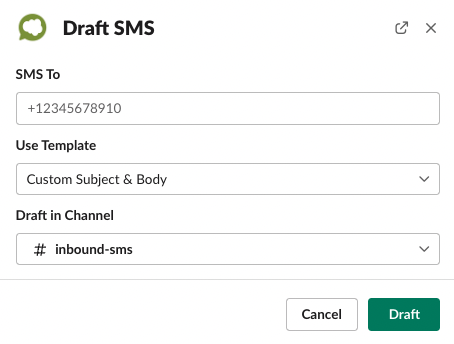
- Selecting Draft will navigate away from "Use Template" to Custom Subject & Body will allow a user to start a new SMS from scratch:
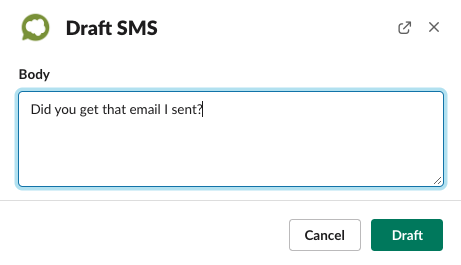
- The SMS has not been sent yet and is in a Draft state. If anyone would like to edit it, including the original creator, pressing the Edit button will bring the user to the Centro SMS editor in a separate default web browser window:
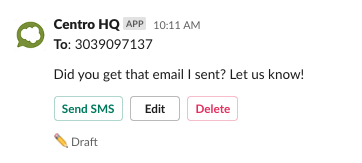
- Note: basic formatting is available in this experience, and we can see who is actively editing (and view their edits in real-time) in Slack.
- When final edits are made, press Send SMS. The SMS will send using Centro's SMS servers to deliver the message to the recipient. The recipient will receive the email from the phone number designated to your workspace:
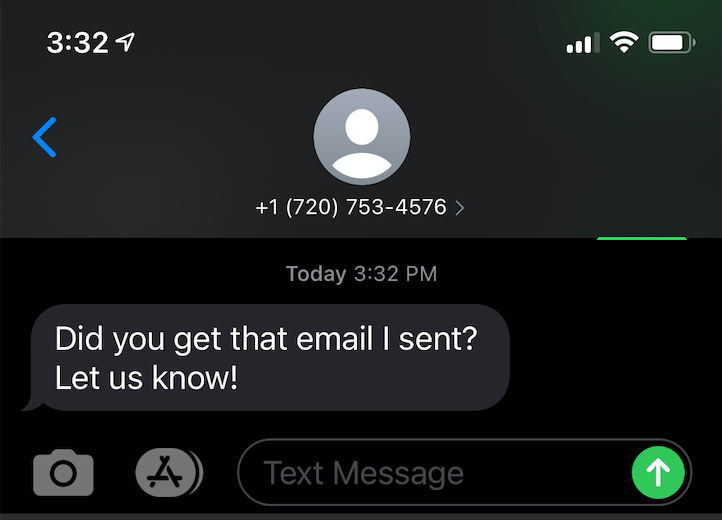
- Replies will appear in the channel as threaded replies: