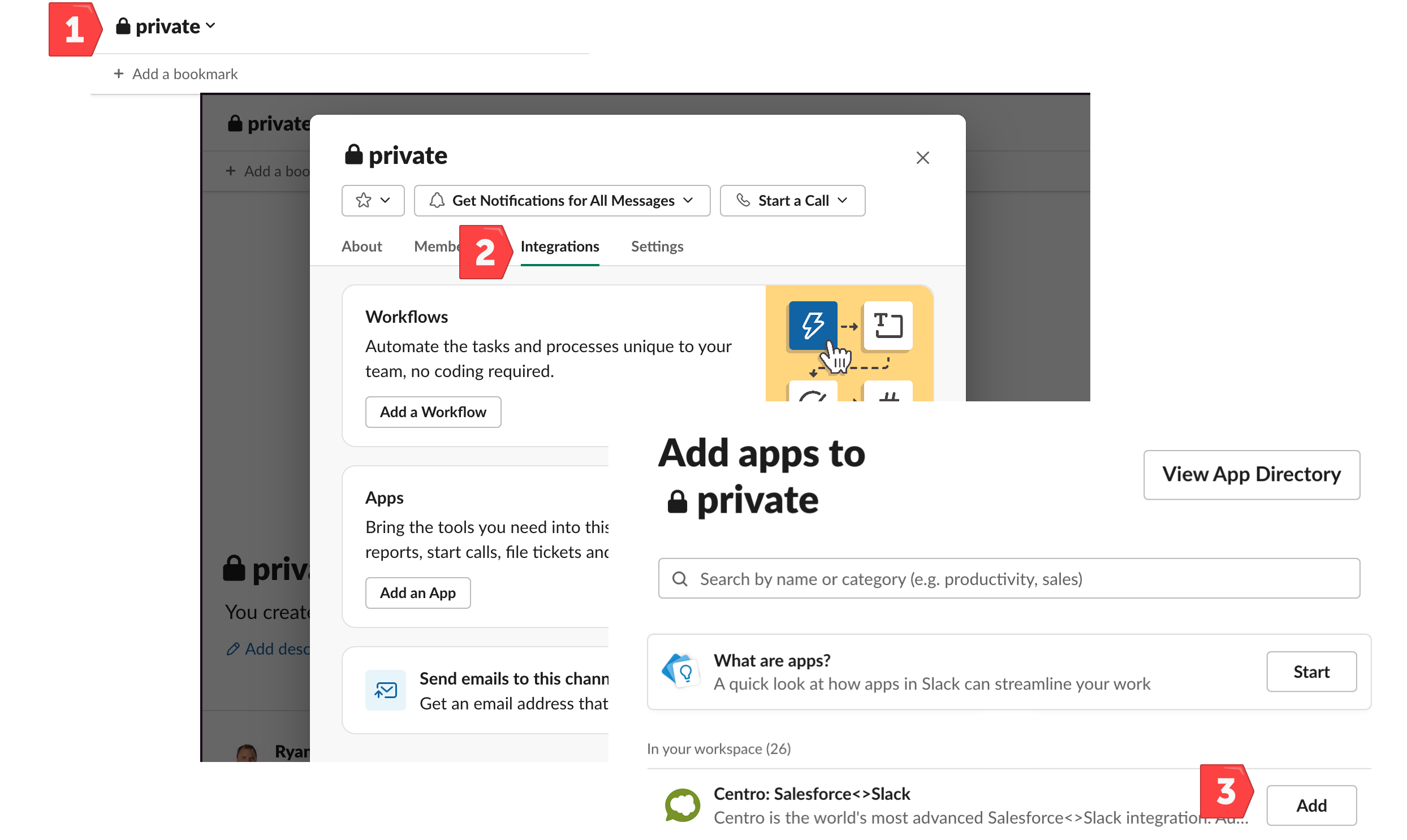How to add Centro Bot to a Slack Channel (private or public)?
Centro will try it's best to add itself to Slack channels whenever possible. This will occur automatically when:
- Creating or Linking a Slack channel from the Centro Lightning Web Component (LWC)
- Creating or Linking a Slack channel from any Centro Salesforce Flow element
- Creating or Linking a Slack channel from Centro Workflow builder steps
There may be cases where Centro cannot add itself automatically, and most commonly this is in an existing Private Slack Channel that Centro did not create. Here's how to add the Centro bot to Private (or Public) Slack channels manually:
- Use the
/invite @centroslash command in the Slack message bar and press Send. This will often be the easiest and least disruptive way to add Centro the channel.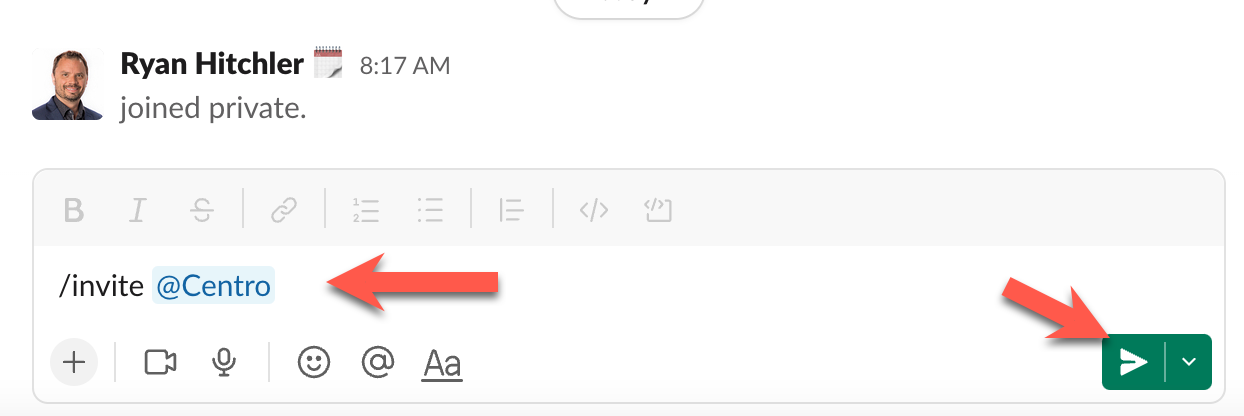
- Type @centro in the Slack message bar and press send. The only downside here is that the message will post to the channel, and takes a few more clicks to accomplish.
- Add through the Slack Channel manager:
- Click the arrow in the Slack channel name at the top of your channel
- Click the Integrations tab
- Find Centro in the list of Apps and press Add