Edit Salesforce Data in Slack
How to Edit Salesforce Records with Centro in Slack
Centro offers seamless integration with Slack, allowing users to conveniently edit Salesforce records directly from their Slack workspace. Whether you prefer making edits within the record block or utilizing custom forms, Centro provides flexible options to enhance your workflow efficiency. Let's explore the two methods for editing Salesforce records with Centro in Slack.
Method 1: Editing Within the Record Block
Connect Slack User to Salesforce: Ensure your Slack user is connected to Salesforce for seamless integration.
Access Record Block: Navigate to the Salesforce record you wish to edit within Slack.
Edit Option: Click on the three dots within the record block to reveal additional options.
Select Edit: Choose the edit option from the menu. This action will display the full edit functionality within Salesforce, mirroring the page layout as if you were in Salesforce directly.
Make Changes: Utilize the edit functionality to make changes to the record directly from Slack.
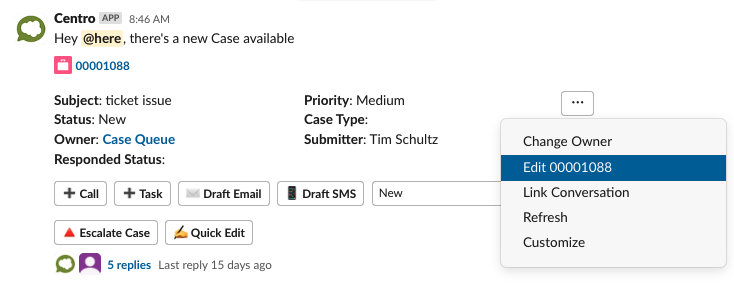
Method 2: Creating a Custom Form
Leverage Automation User: Create a custom form that leverages an automation user, allowing non-Salesforce users to edit records from Slack. Or use the Salesforce Connected User is that better fits your use case.
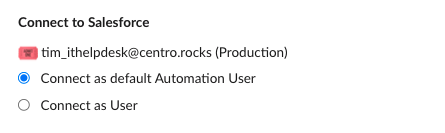
Quick Edit Functionality: With these custom forms, non-Salesforce users can access quick edit functionality by limiting the field displaying enabling them to modify fields directly from Slack.
Building a Centro Form: Access Centro's app home to build a Centro form. Customize the form to specify who can perform the editing, whether it's the default automation user or the connected user.
Field Selection: Name the form and select the fields you want to be editable in the displayed field section.
Edit Existing Record: By including the appropriate merge tag [[recordid]], you can reference and edit the existing record seamlessly from Slack.
Got Questions? We're Here to Help!
If you have any questions or need assistance with editing Salesforce records using Centro in Slack, don't hesitate to reach out to our support team. We're here to provide guidance and support to ensure you make the most of Centro's features.
