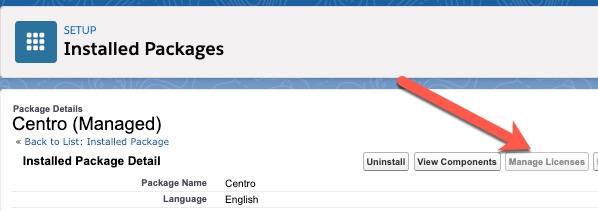Installing and Configuring the Salesforce Package
The Salesforce package is meant to be a companion app to organizations that have both Slack and Salesforce. It's not required for Centro to operate but provides additional valuable functionality. Namely:
- A Salesforce Lightning Web Component (LWC) that can be placed on any Lightning Page. This component allows viewing all related Slack Channel to the record that is currently being viewed. Users can also create new Slack channels and invite members from the LWC.
- A setup page to push new Leads or Cases directly to a specified Slack Channel, where the team can react more quickly and communicate rapidly with customers.
- Salesforce Flow Element for sending a message to a public, private or individually DM a user. Messages may include custom buttons, file attachments, and may persistently link the conversation with the Salesforce record to be viewed using the LWC.
- Salesforce Flow Element for creating a conversation and invite one or more members.
- Salesforce Screen Flow elements for selecting a Slack conversation and other Centro-related use-cases like selecting a file to send to Slack.
Requirements:
- A Salesforce org that operates in Lightning.
- Professional Edition and above are supported
- A Slack Workspace that has already installed the Centro Slack App
- The Centro Salesforce Package can be found in the Salesforce App Exchange
Installation Steps:
- Ensure that you have Salesforce Administration rights
- Click the link to the Centro Salesforce Package
- Click the Get It Now button:
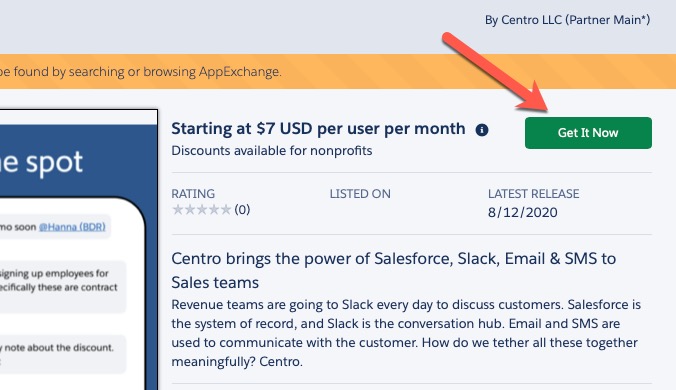
- You will be prompted to log in. Use your Salesforce Production credentials (there will be an option to install in Sandboxes further in the process)
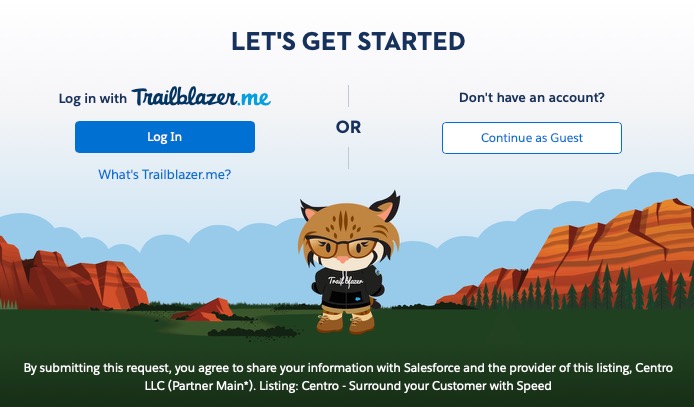
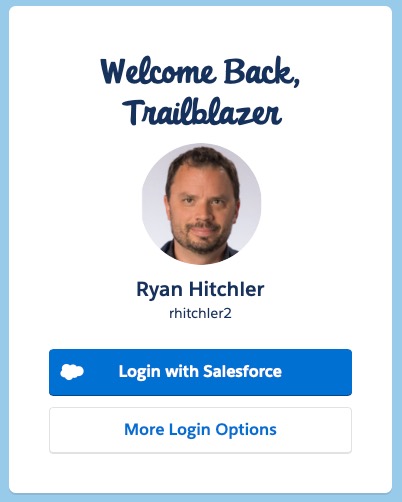
- You'll now be prompted where to install the Centro Salesforce package. You may choose Production or Sandbox (follow your company's best practices). Note if you choose Sandbox, you'll need to make sure the Slack App Home is configured to point to the same Salesforce Org.
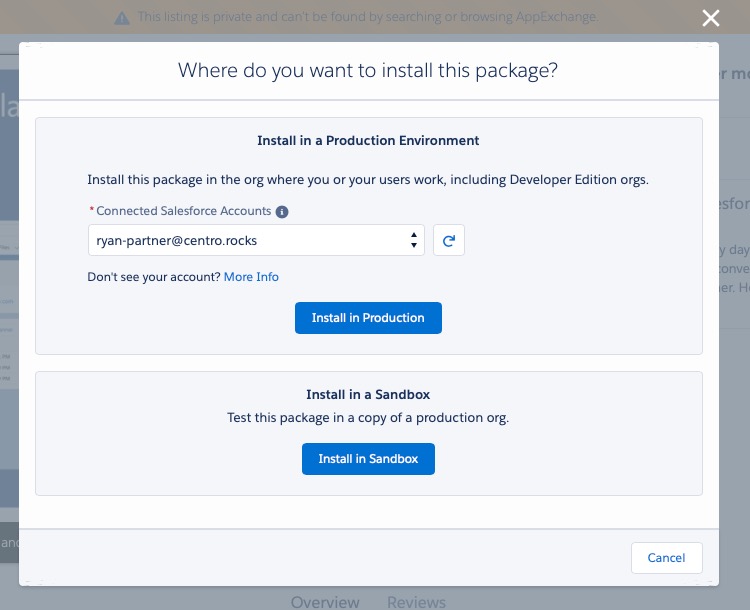
- A confirmation screen will appear:
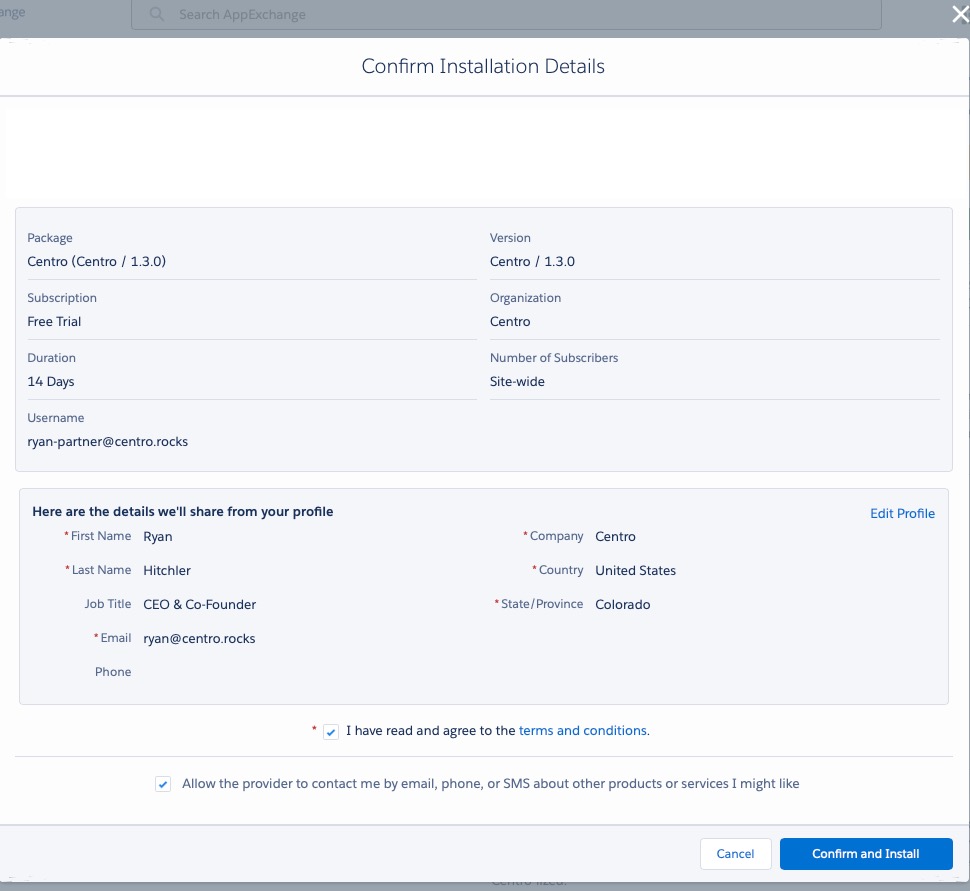
- You'll be prompted to install for Admins Only or All Users. We recommend Admins Only.
- Go to the App Launcher, and find Centro:
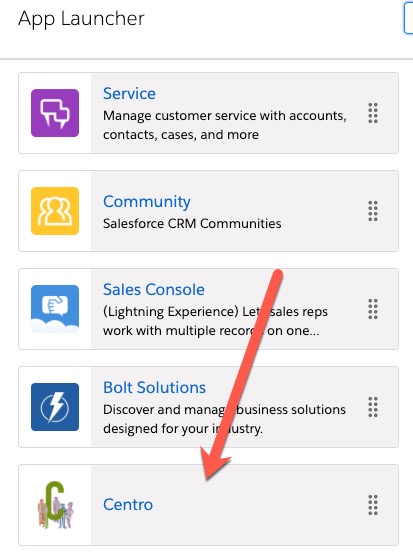
- Next, if you haven't already, install the Centro Slack App and Connect to Salesforce. This will cover step 1 below:
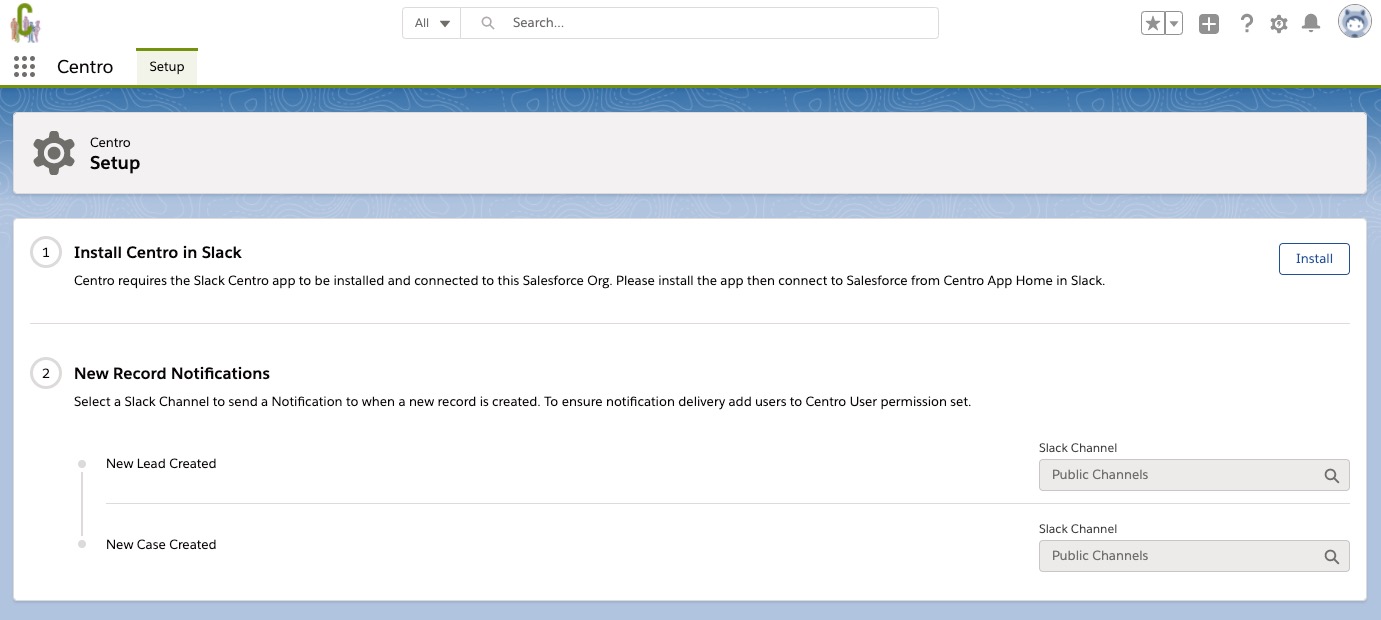
- Optionally, in step 2, select an existing public channel to send Leads or Cases to.
- Add the users you intend to use the application using the Centro Permission Set. Go to Setup->Permission Sets->Centro User. Then select Manage Assignments. Add the users you desire:
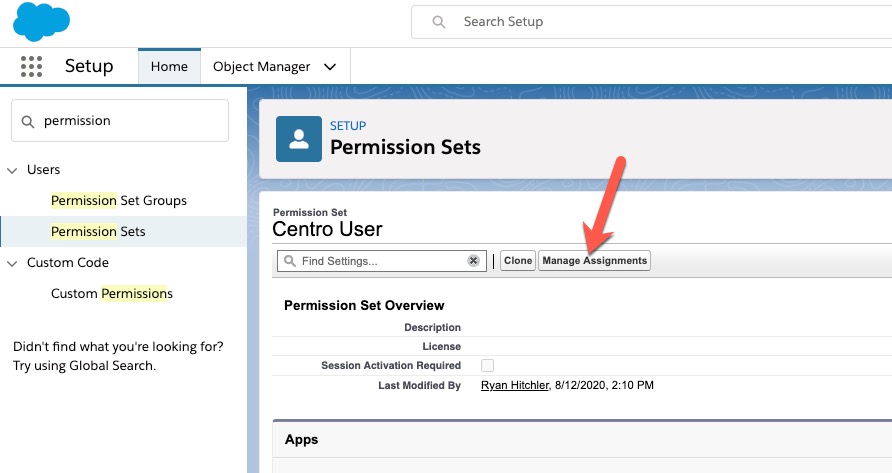
- Then in Salesforce, go to Setup->Connect Apps->Connected Apps OAuth Usage, find Centro, and click Install.
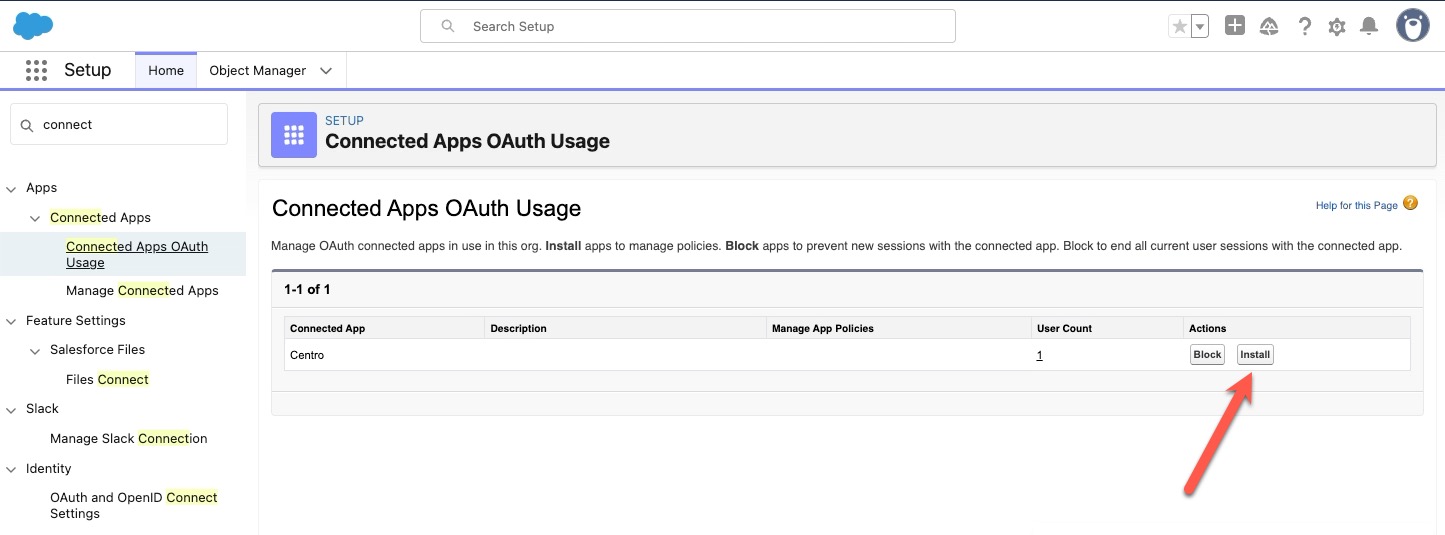
- Finally, add the users you intend to use to the License. Go to Setup->Installed Packages->Centro. Click Manage Licenses, review your entitlements, and add/subtract users as you see fit: