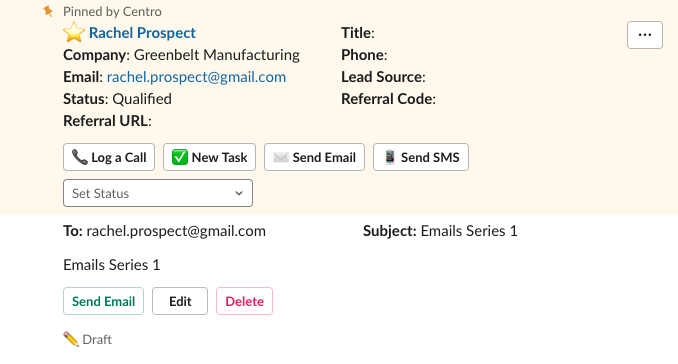Send Email or SMS
See also: Slack Workflow Step Article for Centro
To get started:
- Create your cadence email templates in Centro. Example: The first email in the sequence could be an intro after a website visit. The second email is used if the prospect doesn't respond in 3 days.
- Download the example
- Navigate to Workflow Builder and select "Import"
- Once imported you should see the following:
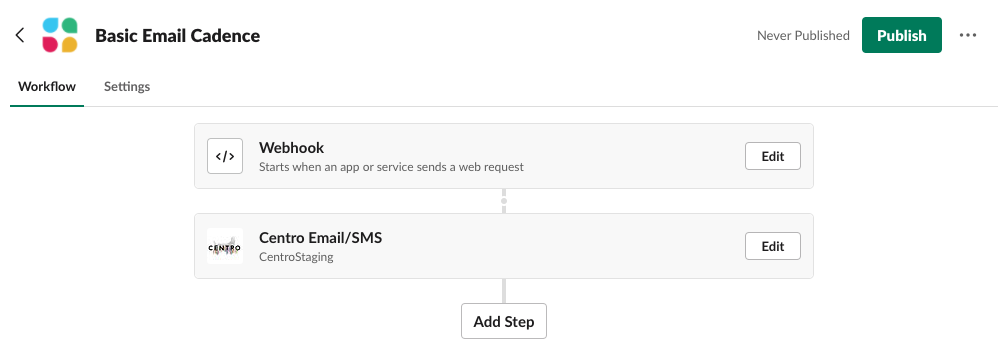
- Select Edit in the Centro Email/SMS step (leave the Webhook as is). Leave Send as User, Salesforce Record ID, and Channel ID as they are. Under Use Template, select the email template you created in step 1. You may want to automatically send instead of drafting an email or set the time to wait before the next step (set the number of days you want to wait before sending the next email in the sequence).
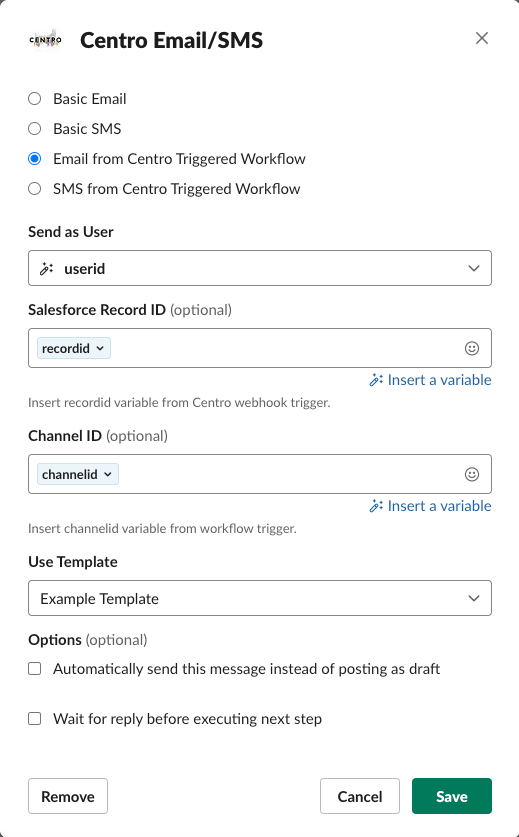
- Add as many steps in the sequence as you desire! You may mix between email and SMS.
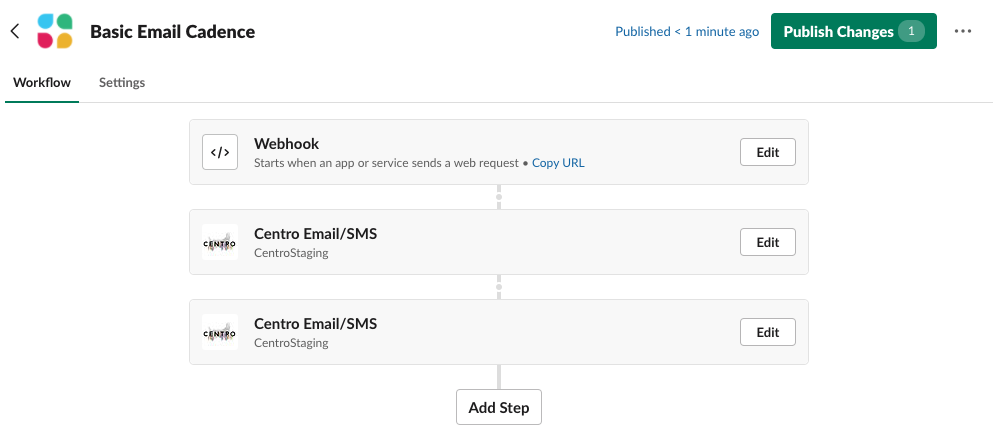
- Publish the workflow.
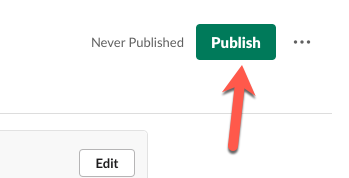
- In order to link it to Centro, click the Copy the Webhook:
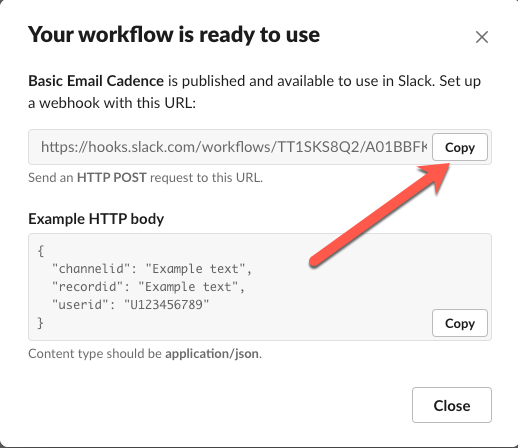
- And paste this into Centro's App Home->Your Slack Workflow Webhooks:
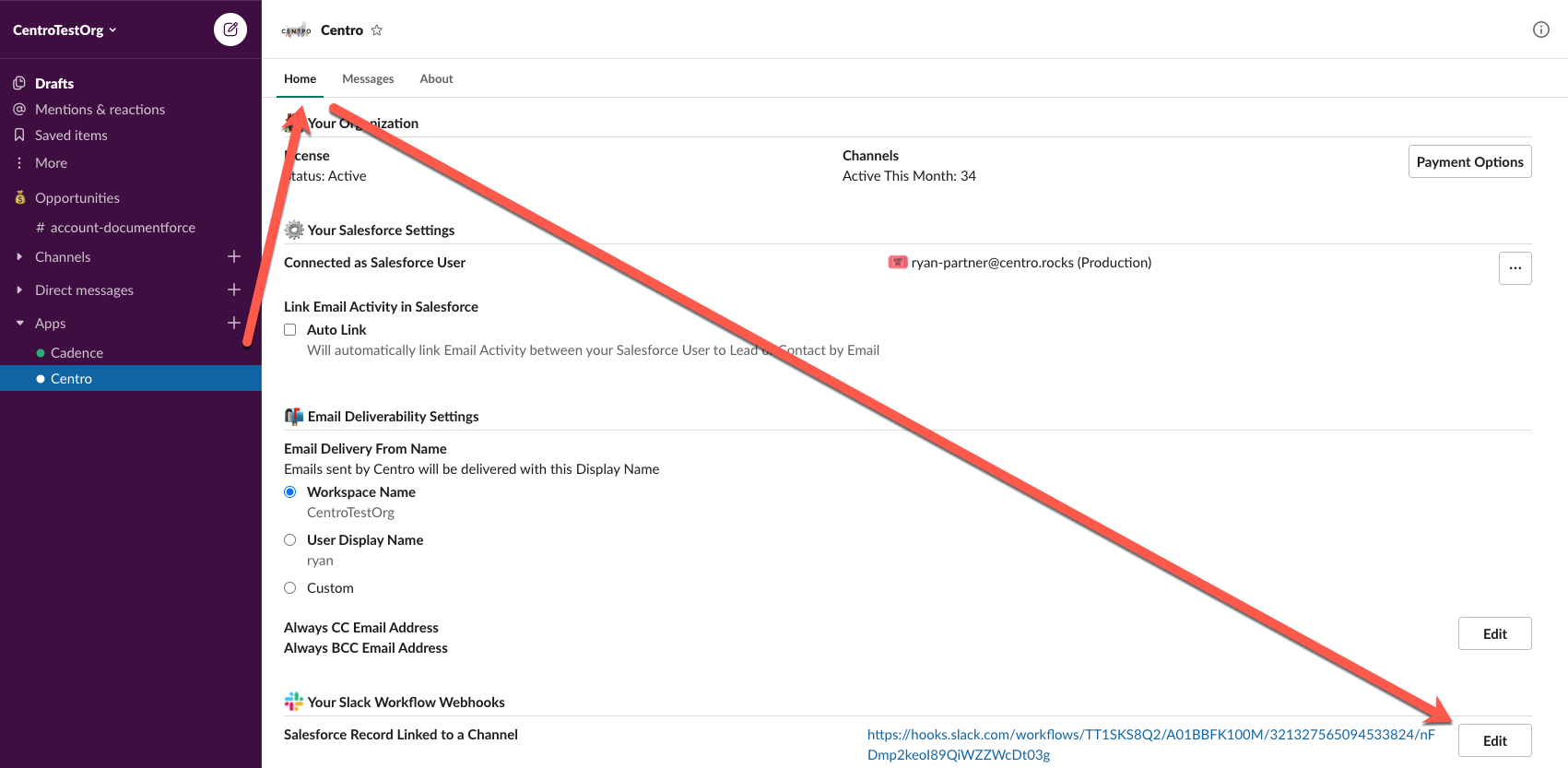
- This workflow will start when a Lead or a Contact is pinned to a Slack channel. In the above example, the first email in the sequence was drafted the moment a Lead was pinned: