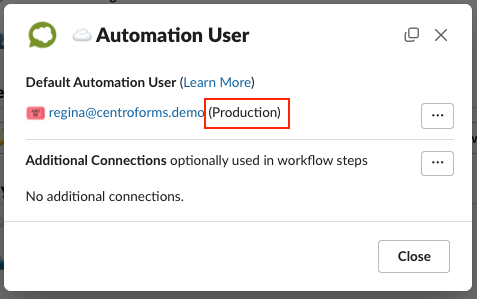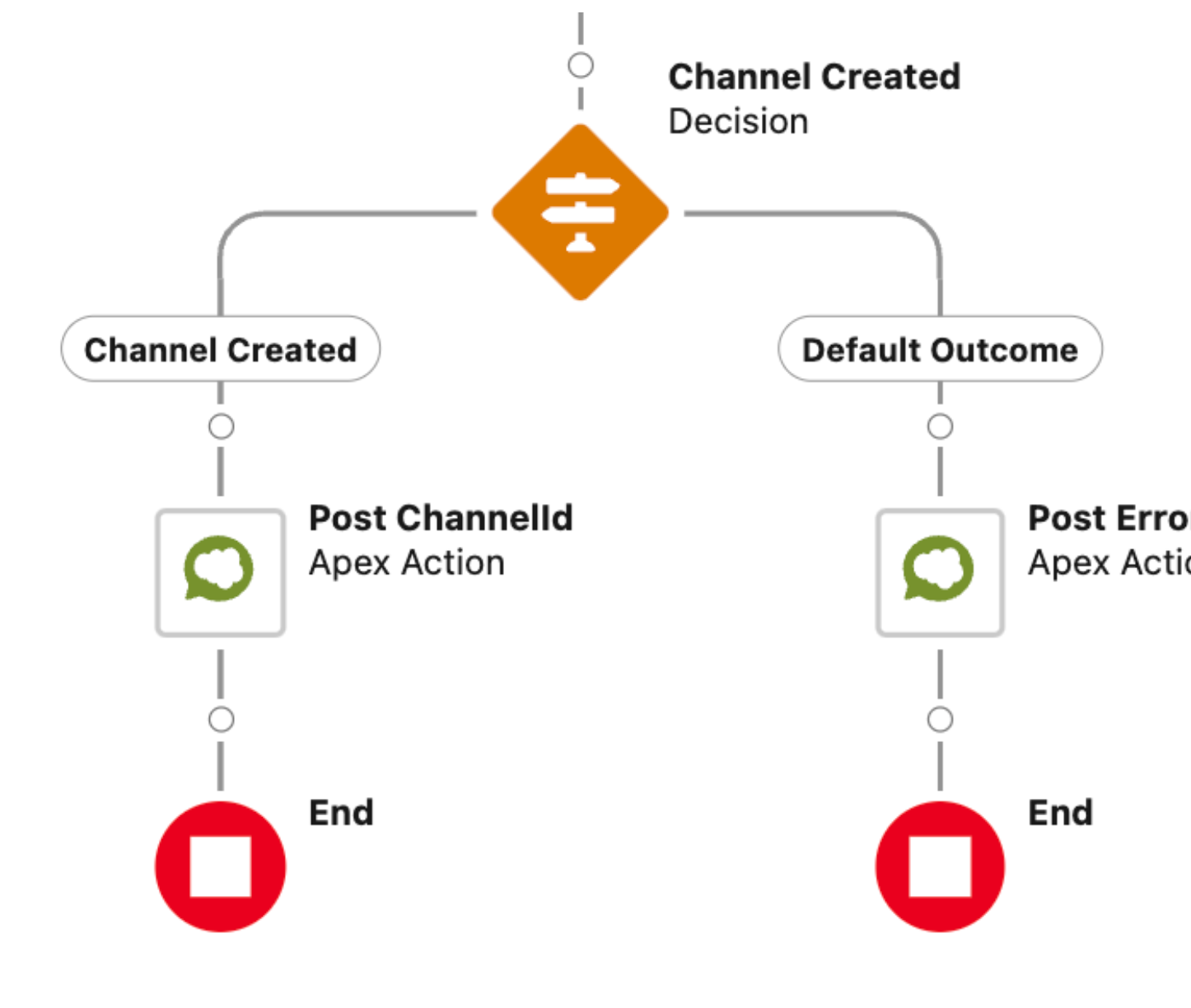Centro: Go Live Checklist
If you have been building your Centro solution in Sandbox, the items below outline how to deploy it to Production.
Centro Production Setup
Install the Salesforce Package into production
Install the Slack App in the production workspace if there is a different production workspace.
Connect Salesforce Production to your Slack Workspace
There are two methods required for the Salesforce connection.
Automation User: Administrators
Connect the Salesforce Automation user from the Slack App. Centro App → Home Tab → Automation User
The Automation User needs a Centro license and the Centro permission sets.
Salesforce Connected Users: End Users
Depending on your license purchase, Salesforce Connected may need to be configured.
Salesforce Connected Users need to be assigned the correct Centro User or Centro Nudge permissions sets, and Centro Licenses
Each Salesforce Connected User needs to connect to their Salesforce User to their Slack User through either Centro App Home in Slack or through the Live Link (LWC) in Salesforce.
Slack Configurations
After the deployment of your Centro configurations to Production, there may be configuration changes that require updates.
Any hardcoded configurations are reviewed and updated if initially set to sandbox values, i.e., Record Type ID, Channels, etc.
Salesforce Flows
Ensure Salesforce Flows are built defensively
Salesforce Flows that update existing channels based on the Link Conversation Objects have a Decision Flow Element to manage records already in flight.