Centro Nudges: Building Record Based Centro Nudges
Centro Nudges offers a streamlined way to stay informed about changes in your Salesforce records, enabling you to respond promptly and effectively to updates within your workflow. By following these steps, you can create Centro Nudges that fire when a record is changed or created, ensuring that your team remains proactive and well-informed in their daily operations within the Centro platform.
Step-by-Step Guide:
- Navigate to the Centro Nudges Tab
Begin by accessing the Centro Nudges tab in Salesforce. Here, you'll find the option to create a new Centro Nudge. Name and provide a description (optional) of your Centro Nudge.
- Select your Object
When setting up your Centro Nudge, specify the Object (Custom or Standard) for when you want the nudge to fire.
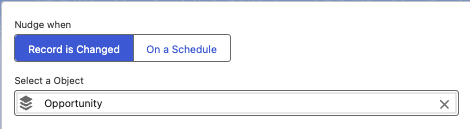
- Configure Criteria Settings
- Add the desired filter condition (“Nudge when created or updated conditions”)
- No Condition - posts only when a record is created
- All Conditions are Met - all criteria must be met to trigger (AND)
- Any Condition is Met - any criteria being met will trigger (OR)
- Add the desired filter condition (“Nudge when created or updated conditions”)
For example, if you're working with Opportunity records, you may want the nudge to trigger when the Stage field changes. Select the desired field, such as the Stage field, and set the operator to "Is Changed". This ensures that the nudge fires only when the specified field undergoes a modification.
To further refine your criteria, you can add additional conditions. For instance, you may want the nudge to fire only when the Stage field is changed to a specific value, excluding certain stages like "Closed-Won". Adjust the criteria settings accordingly to meet your requirements.

Configuring Criteria for Dates
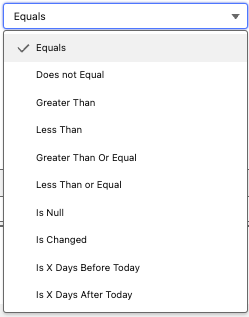
Centro offers easy options to send notifications based on dates. These include standard greater than and less than options but also Is X Days Before Today and Is X Days After Today. If you want to limit notifications to when the date field is equal to today set the criteria to Is X Days Before Today value equals 0.

- Choose Notification Channel
Select the channel where you want the nudge notification to be posted. Whether it's a Slack channel or another communication platform, choose the appropriate channel for your team's visibility.
Channel Name: Nudge posts to the Channel; visible to all members in the
- All public channels will be visible, as well as private channels to which you and the Centro App are invited.
- Don’t see your desired channel? Try adding Centro Bot to the Channel in Slack with: /invite @Centro
- See Support Article: Add Centro Bot to Channel
- Don’t see your desired channel? Try adding Centro Bot to the Channel in Slack with: /invite @Centro
- Include Record Block
Optionally, your Centro Nudge can include a record block, providing users with quick access to the relevant record details directly from the notification. This helps streamline workflow and facilitates swift actions based on the information provided.
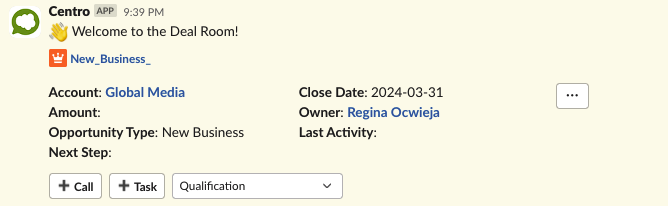
- Customize Message
Craft a message for the nudge notification, incorporating merge fields to dynamically include relevant information from the record, such as the Opportunity name and closed date. Enhance your message with formatting options like bold text, italics, and emojis to make it more engaging and informative.

- Centro Nudge Activation
Finally, once the Centro Nudge is completed. Click the Active Button in the top left, and your Nudge is live!
Important Note on Deactivation of Nudges:
It is important to *Deactivate* rather than *Delete* a Nudge Salesforce record. Deleting a Nudge will result in its associated Flow to continue to remain Active, leading to confusion and a decoupling that is impossible to remedy.
