How to have Emoji's in Slack update fields in Salesforce?
How to have emojis in the Slack update field in Salesforce?
The User must add the emoji reactions through the "Add Reaction" or the "More Actions" menus. 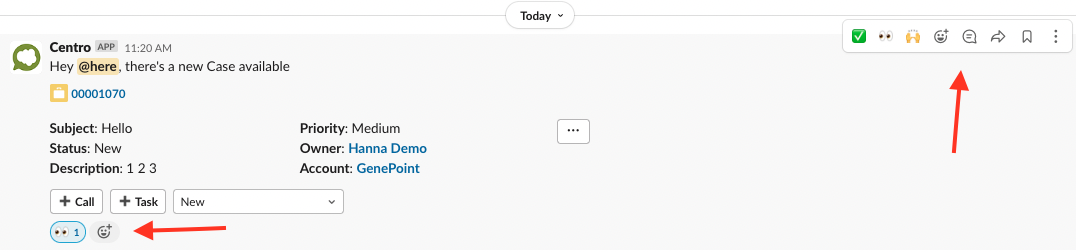
A Workflow Setup and a Salesforce Flow are required to complete this use case.
Workflow Setup
Navigate to the Centro App Home in Slack. Once in the Centro App, navigate to the Home Tab and click the Workflow Setup.
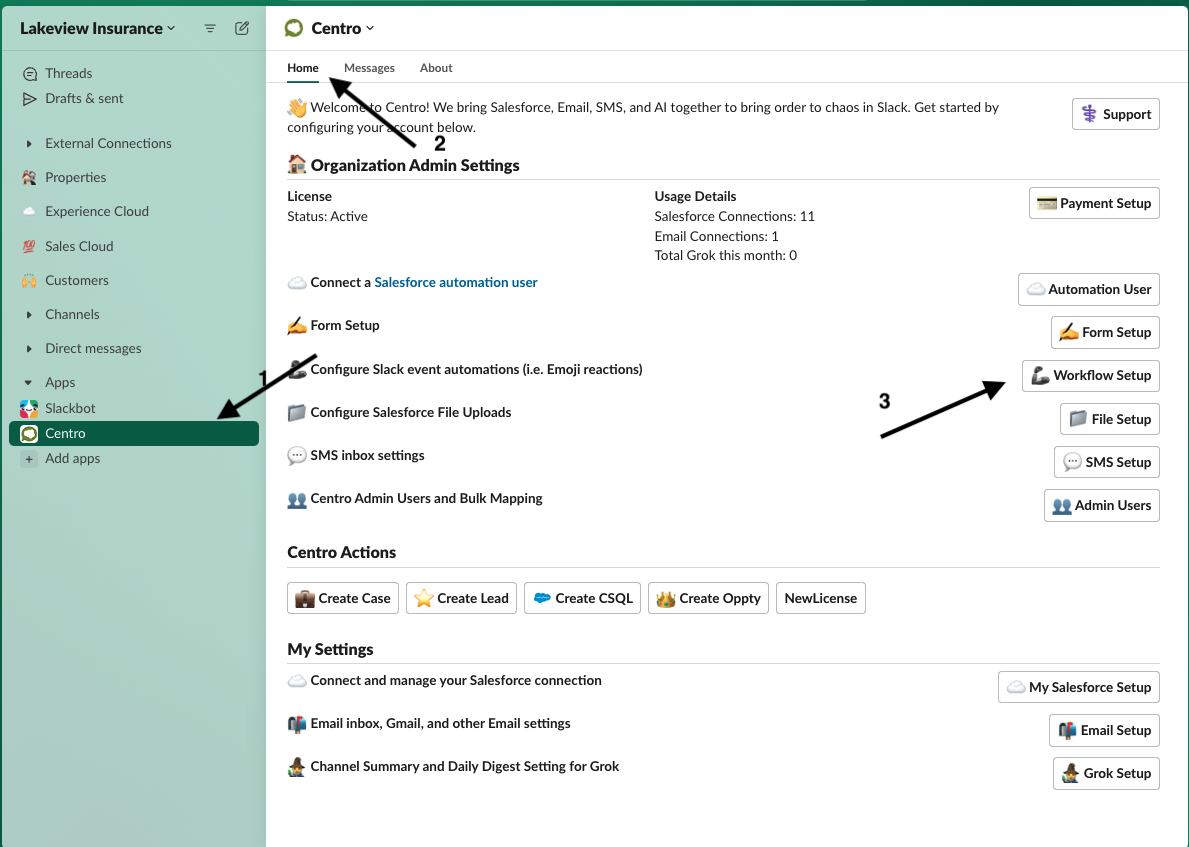
Once in the Workflow Setup, Select the Emoji Reaction on the Salesforce Record Block workflow. Click Enable.
Update the module to Submit Centro Salesforce Form/ Fire Platform Event. Type the Emoji Reaction Name, check the boolean for Fire a Platform Event, and provide a Platform Event API Name.
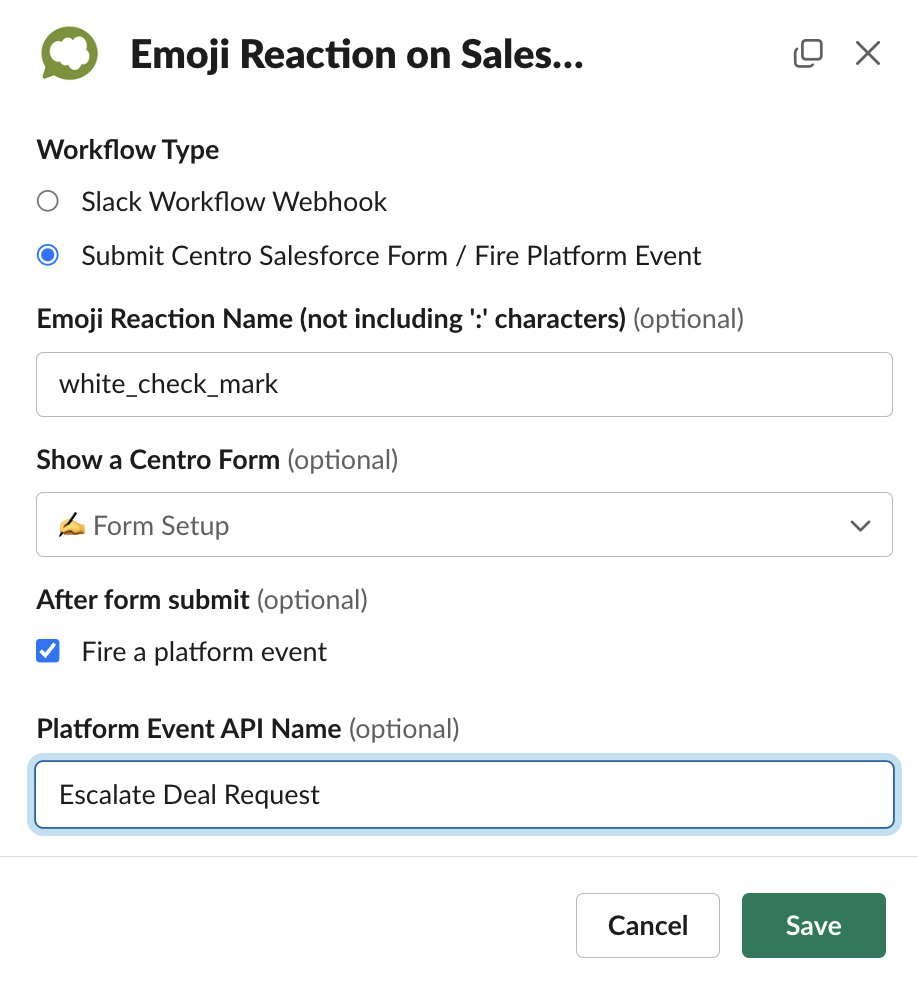
Press Save and build out your Salesforce Flow.
Salesforce Flow Instructions
Navigate to the Flow section in Salesforce Setup. The New Flow will be a Platform Event - Triggered Flow. Below is an example of a Salesforce Flow that can be built from a Platform Event fired from Slack.
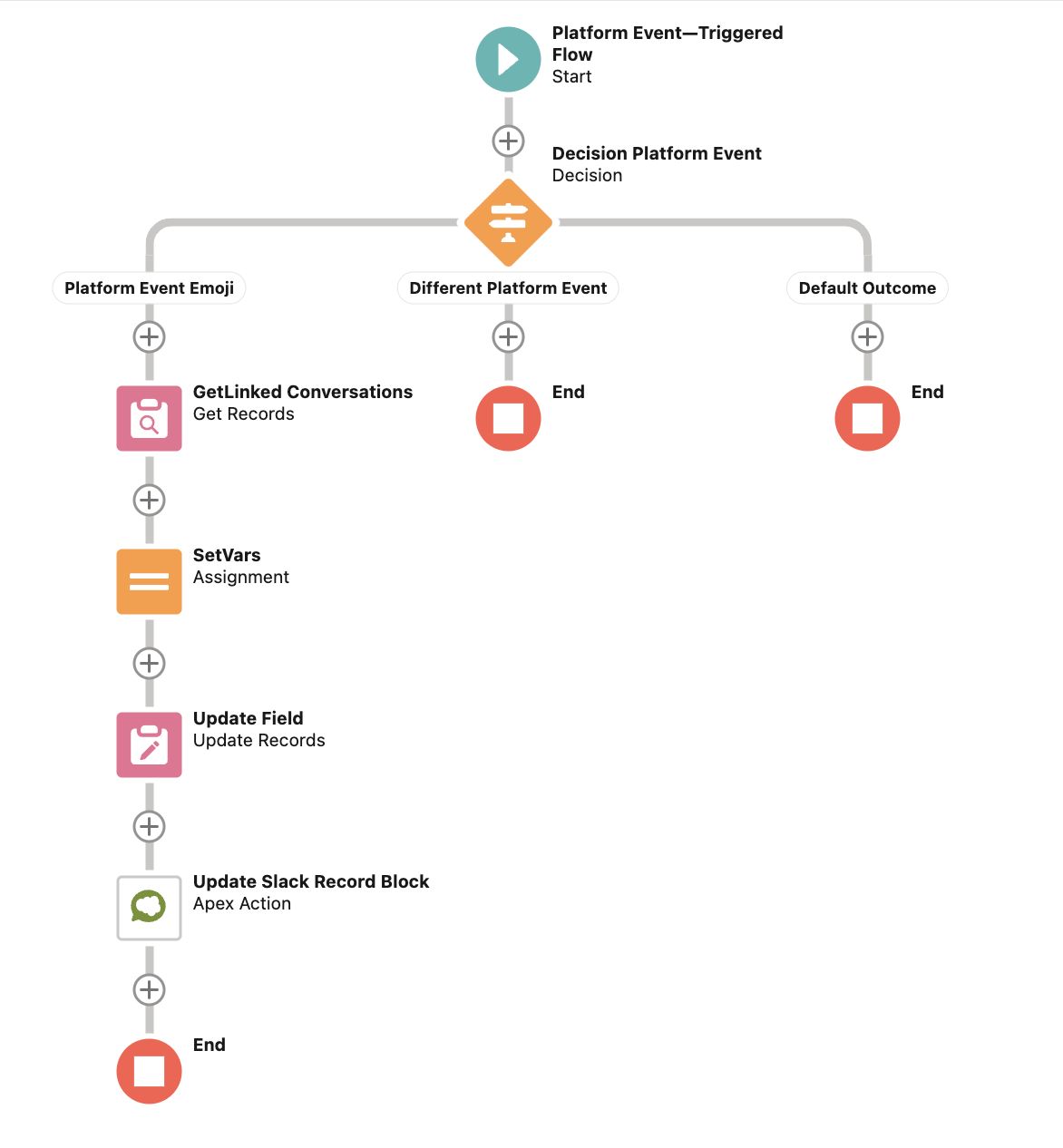
Generally, Centro recommends a Decision Flow Element after the Start. This Flow Element will evaluate the Centro Action Platform Event to determine what actions need to be taken. In this case, the Flow will evaluate the API Name field from the Platform Event Record.
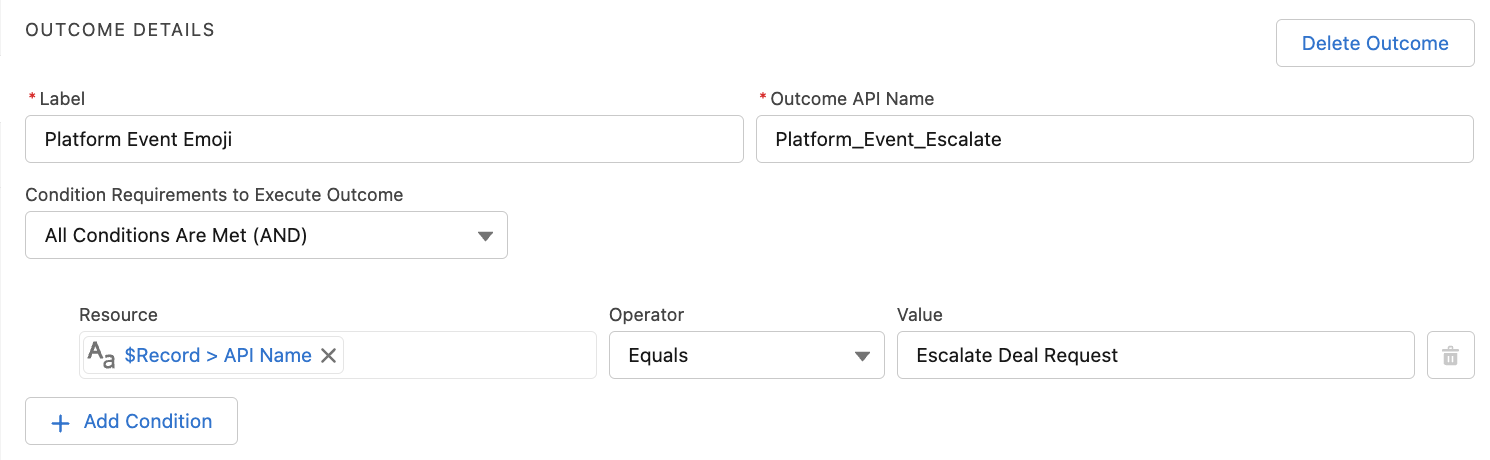
The following flow elements are required to collect the record ID of the object and update that object. These are the standard Salesforce Flow Elements if Get Records, Assignment, and Update Records.
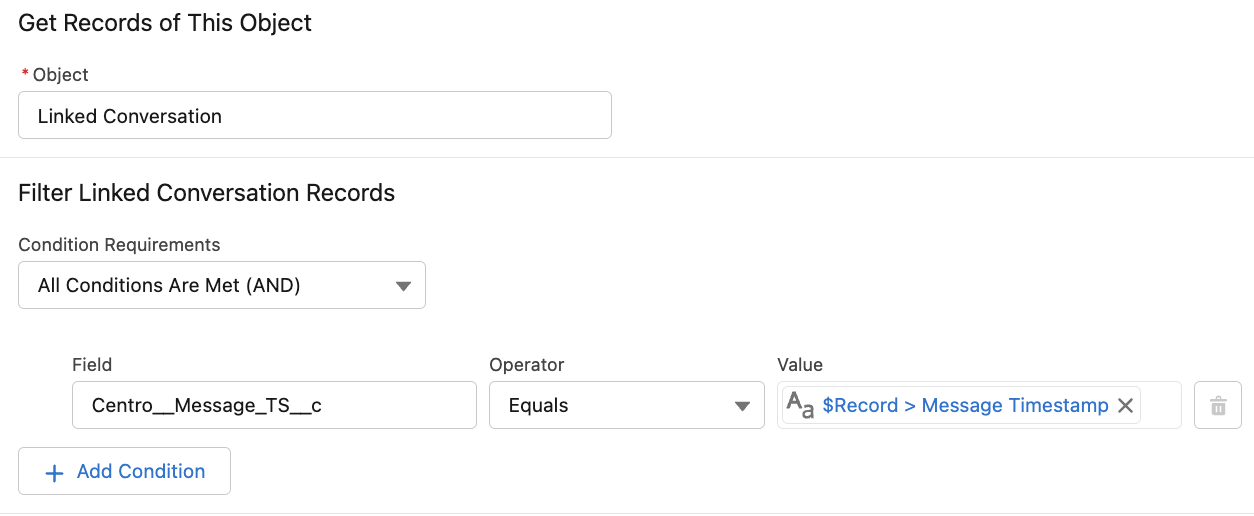
The Get Record Flow Element will provide the Record ID for the Update Records Flow Element. The correct Linked Conversation record is specified by matching the Message TS from the Platform Event to the record in the Linked Conversation Object. The Linked Conversation Record contains the ID of the Record that will be updated and stored in the Centro__RecordId__c field. First, we need to set a few variables using the Assignment Element.
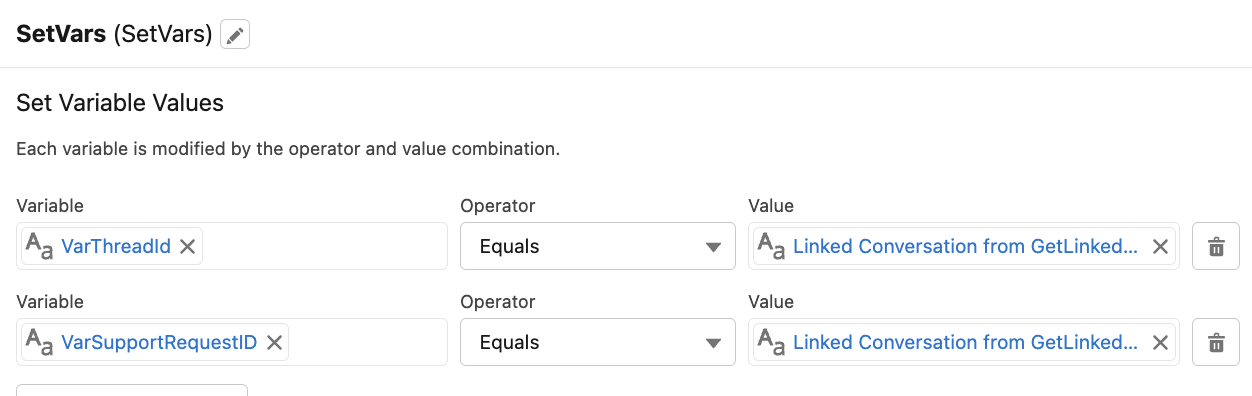
Choose the "Specify conditions to identify the record, and set fields individually option" for the Update Record Flow Element. Next, select your Object and set your Object Id from the Assignment Element.
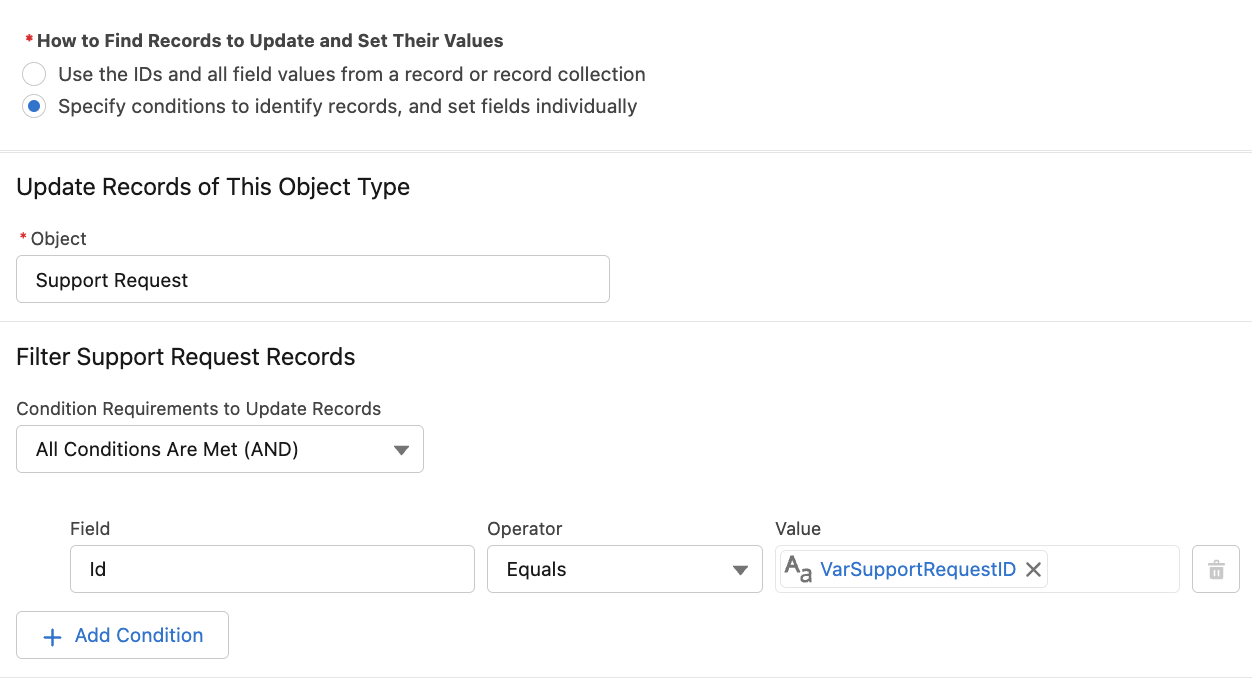
Finally, post the updated record to Slack with the Centro: Send a notification message to Slack Apex Action. Customize the message from Salesforce with Emojis or Merge Fields and select the Channel to post the message with the drop-down or a Flow Variable.
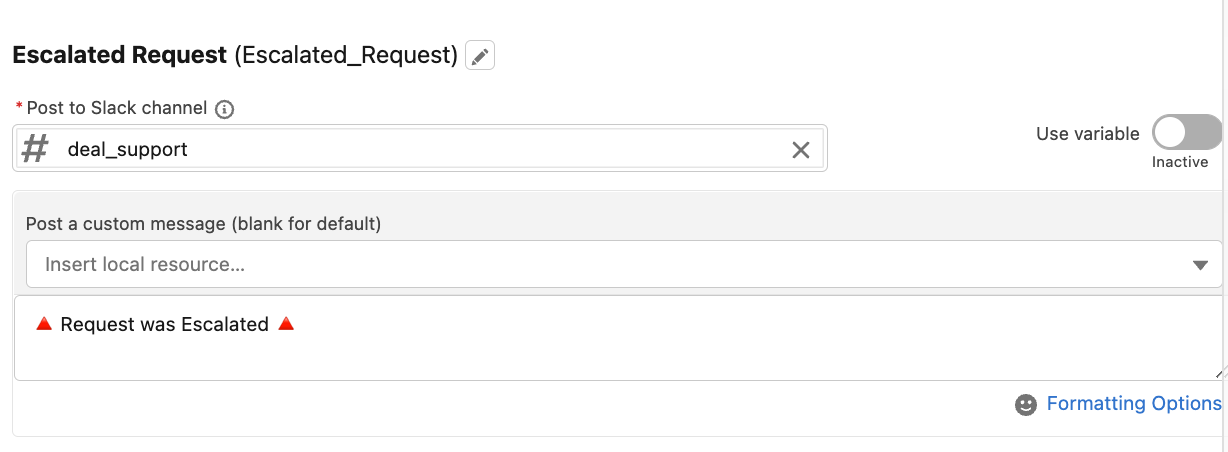
Select the message options for the message options for Slack. In this example, the Salesforce Flow will Update the existing message and Post record Details to the existing thread.
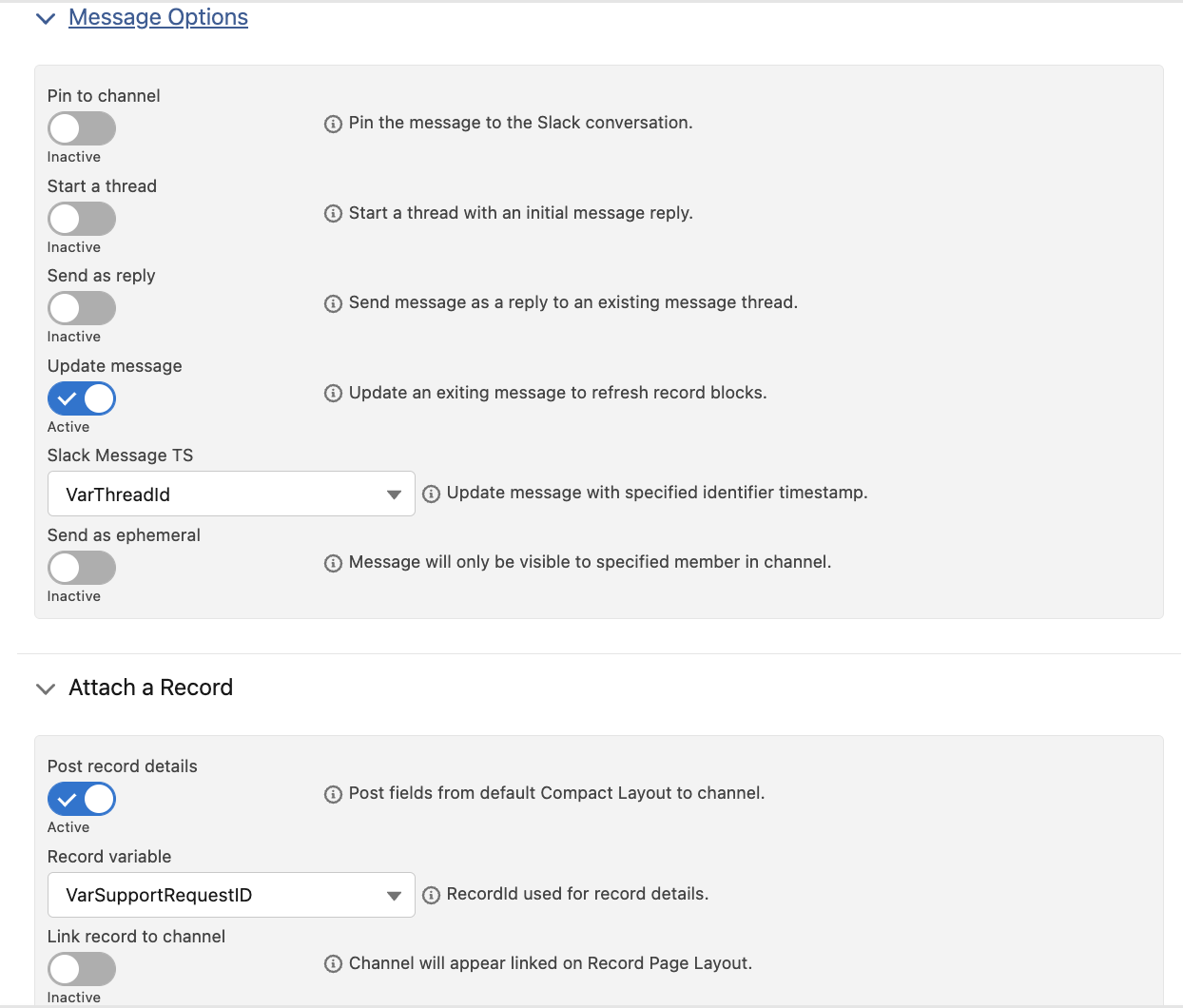
Save and Activate the Salesforce Flow.
Common Use Cases: Emoji reactions to update a Case to escalate, Emoji reactions to update an Opportunity Stage, Emoji reactions to create new Salesforce Records
