Pushing New Emails to a Single Channel for Team Responses (Shared Inbox)
Centro supports pushing emails from a connected Gmail account to a specified Slack Channel. The typical use case would be a generic "sales@yourcompany.com" or "support@yourcompany.com" where many employees are assigned to respond to incoming emails. Once configured, emails to that connected Gmail account will appear in a Slack channel such as #sales or #support. The email will appear as a Centro Email block, where one can use a template or custom response. In addition, the rep may select the email response to appear in a separate Slack account to keep the context between emails distinct. Here are the steps to set this up:
- Log in to Slack, click the Centro Home tab, and click the Email Setup.
- Connect the Gmail account in the shared inbox by clicking the three dots.
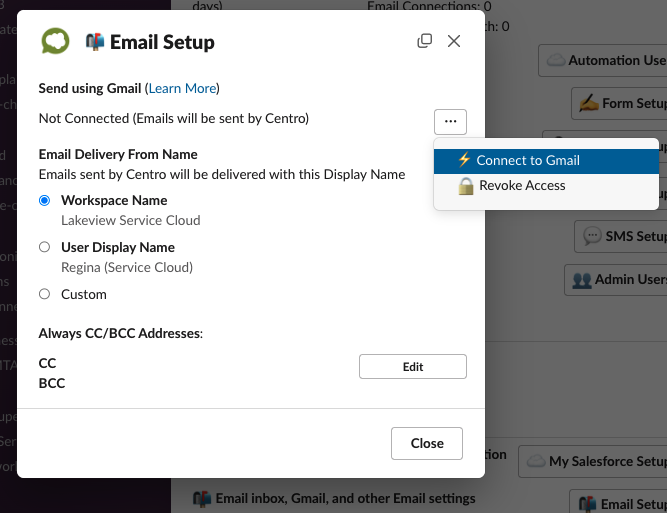
- Now specify an existing Slack channel where incoming emails will appear:
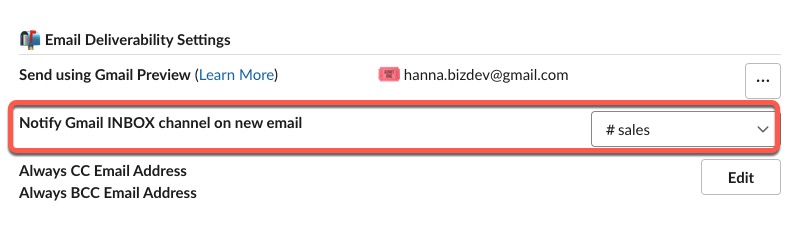
- In this example, any email arriving in "hanna.bizdev@gmail.com" will appear in the #sales channel
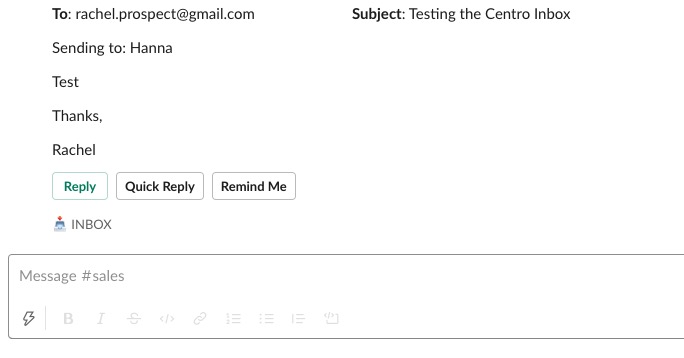
- Note when sending a reply, you will be given the option to specify which channel the response thread should appear. By default, it's the channel you originated in.
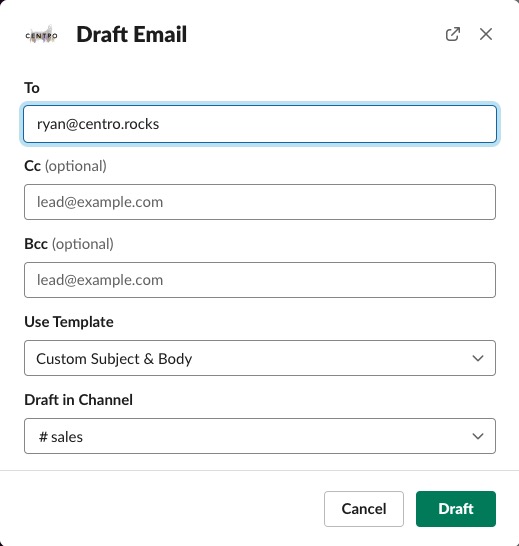
- Replies, drafts, and notifications will work the same, just like any other Centro email block from there on out
