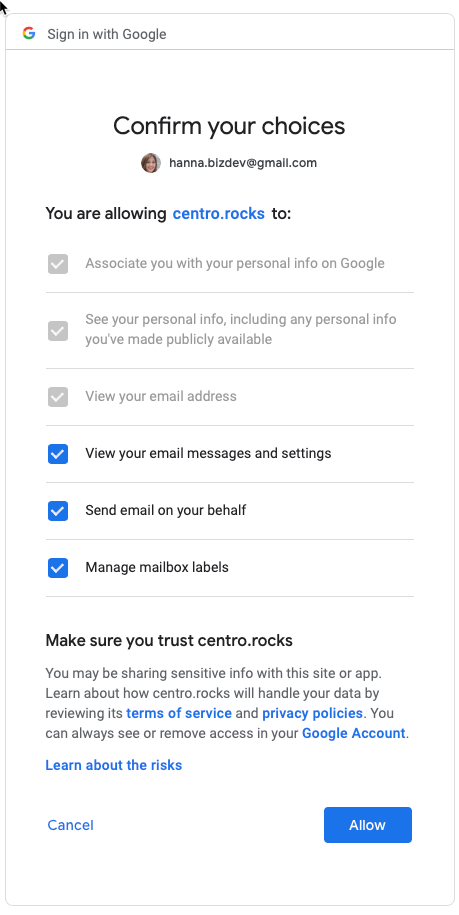Connecting and Using Gmail (Preview)
In addition to Centro's default setting of delivering and receiving emails from Slack using the Centro mail server, support is now in place to send and receive emails through a Slack channel via a connected Gmail account. The behavior is similar to the Centro mail server except for the following:
- Sending from Slack via Centro will now send the message via the connect Gmail account. The recipient will receive the email coming from the user's Gmail account.
- The Sent box in the connected user's Gmail will include the email that was sent
- Replies from the recipient will appear in both the connected Gmail user's inbox and the originating Slack channel.
Note:
- Currently, if the originator of an email decides to correspond via Gmail only (the reply of the reply), then the Slack channel will no longer be notified of the continued correspondence. This design choice is intentional in cases where the originator doesn't want the correspondence to appear in a Slack channel.
- If either party happens to delete all of the body of the email in trading correspondence, that will discontinue the chain of correspondence appearing in a Slack channel.
Setting up Gmail:
- Centro supports both corporate Gmail and personal Gmail accounts (@gmail.com domain). Centro is in Preview with the Gmail integration and in the process of a formal security review. This changes the personal Gmail account connection slightly (see below).
Connection steps:
- Go to Centro App Home in Slack:
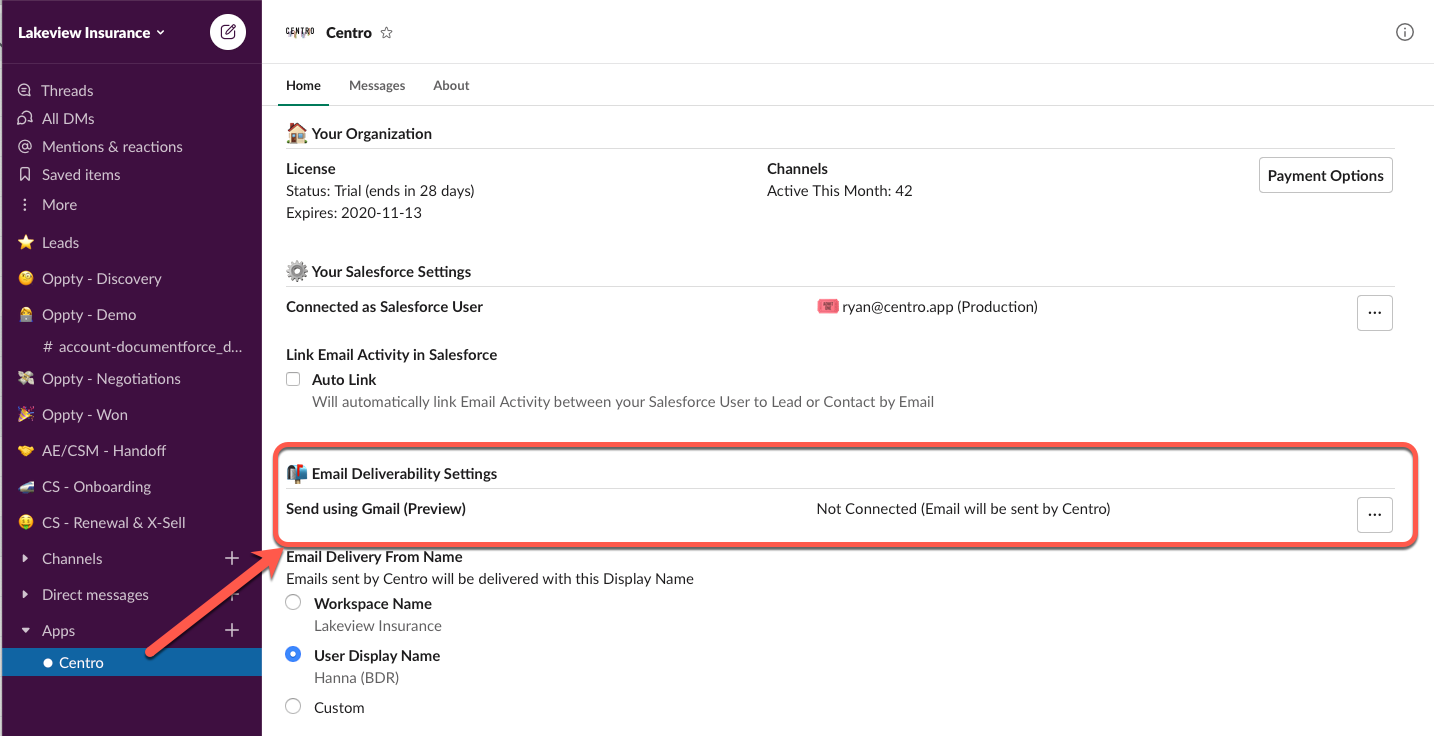
- Click "Connect to Gmail":
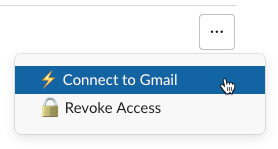
- Select the appropriate Gmail account:
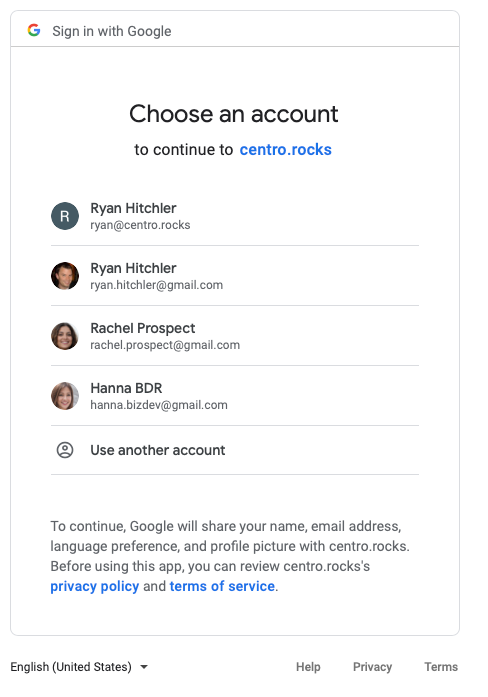
- Review the account settings and click "Allow":
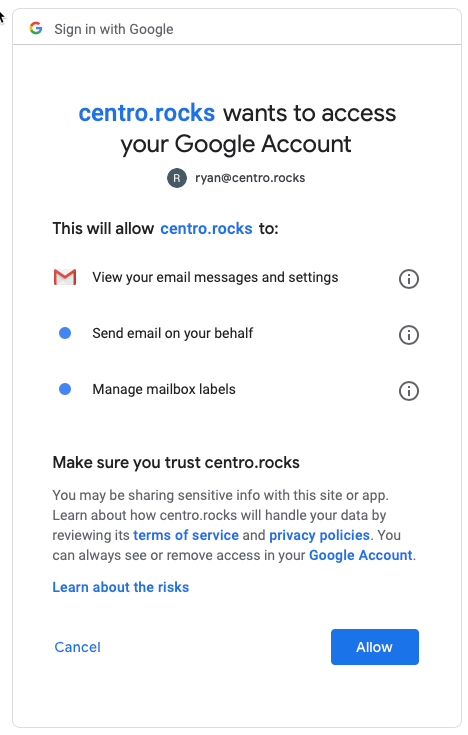
- You'll see a Success message and the App Home will now show the connection:

- Click the "..." to revoke access to go back to using Centro mailer.
- When connecting a Personal Gmail account, the flow differs slightly. The first screen will show:
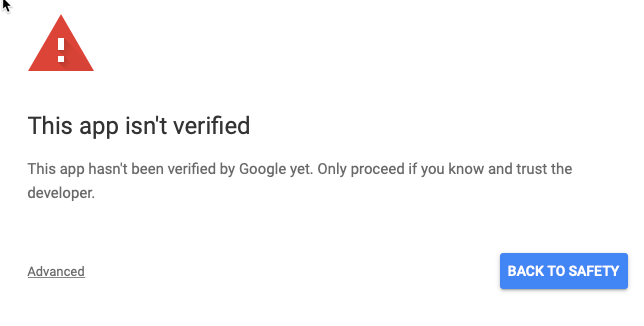
- Click "Advanced", then click "Go to Centro Rocks" (this will only appear while this feature is in preview):
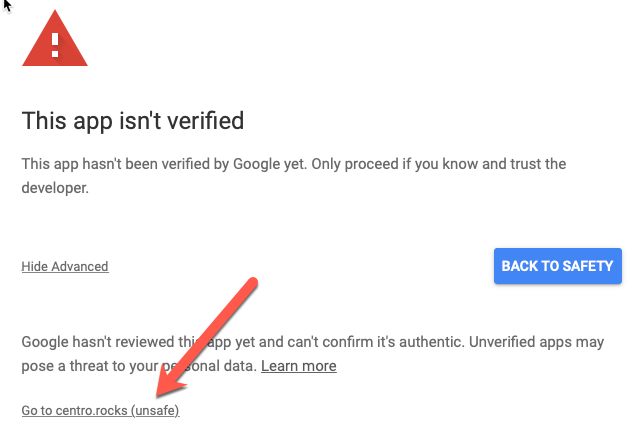
- The authorizations now step through each individually. Click Allow to each dialog:
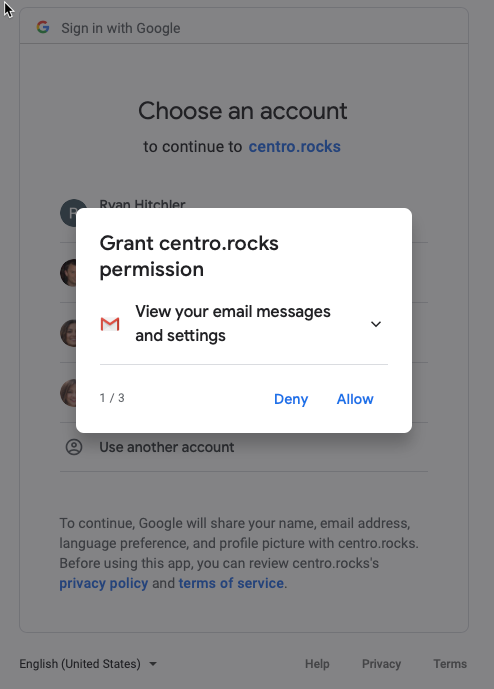
- Finally, click the Allow on the last dialog: