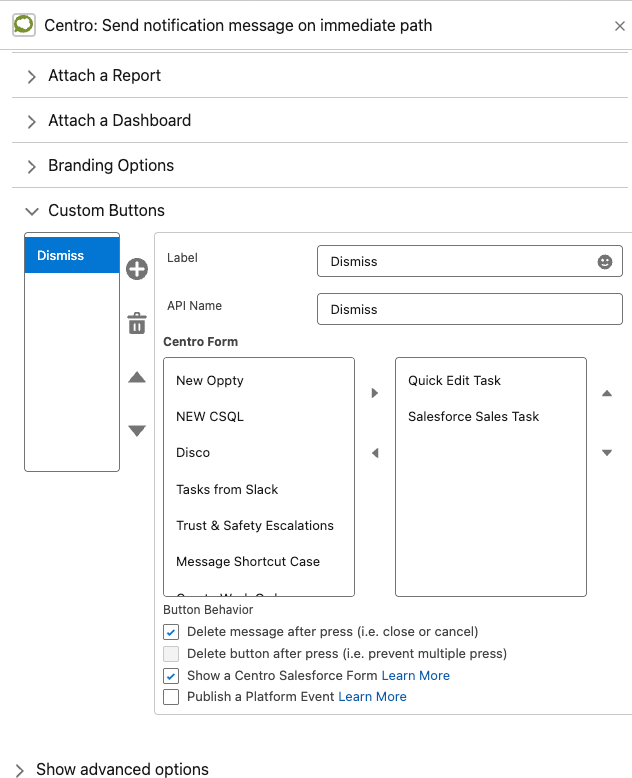Setting up Multiple Salesforce Forms in a Single Slack Trigger
Centro now supports up to 10 Centro Forms per Trigger in Slack. These Centro forms can be a mix of objects, utilizing Automation User or Authenticated Users all from a single Trigger.
Steps:
1. Set up your Centro Forms. Make sure to define the Form Label and Form Help text. This will map to the ratio buttons displayed on the Modal when a user triggers a Centro form: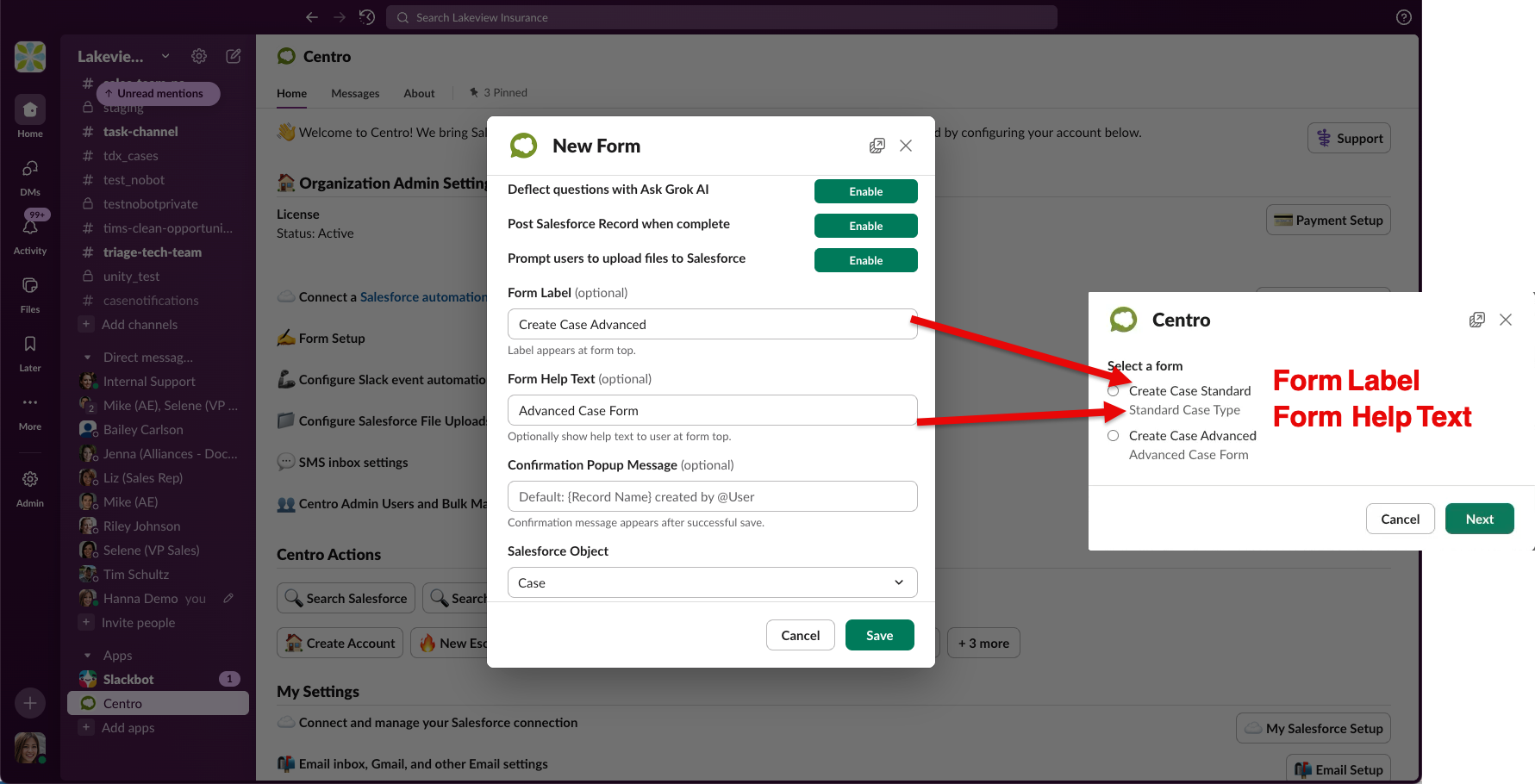
2. Define the forms you want in your Trigger Type. For example, in Create Case Message Shortcut, select the Forms you want in the input box. Go to Centro App Home -> Workflow Setup -> Select Trigger, then define Forms: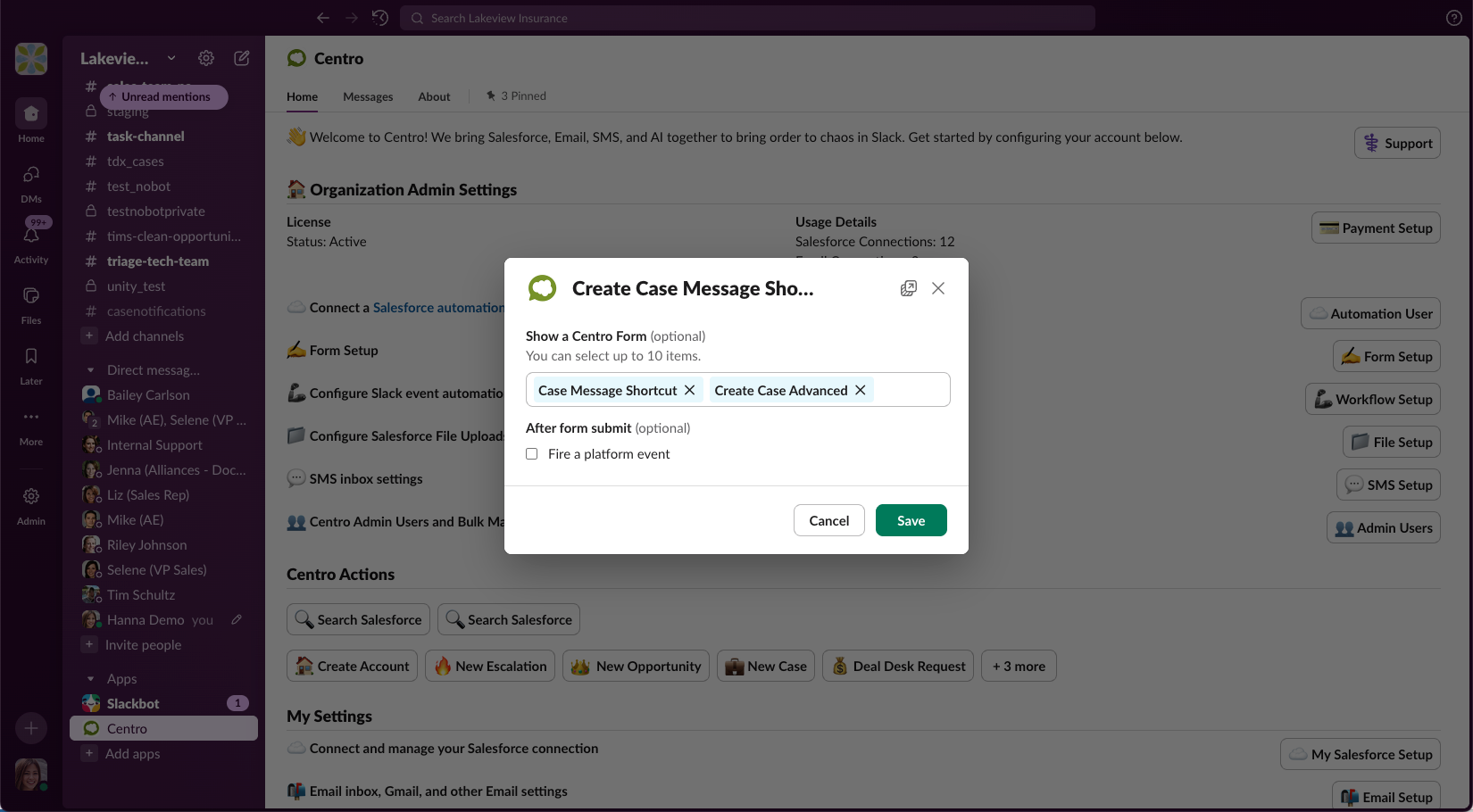
3. Click Save, and now the trigger should respect and display a modal with the forms you defined in setup.
For Salesforce: After adding the Send Notification Flow element, expand the Custom Buttons section, then check "Show a Centro Salesforce Form". You'll be presented with a Multi-value pick list option to add up to 10 Forms to appear after the button is clicked: