Install and Connect the Centro Microsoft Teams App
Access the Centro App:
Click on the following link to visit the Microsoft AppSource and click Get it Now: Centro App - Microsoft AppSource
Install the App: On the AppSource page, click the "Add" button to install the Centro App into your Microsoft Teams environment.
Admin Authorization: Once the app is installed, navigate to the Centro Home Tab within Microsoft Teams. And click the Authorization Centro App button highlighted in yellow. This requires a Teams Admin role.
Connect Automation User:
Click on the Automation User button and navigate to the three dots to connect to the correct Salesforce Org
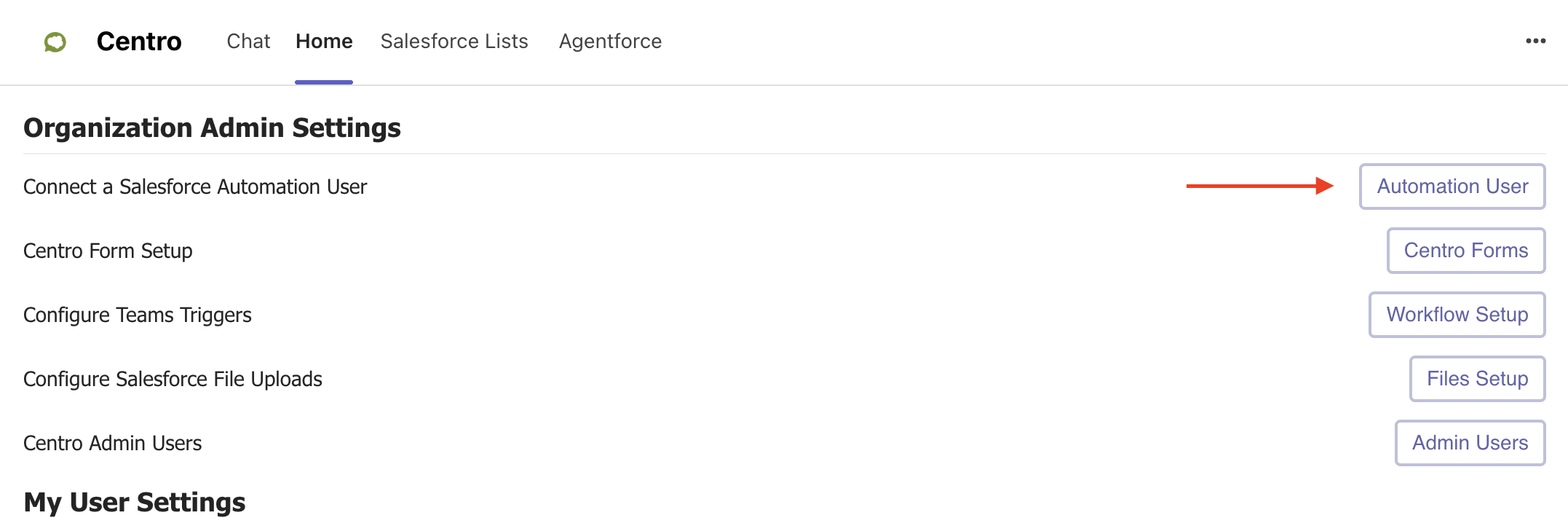
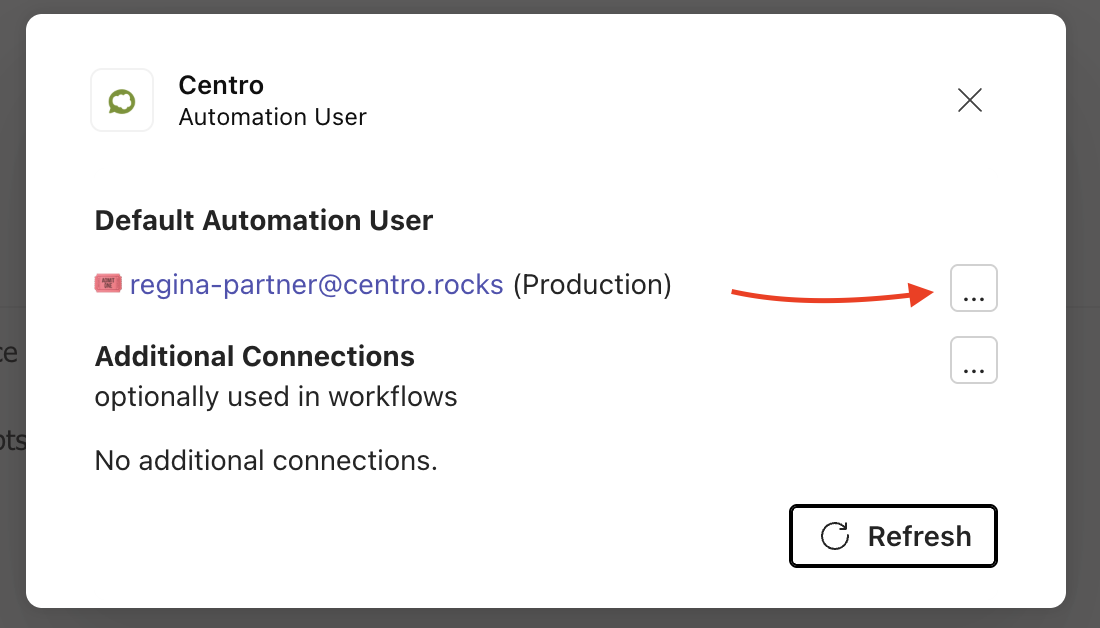
Install Salesforce Package:
Click Production or Sandbox below to install the Centro Salesforce App, and choose Admins only
Go to Setup->Connect Apps->Connected Apps OAuth Usage, find Centro, and click Install.
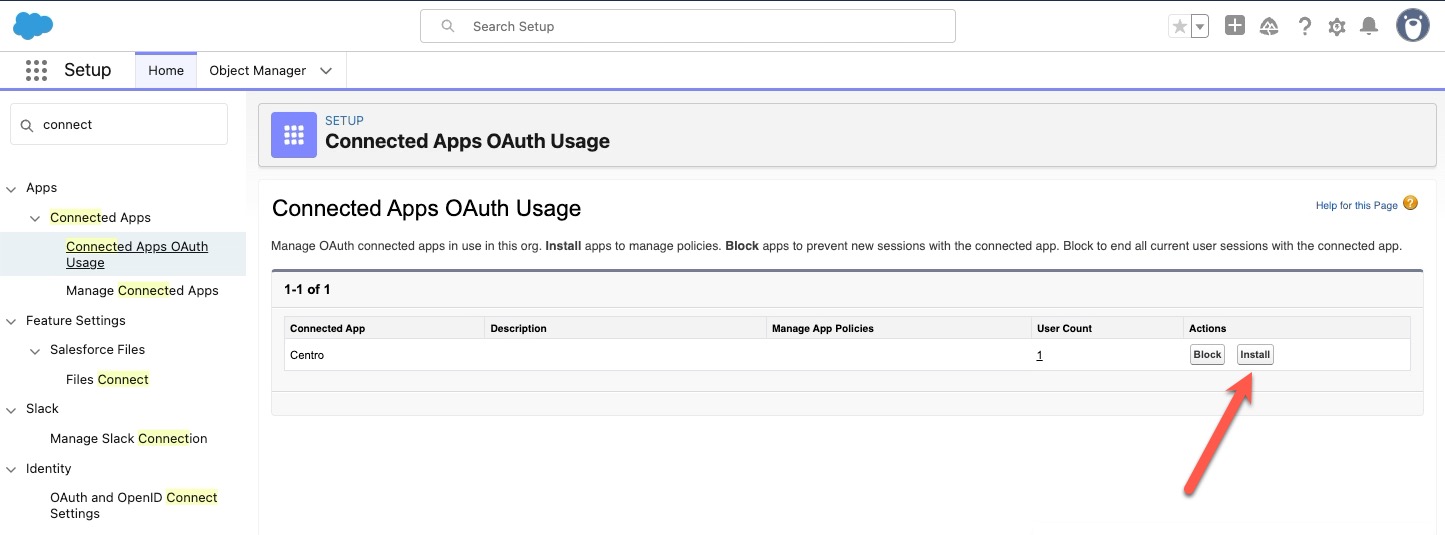
After the installation is complete, navigate to the Centro App through the App Manager and verify that the Microsoft Teams tenant is displayed.
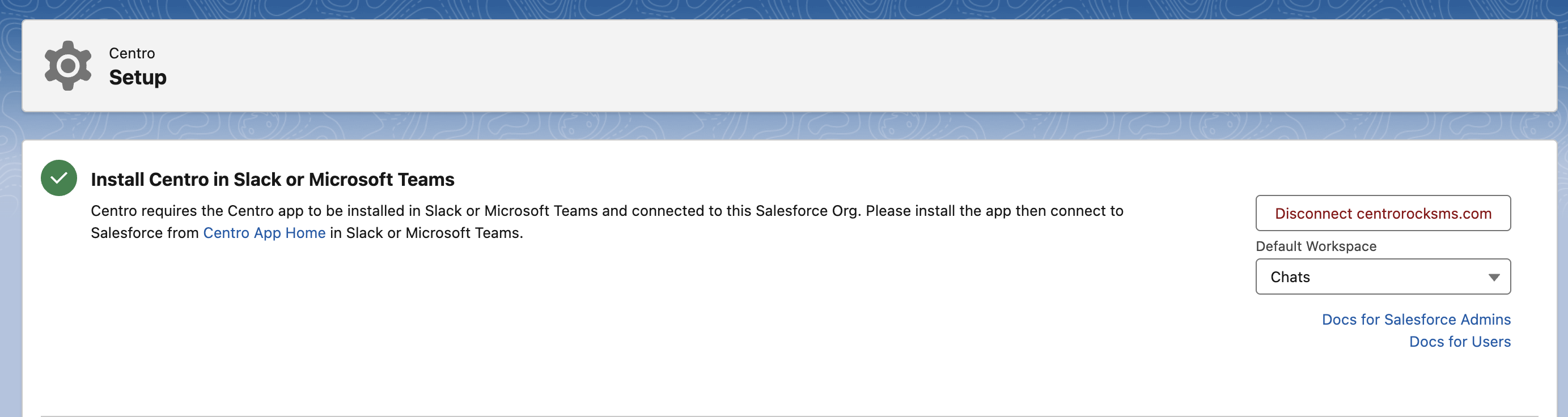
Helpful Hints:
The Centro App does not work in Private Channels.
