Installing and Setting Up Agentforce for Microsoft Teams
This guide walks you through installing and configuring Centro's Agentforce for Microsoft Teams, a powerful add-on for Centro’s Salesforce integration. By following these steps, you’ll get both the Salesforce and Microsoft Teams components set up and connected.
🔧 Step 1: Install the Centro Core Package in Salesforce
Before installing Agentforce, you must install the Centro Core package.
Use the install links below:
- Production Install Link
- Sandbox Install LinkSelect Install for Admins Only.
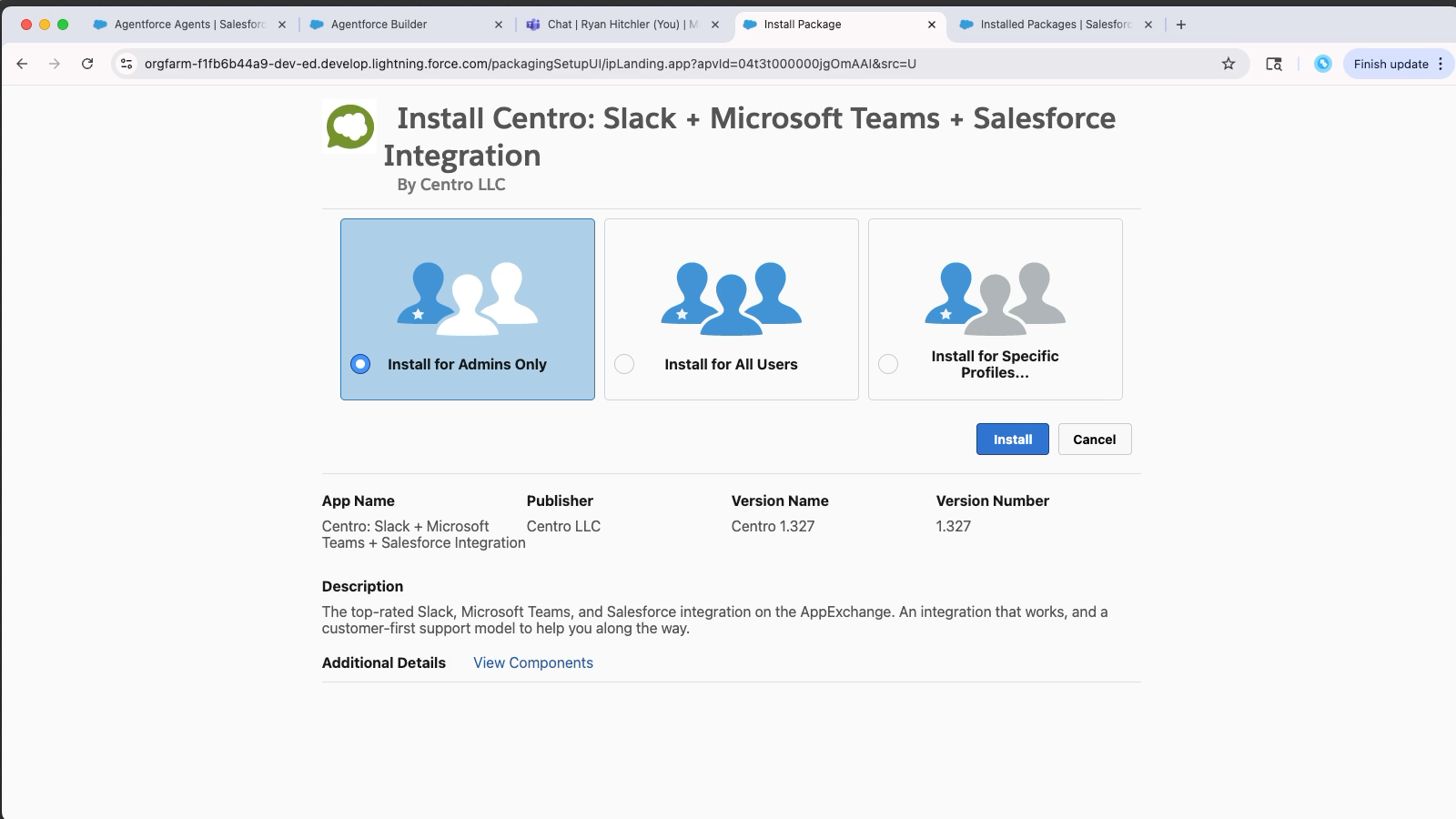
Accept third-party access and begin the install.
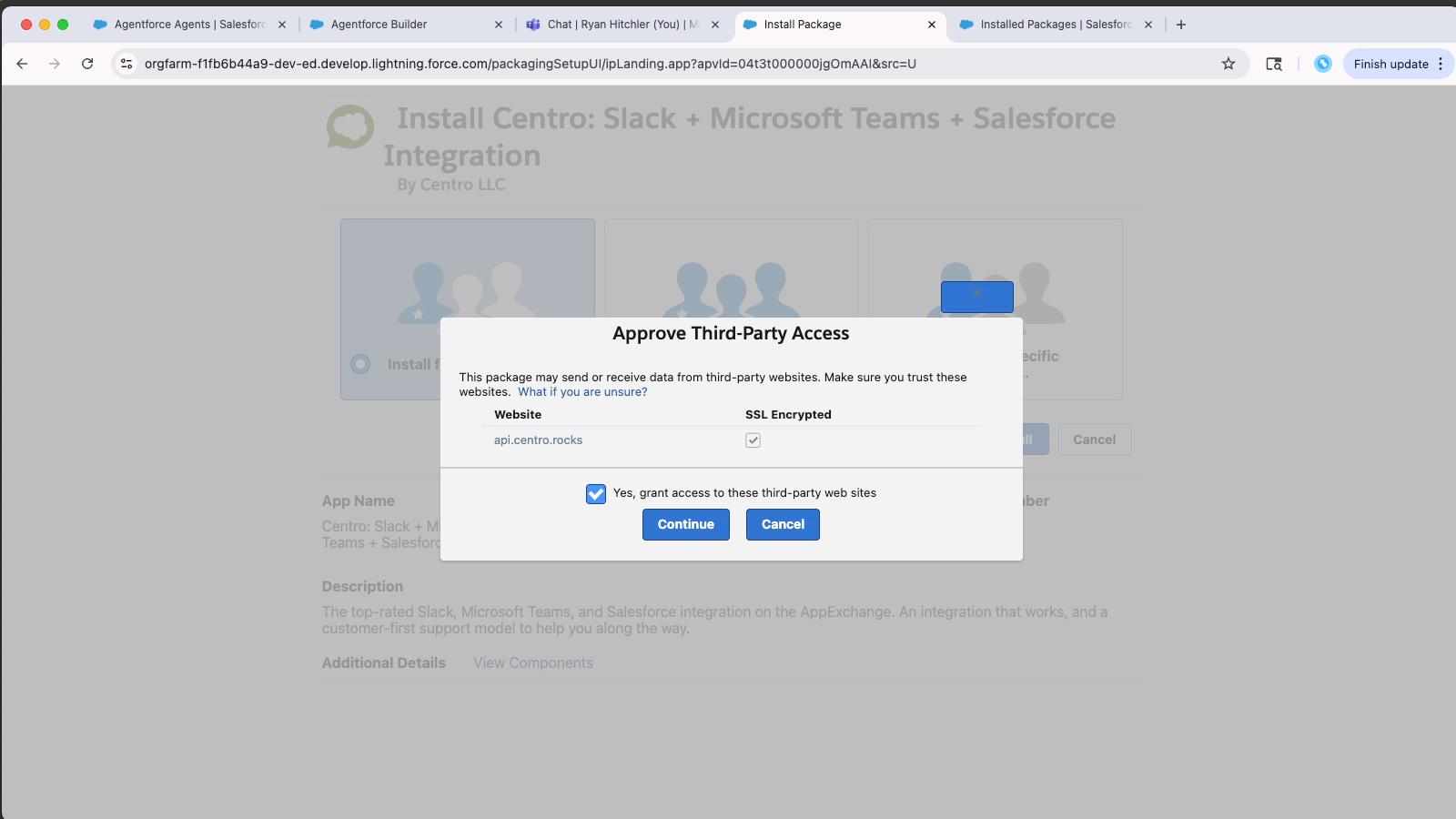
If the install takes time, click Done — you’ll receive a confirmation email when the install is complete.
Once installed, verify by going to:
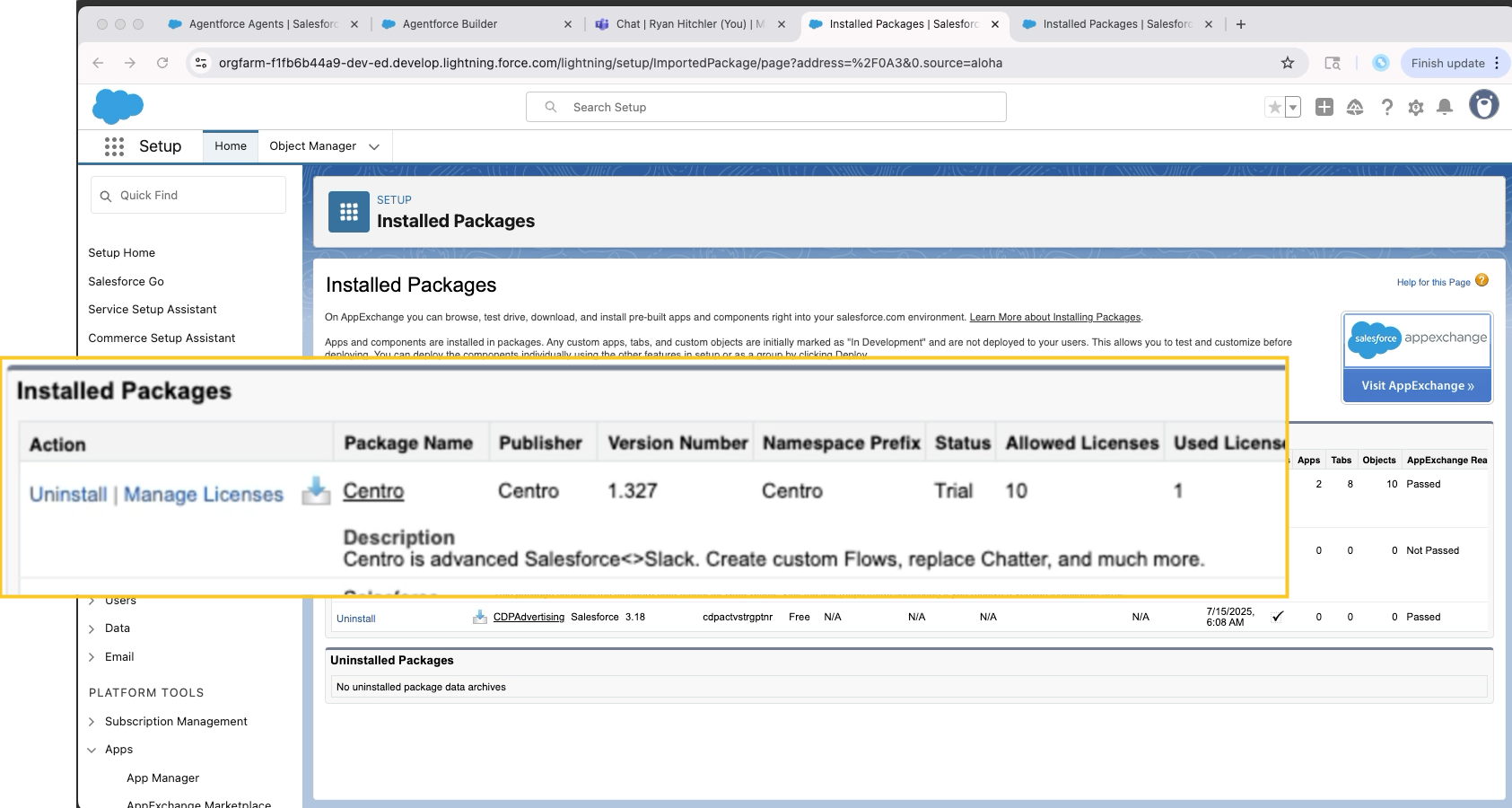
Setup → Installed Packages → Look for Centro
📦 Step 2: Install the AgentForce for Microsoft Teams Package
From AppExchange or Setup, search for:
AgentForce for Microsoft Teams - or use this link
Click Get It Now and choose the same environment (Production or Sandbox) as before.
Log in when prompted, then select Install for Admins Only.
The installation should now succeed.
💬 Step 3: Add the Centro App to Microsoft Teams
You can do this two ways:
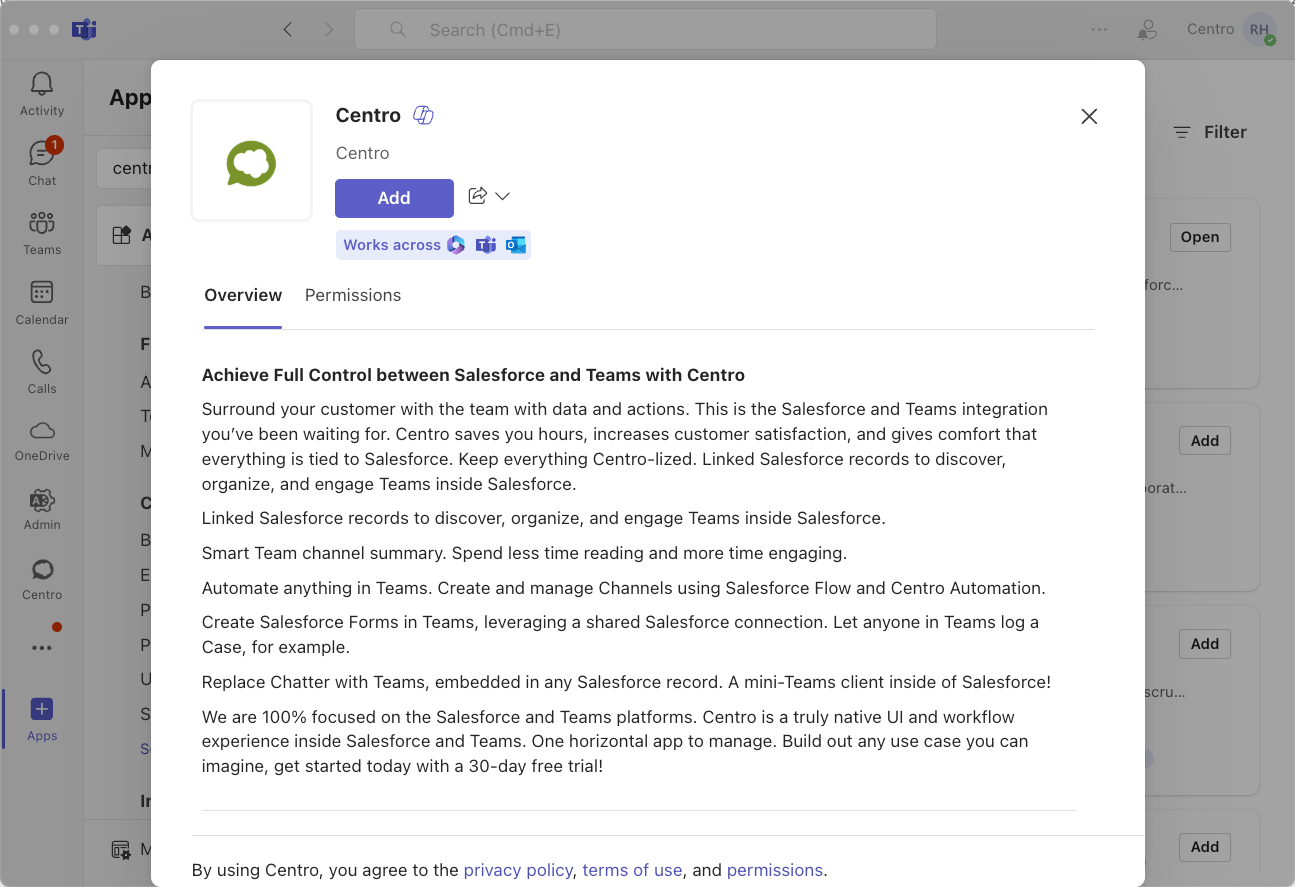
Option 1: Inside Microsoft Teams
Open Microsoft Teams
Click Apps
Search for Centro
Click Add
Option 2: From Microsoft AppSource
Visit Microsoft AppSource
Search for Centro
Click Get It Now
Once added, click Open to view the Centro home tab in Teams.
🔑 Step 4: Authorize the App in Microsoft Teams
In the Centro Teams app, click Authorize.
A Microsoft Teams Admin may be required.
If you’re not an admin, click through the dialog and send a notification to your IT administrator.
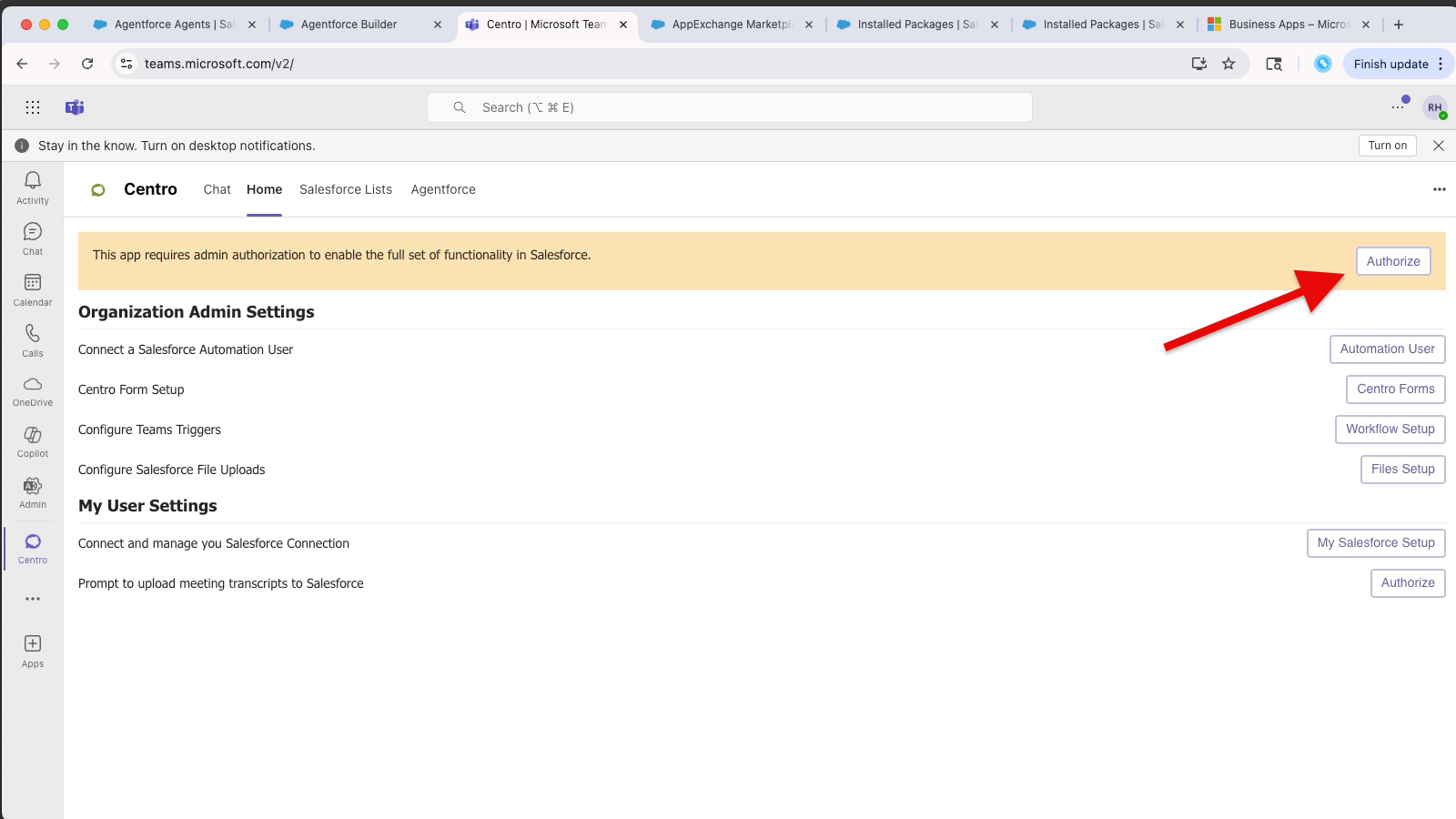
Continue to the following Articles based on the type of Agentforce Agent:
Setup:
Agentforce Employee Agents (Internal)
Agentforce Service Agents (External/Customer)
⚠️ Troubleshooting: Installation Order Matters
If you attempt to install Agentforce for Teams before installing the Centro Core package, you will encounter the following error:
❌ “This package can’t be installed.”
To resolve this:
First install Centro Slack + Microsoft Teams + Salesforce Integration
Then install AgentForce for Microsoft Teams
