How to Create a Centro Form for Microsoft Teams to Create Cases in Salesforce
UOverview
This guide will walk you through setting up a Centro form in Microsoft Teams to create cases in Salesforce.
Step 1: Accessing the Centro App
Open Microsoft Teams.
Navigate to the Centro App.
Click on the Home tab.
From here, you can configure your Centro Forms.
Centro Forms allows you to create or edit Salesforce objects directly within Microsoft Teams.
Step 2: Creating a Centro Form
Click on Create New Form or edit an existing one.
Provide:
Name: Identify the form.
Label: A user-friendly label.
Help Text: Additional guidance for users.
Select the Case Object in the Salesforce Object

To add a field:
Click the Dropdown Menu to select a field.
Click the Plus Sign (+) to add it.
Choose whether to display or hide the field.
Displayed Fields: Fields visible to the user.
Hidden Fields: Fields with predefined values.

Select the Case Origin & MS Teams User Id Field field
Move the Case Origin field to the Hidden Section and set the value to Teams
Move the MS Teams User Id field to the Hidden Section and set the value to [[user_id]]
To modify fields:
Click the Edit (Pencil) Icon to update a field.
Click the Trash Can Icon to remove a field.
Click Save once the configuration is complete.
Step 3: Connecting the Form to Microsoft Teams Automation
Navigate to Workflow Setup.
Select the Create Case Message Shortcut and select Enable.
Select the Centro Form you just created.
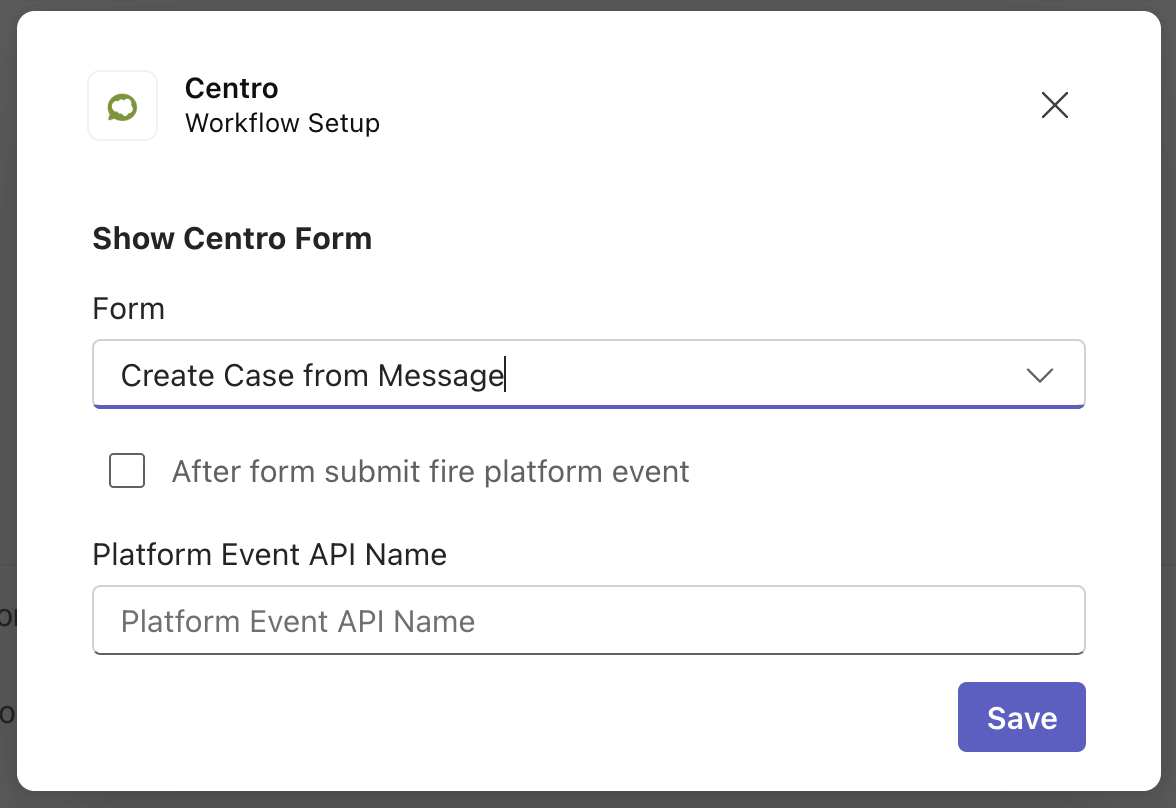
Optionally, configure a Platform Event for advanced automation.
Once completed, your form will be available as a shortcut in:
Direct Messages (DMs)
Multi-person Chats
Team Channels
Step 4: Configuring Salesforce Automation
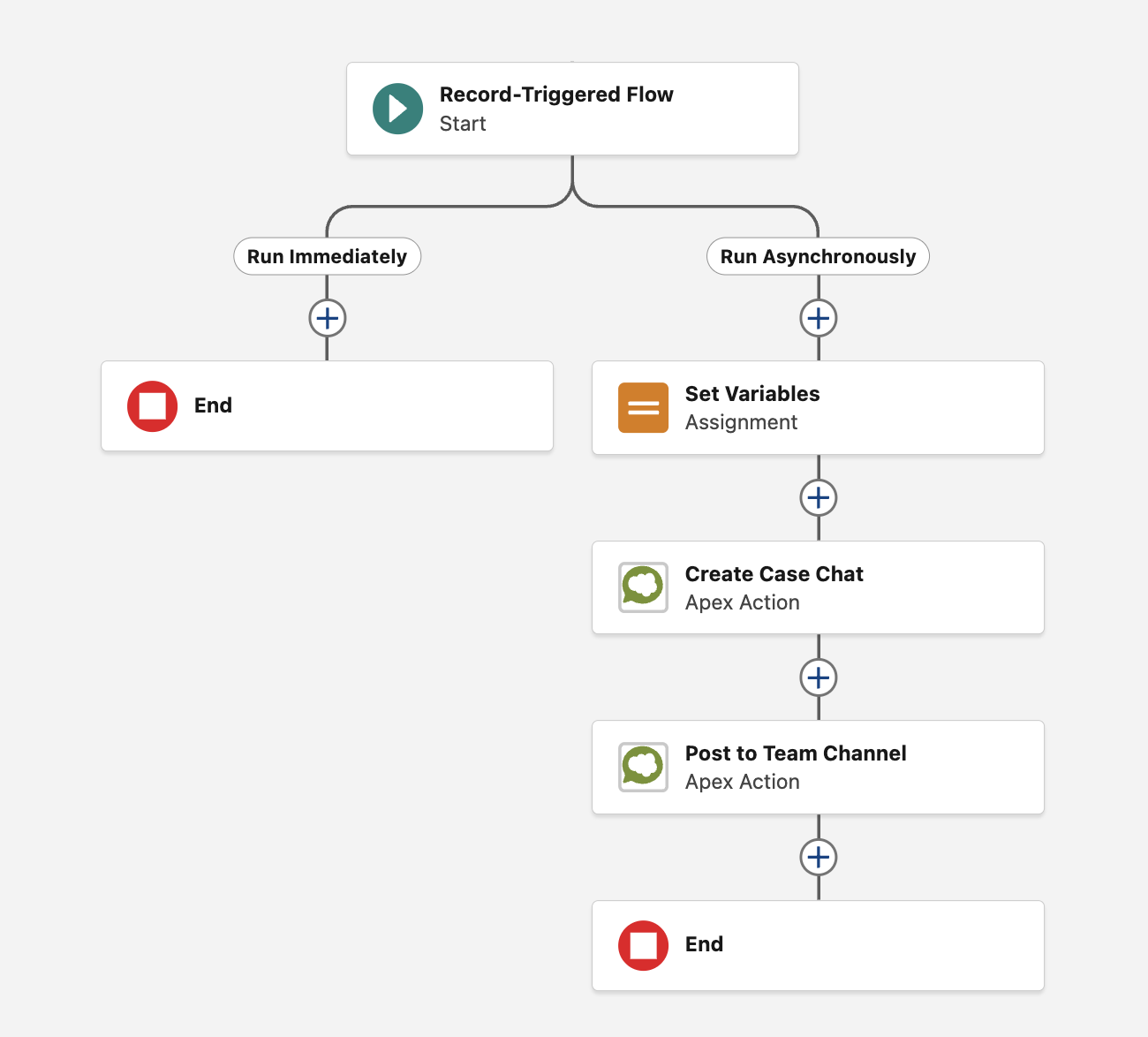
Set up a Record-Triggered Flow:
Trigger: When a new Case Object is created.
Condition: Case Origin is set to Teams.
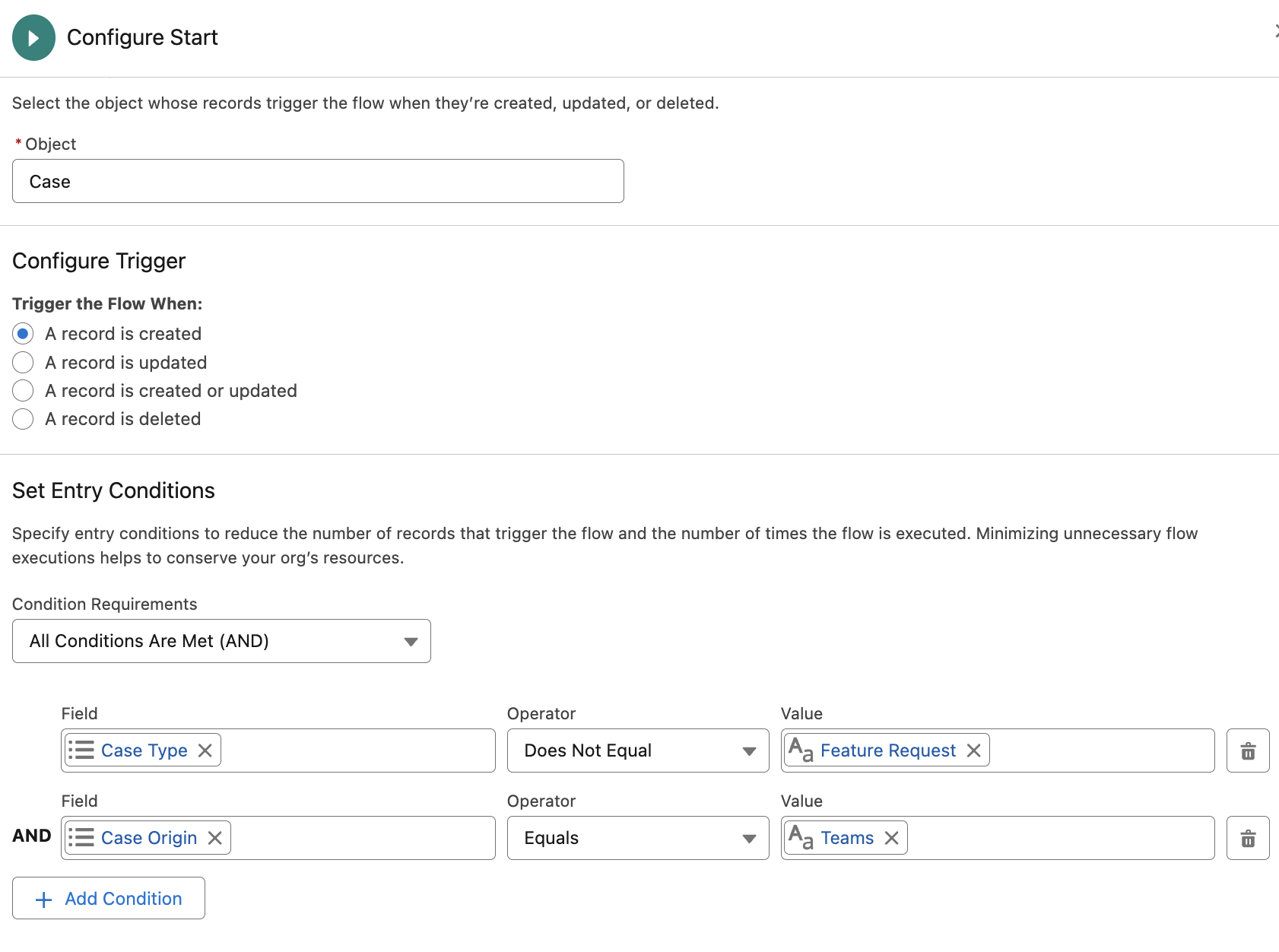
Run the process as an Asynchronous Path to ensure successful communication with Teams.

Define necessary variables:
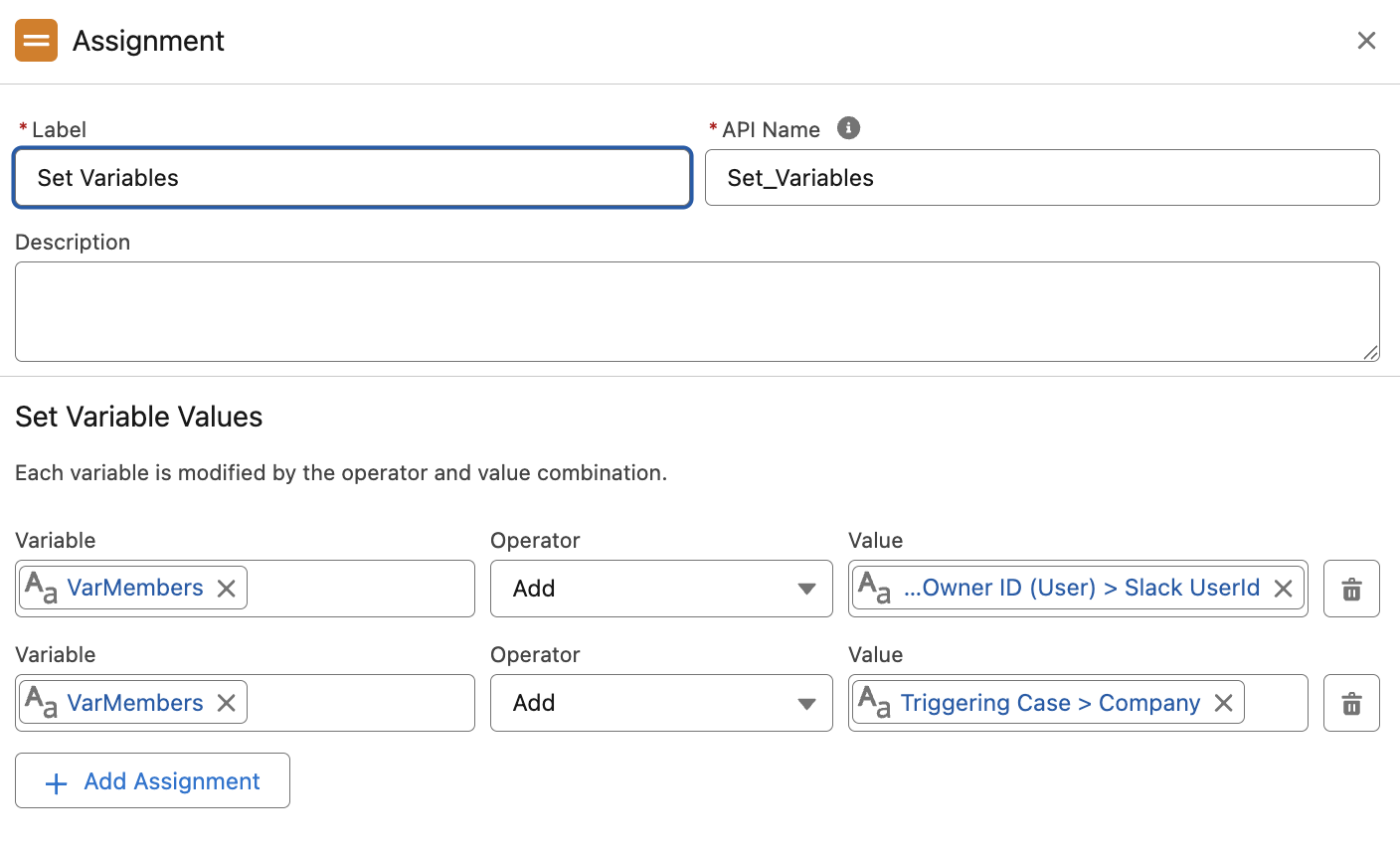
Team Members Collection: Set as text using the Add Operator.
You can either hardcode the Group ID (GUID) from Microsoft Teams or populate it dynamically from Salesforce fields.
Retrieve Microsoft Teams Group ID (GUID):
Centro provides a user field that stores the GUID.
Navigate to the User Record and reference the ID field.
Step 5: Creating a Private DM Between the Agent and Case Creator
Use the Create Conversation and Invite Users flow element.
Define a Formula Name to generate a private DM.
Use the Collection Variable to add users to the channel.
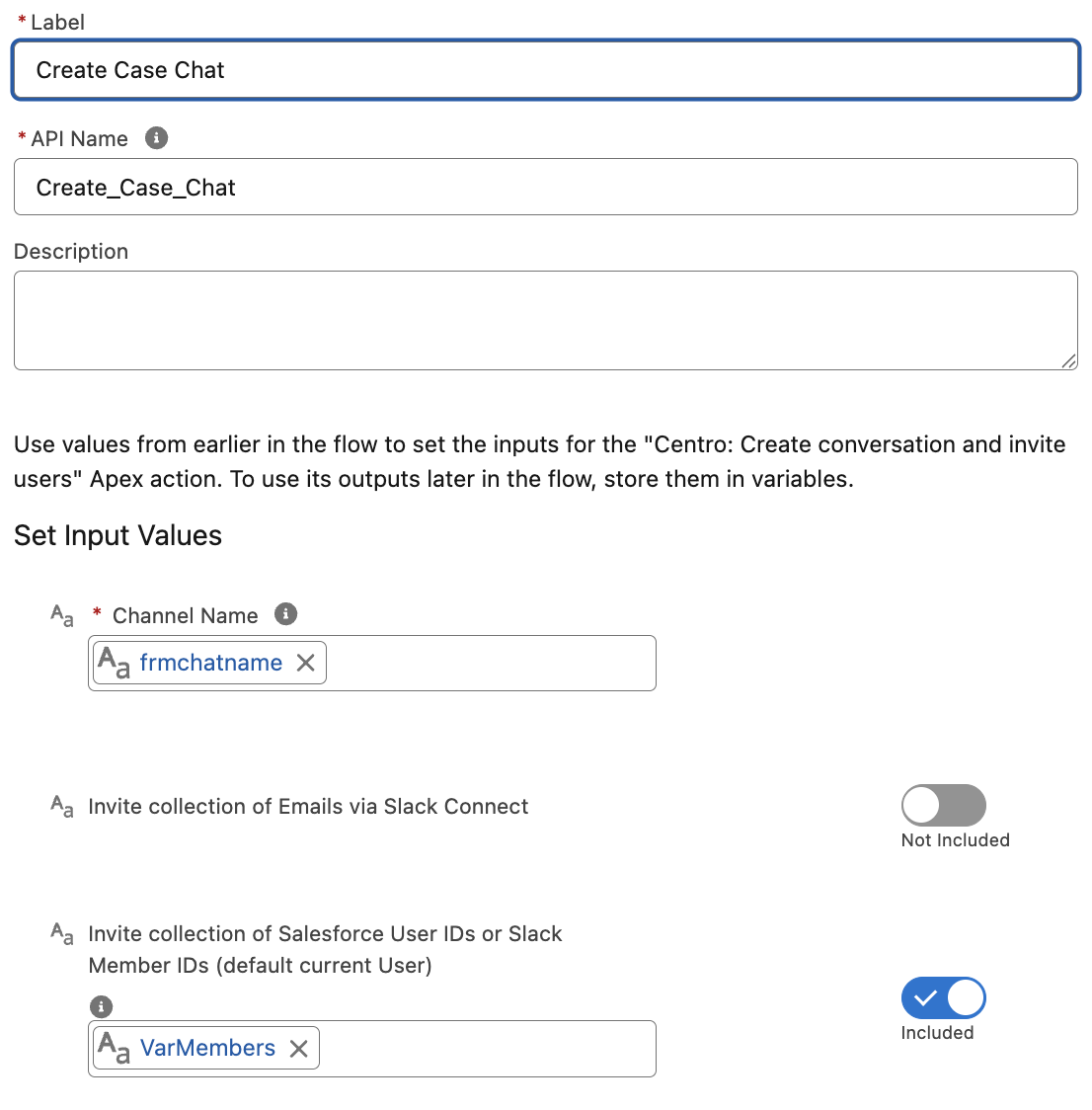
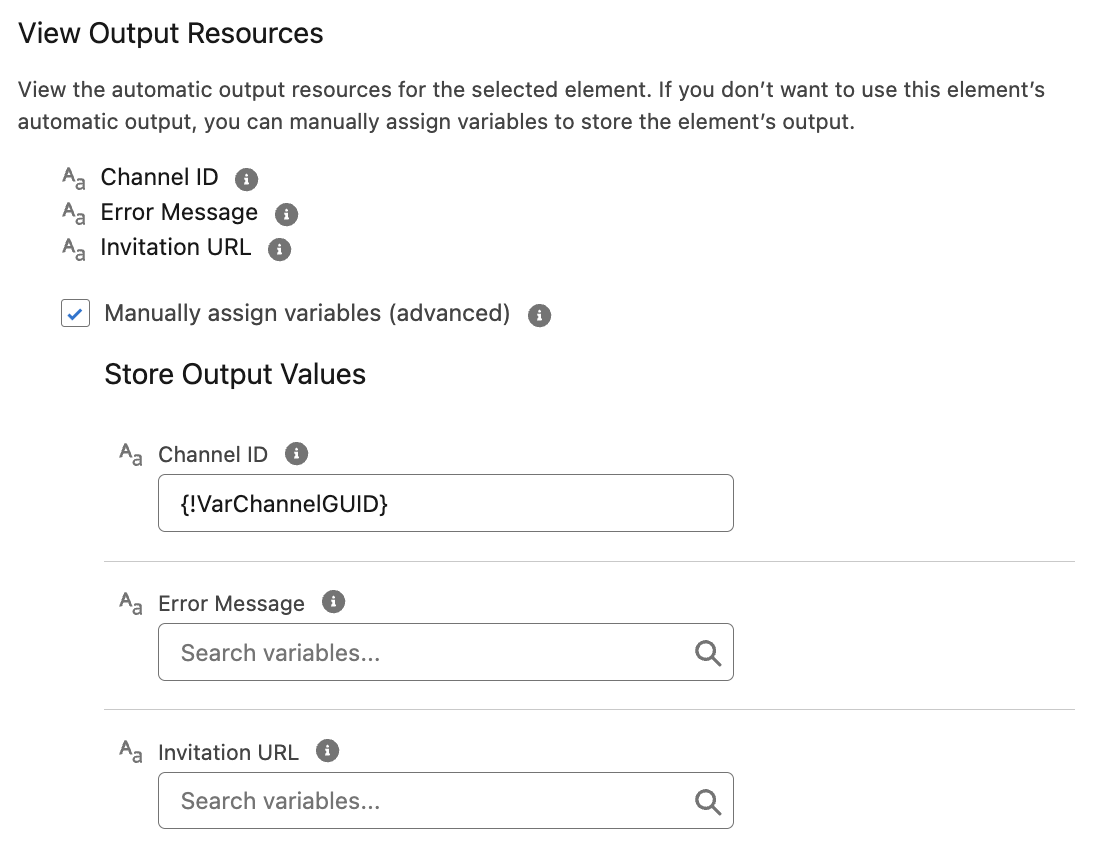
Advanced Options
Capture the Channel GUID for record-keeping.
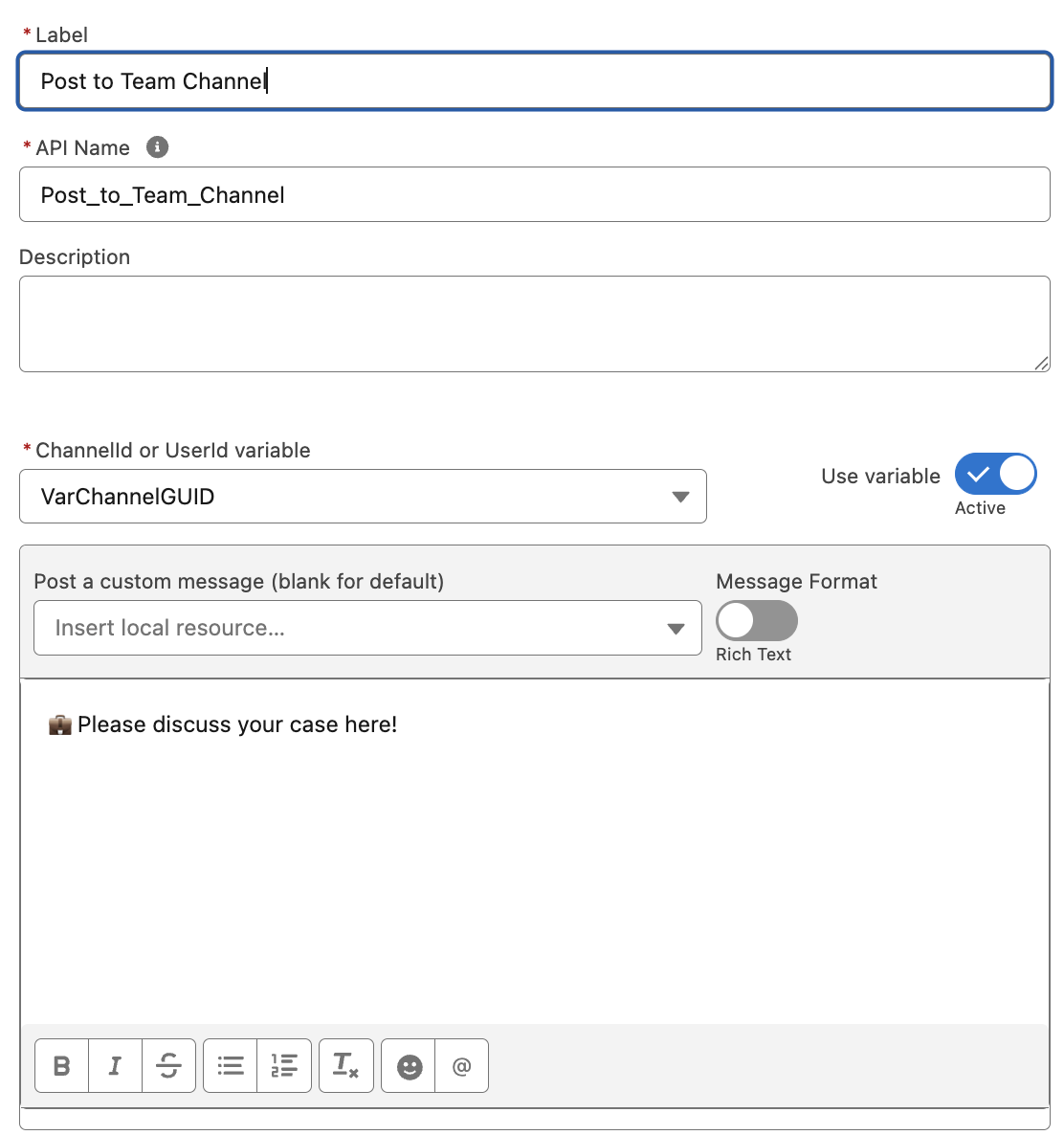
Use the Post Record Block to Chat Flow Element:
Set the Channel Variable.
Add Message Text.
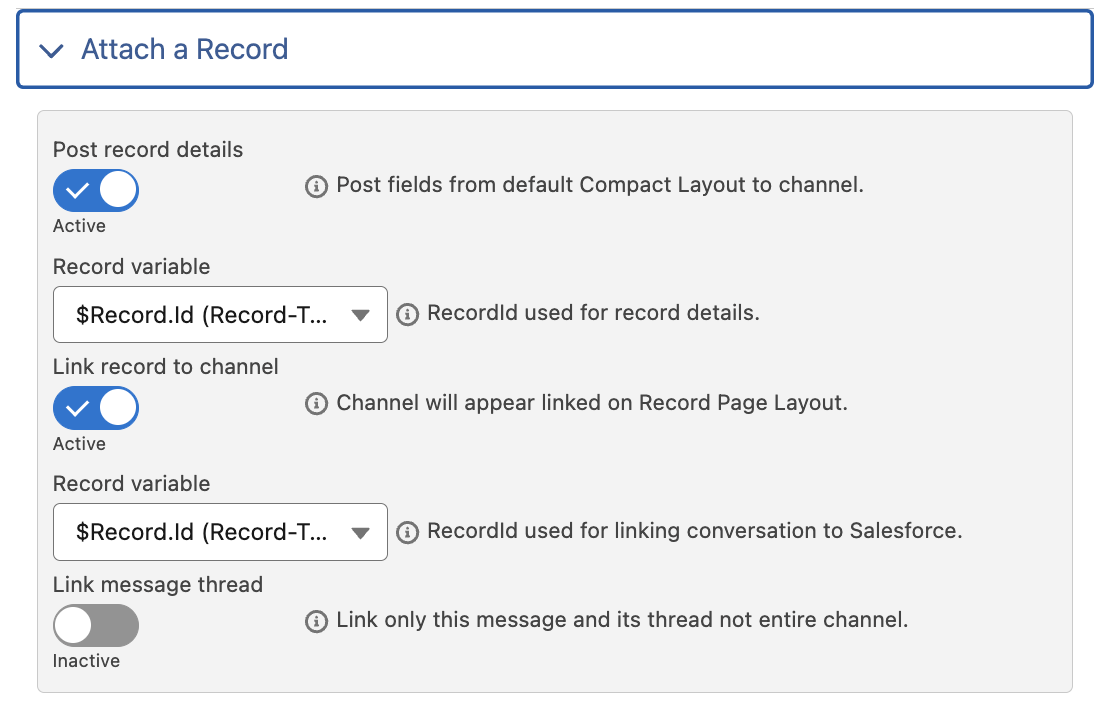 Link the Case Record ID to the channel.
Link the Case Record ID to the channel.
Conclusion
You have successfully created a Centro Form in Microsoft Teams to create Salesforce cases and set up a private DM between the agent and the case creator.
For further assistance, please reach out to our support team.
