How to Connect Your Salesforce Sandbox to Centro?
Introduction
When creating a Salesforce sandbox and wanting to connect it to Centro, it's important to note that this connection is not automatic. Follow these steps to connect your Salesforce sandbox to your Centro workspace successfully.
Key Points
- Initial Connection: Your Salesforce sandbox will not automatically connect to your workspace.
- After Reconnection: Scheduled Flows: Any scheduled Salesforce flows will be posted to your Slack workspace.
Steps to Connect Salesforce Sandbox to Centro:
Navigate to Centro App Home:
- Go to the Centro app home in Slack.
- You'll see the option to "Install Centro to Slack" with the connection status disabled for a new sandbox.
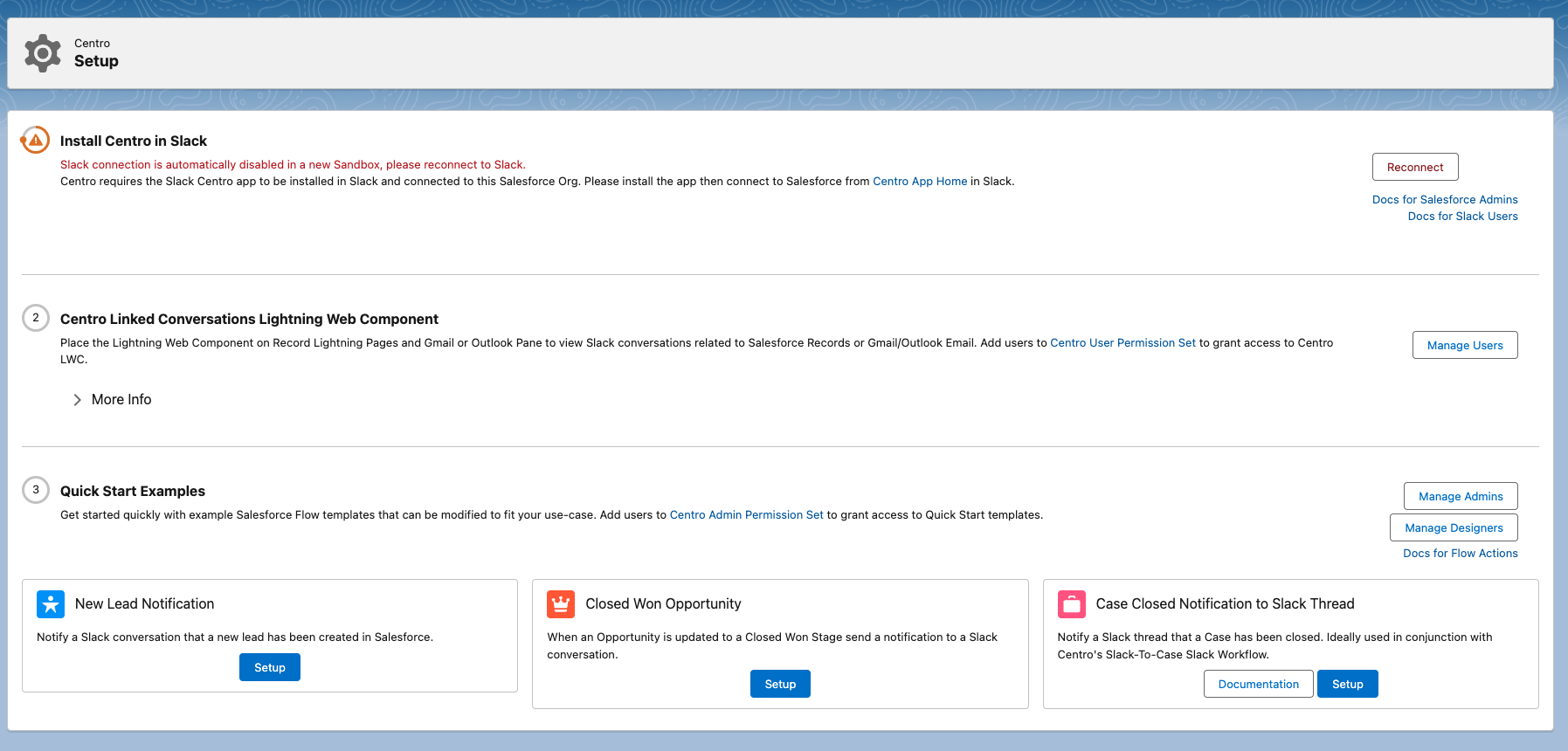
Reconnect to Sandbox:
- Click the "Reconnect" button. This will not disconnect your production connection.
- Upon clicking "Reconnect," you'll get a dropdown to select your Slack workspace.
- Select your workspace and click "Allow."
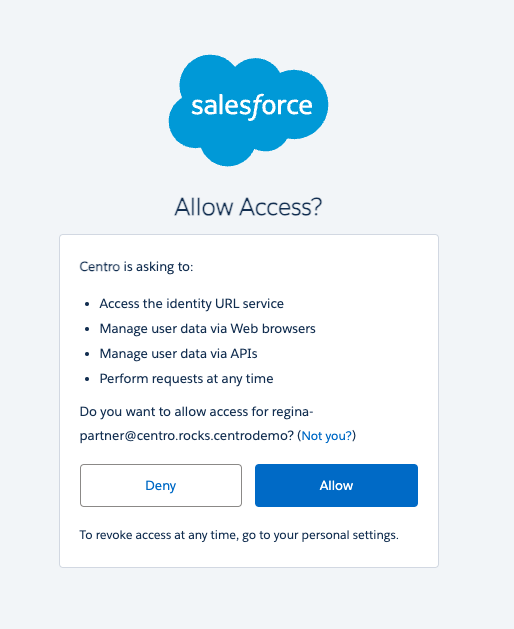
Verify Connection:
- Navigate back to the Centro app home and refresh the page.
- You should now see that your Centro sandbox is connected to your Centro Slack workspace.
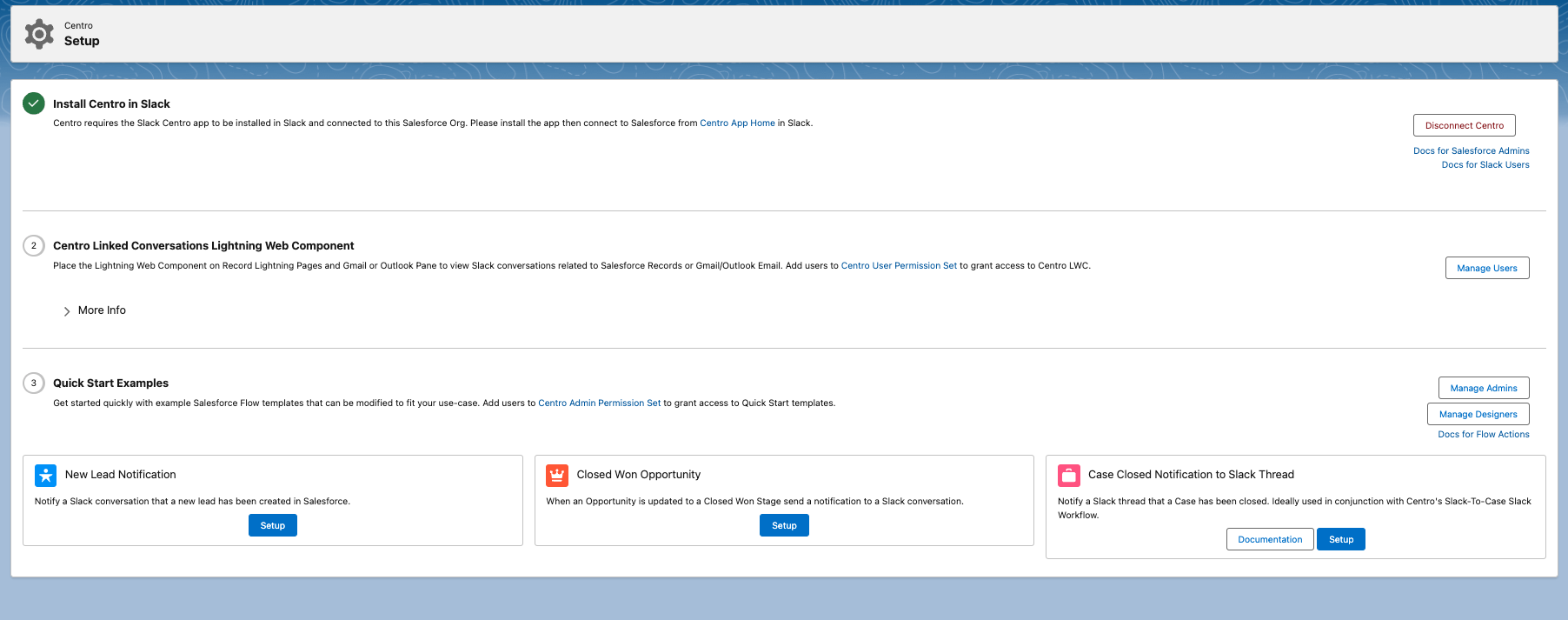
Automation User - Connect Forms and Workflow Elements:
- If you want forms or other Centro workflow elements to connect to your sandbox, navigate to your automation user in the Centro App Home and add a new connection.
- This feature might be restricted, so please contact Centro if you need access.
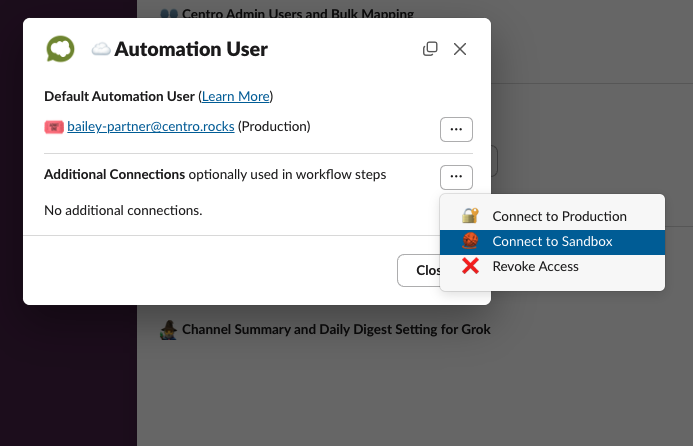
- To connect, click on the three dots and select "Connect to Sandbox." This will connect your Centro workspace user to your sandbox.
- My Salesforce User Connection
- If you want your individual Salesforce User connected to your new Sandbox, click the My Salesforce Connection button in the Centro App Home.
- This will replace your current connection.
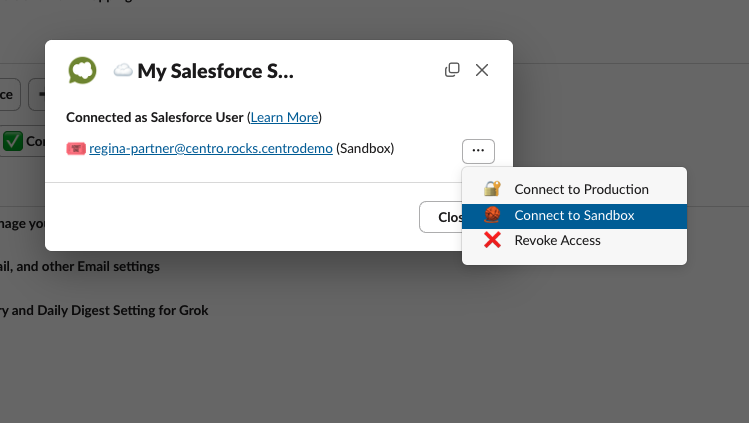
Need Help?
If you have any questions or need further assistance, don't hesitate to contact Centro support.
