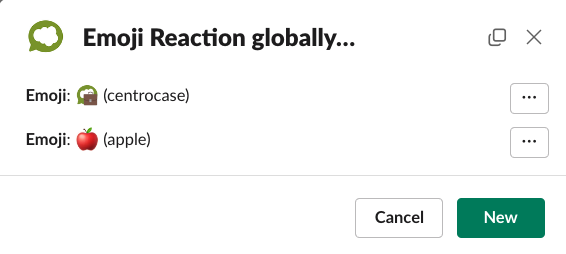Adding Multiple Emoji Triggered Slack Forms
You may come across a situation where you want different emoji reactions on message to trigger different Centro forms, such a creating a Salesforce Case from a Slack Message using an emoji. This article will describe how to do this in detail:
- Go to Centro App Home in Slack
- Create your Centro Form in Form Setup if you haven't already. In this case, we created a sample form called "Apple"
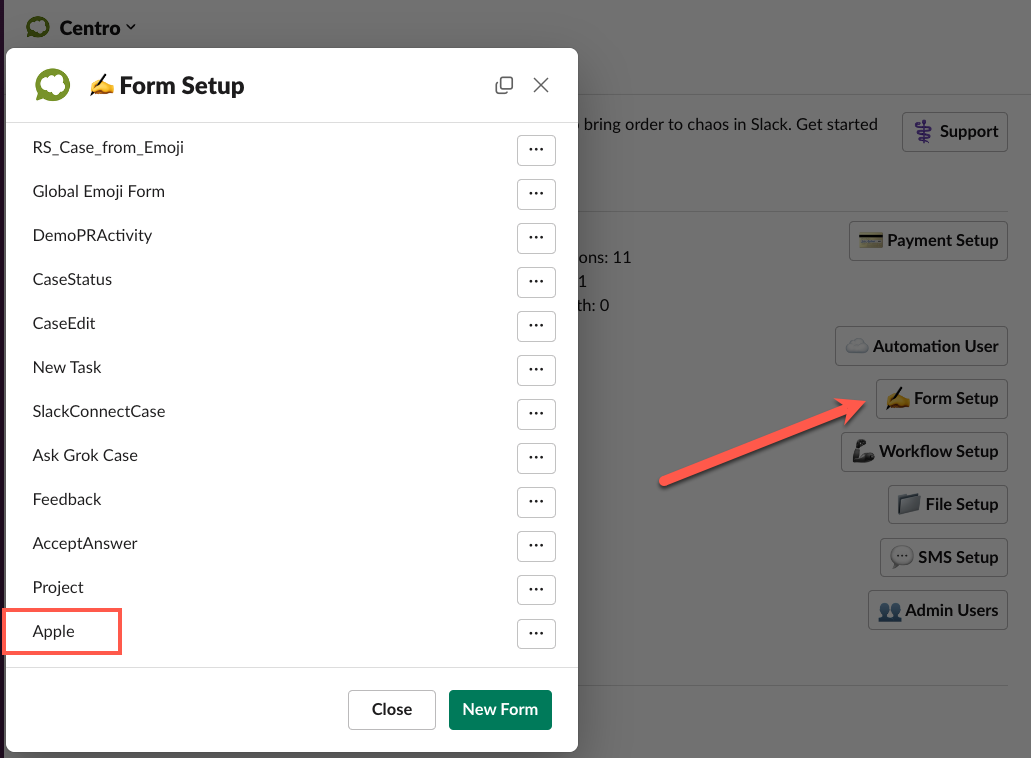
- Go to the Workflow Setup in the Centro App Home
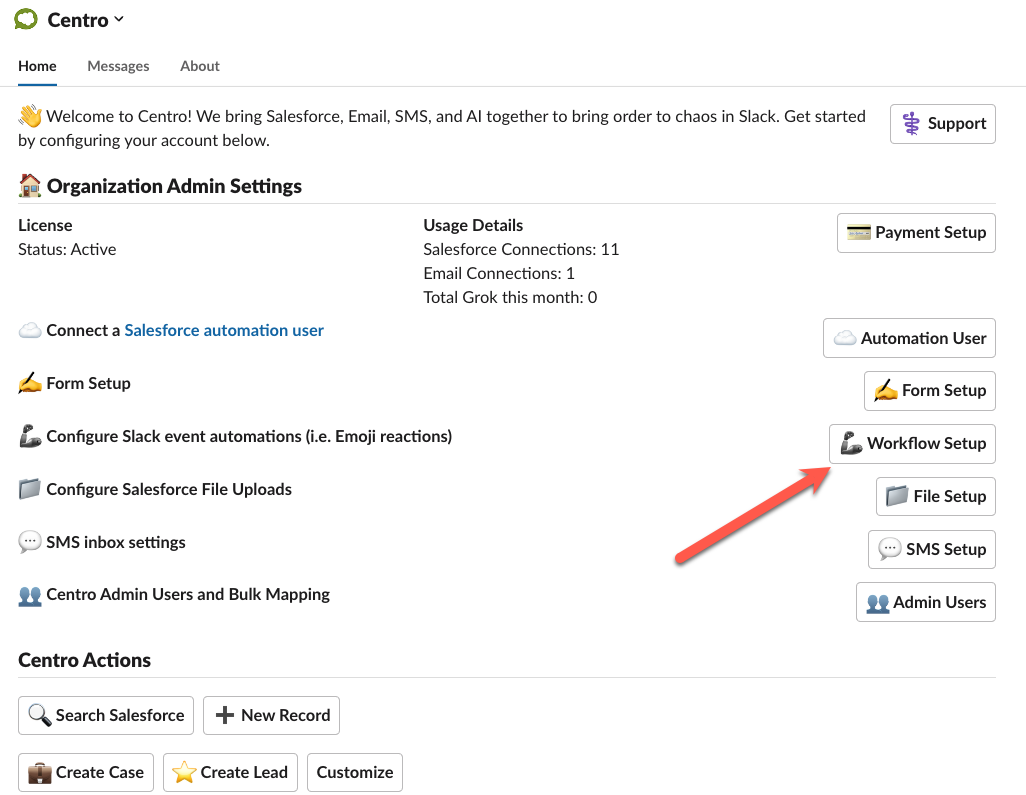
- Pick your trigger type, commonly "Emoji Reaction Globally on any message in any channel"
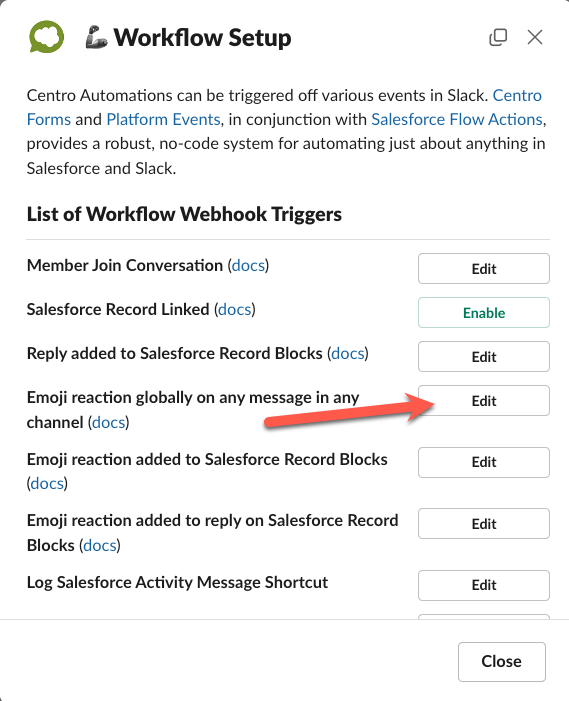
- Click New in the modal the appear
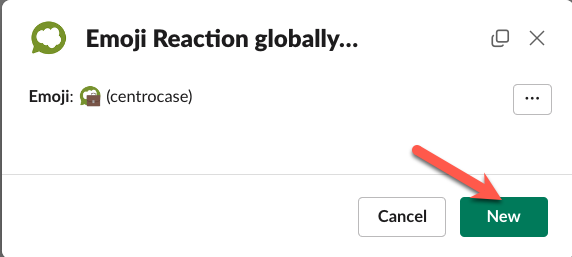
- Select the "Submit Centro Form" radio button, then select your form (in this example the Apple form)
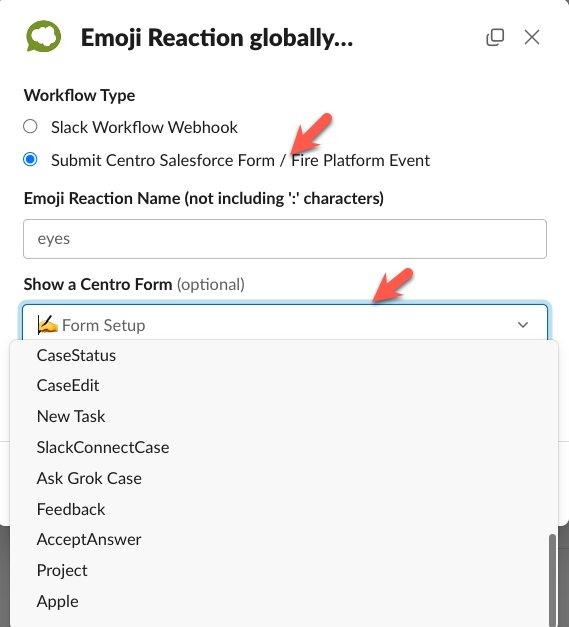
- Now type the emoji name you want, without the ":" character. Hint: if you put the emoji in a message in Slack, the hover over it, Slack will tell you the name of the emoji
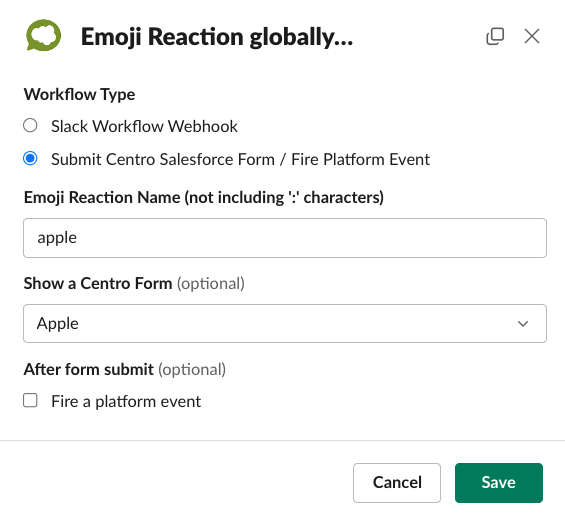
- Now you'll see your Emoji and Form in the list - you're done!