Centro App Home: Adding Custom and Standard Buttons
Introducing Centro's Enhanced Centro Home Tab
Centro's latest update brings exciting changes to the Centro Home tab, offering users a more streamlined and customizable experience. With the ability to add standard and custom actions directly to the Centro Home tab, managing your workflow has never been easier. Let's dive into what these changes entail and how you can leverage them to optimize your productivity.
What's New?
Users now have the flexibility to include standard actions alongside custom ones on their Centro Home tab. Standard actions encompass commonly used functionalities such as searching Salesforce, creating new records within permitted categories, sending emails, SMS, and utilizing templates. This integration of standard actions provides a comprehensive toolkit for users to access essential functions directly from their Centro Home tab.
Custom Actions for Tailored Workflows
In addition to standard actions, users can now create bespoke custom actions tailored to their specific workflow needs. These custom actions seamlessly integrate with Centro forms, allowing users to design personalized buttons for tasks like creating new cases. Users can select a Centro form that aligns with their requirements and ensure a smooth and efficient user experience with just a few clicks.
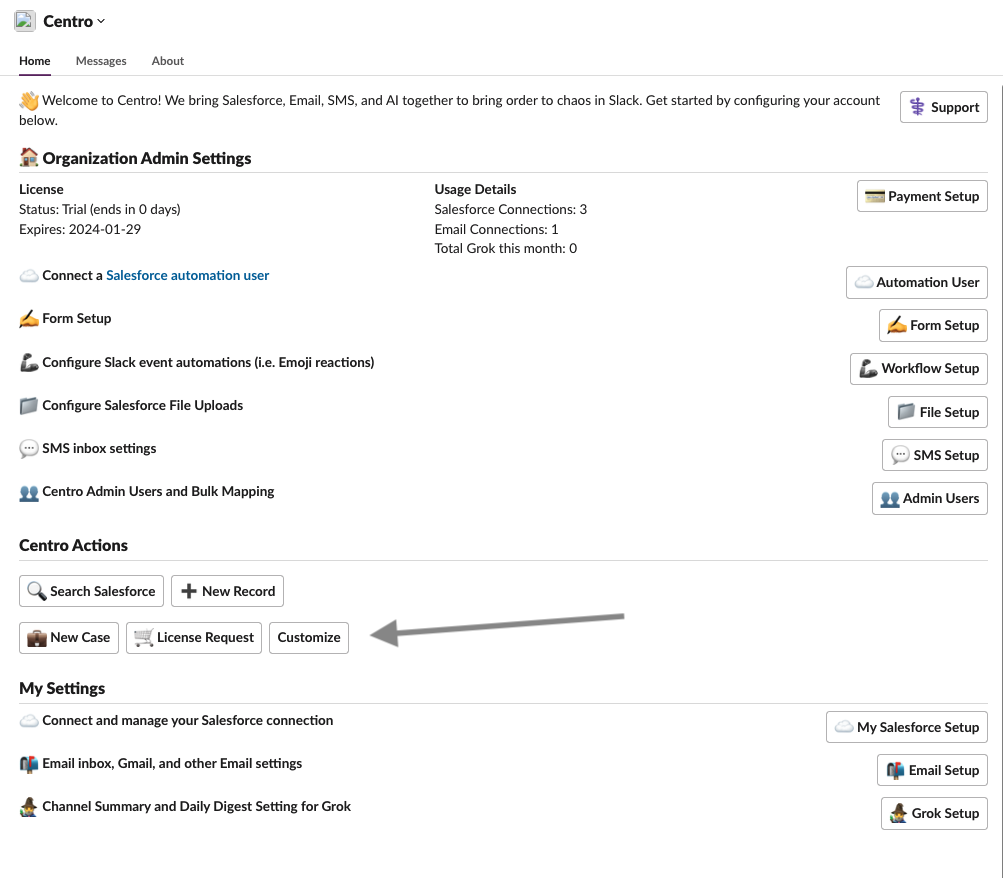
Enhanced User Experience
By incorporating these new functionalities, Centro enhances the user experience by offering a centralized hub for accessing key actions and streamlining workflow processes. Adding new buttons on the Centro Home tab allows users to navigate tasks more efficiently and effectively.
How to Get Started
To take advantage of these enhanced features, follow these simple steps:
Access Centro Home Tab: Log in to Centro and navigate to the Centro Home tab.
Add Standard Actions: Click on the customizable button to add standard actions such as Salesforce search, record creation, email, SMS, and template usage.
Create Custom Actions: Explore the option to create custom actions to tailor your workflow. Define the action and select a Centro form to associate it with.
Save and Optimize: Once you've configured your actions, save your settings to activate the changes. Optimize your Centro Home tab layout to suit your preferences and maximize efficiency.
