How do I start using the Centro Live Links component - the embedded Slack in Salesforce widget?
The Centro Live Links Component is a dynamic, robust Salesforce Lightning Web Component (LWC) that embeds Slack in Salesforce. Here's a step-by-step guide for logging in and using the component:
- Ensure you have permission and license to use Centro. If you don't see the component (in the upper right of the screenshot below), ask your Salesforce Admin to be in the Centro User permission set and the Centro license. You should see a screen like the one below prompting you to log in to Slack. If you don't log in, you may review messages, but will be unable to send messages, emojis, or see private channels you may be in.
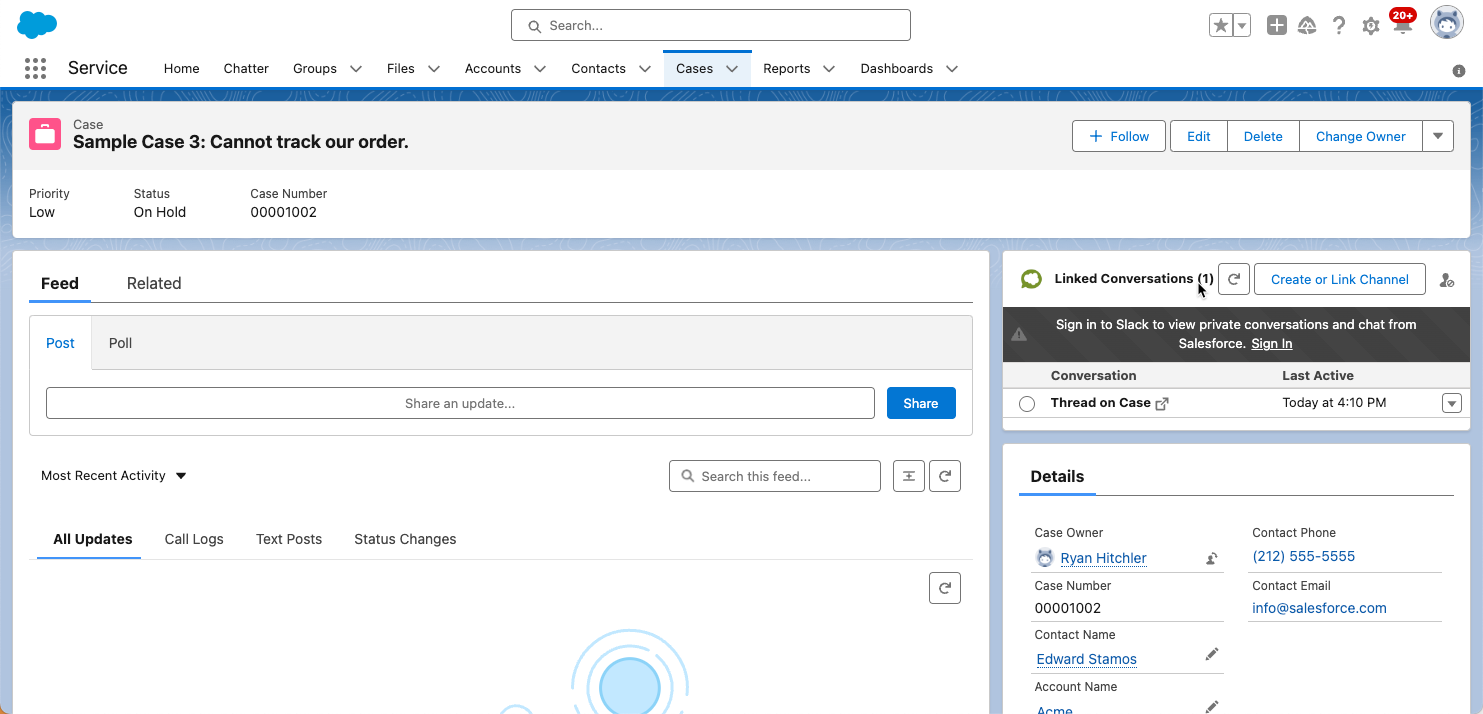
Simply click on the row to view the real-time conversation in Slack:
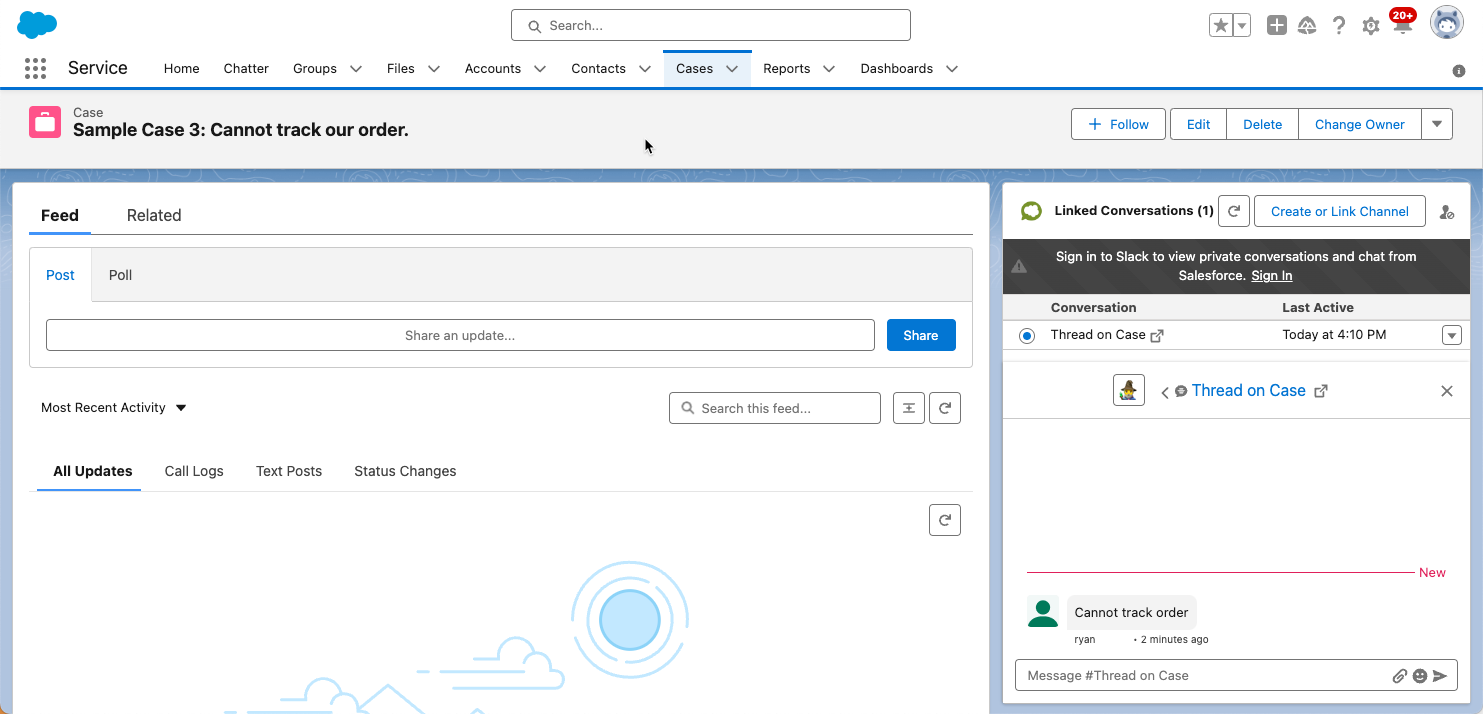
2. Click Sign in to be prompted with the following screens. Click "Allow". If the displayed Slack Workspace is incorrect make sure to change to the correct workspace in the upper right of this screen, if applicable:
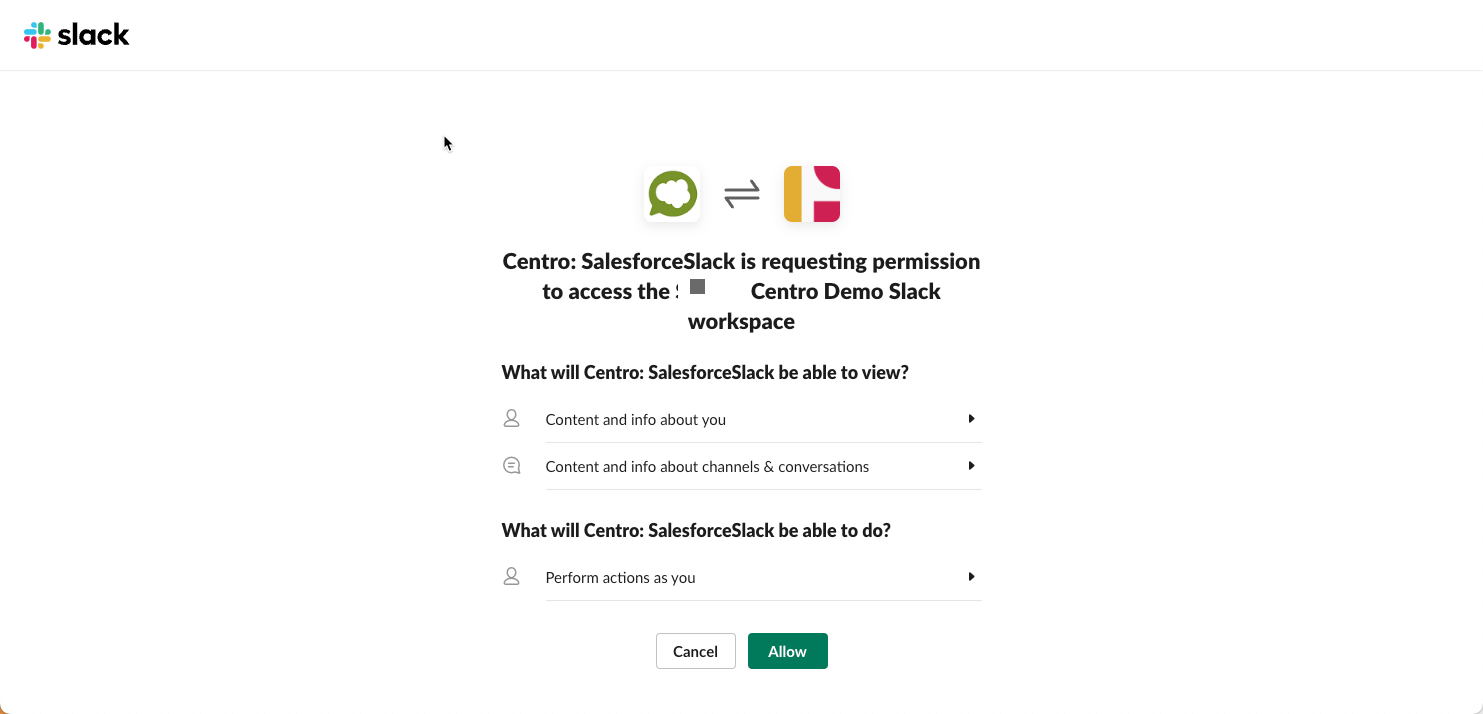
Now allow the same access back to Salesforce:
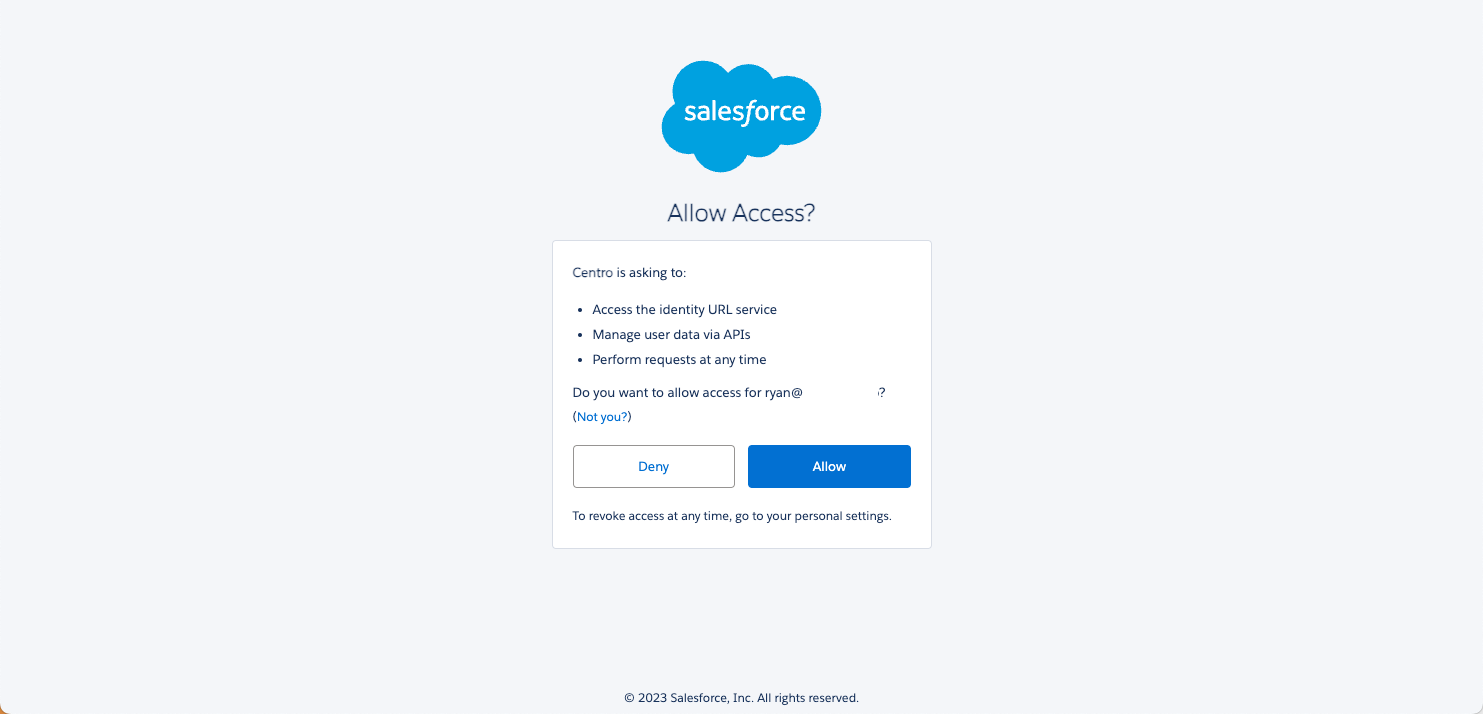
If you see this screen, you've successfully allowed messages back and forth from Slack to Salesforce. Close this browser tab:
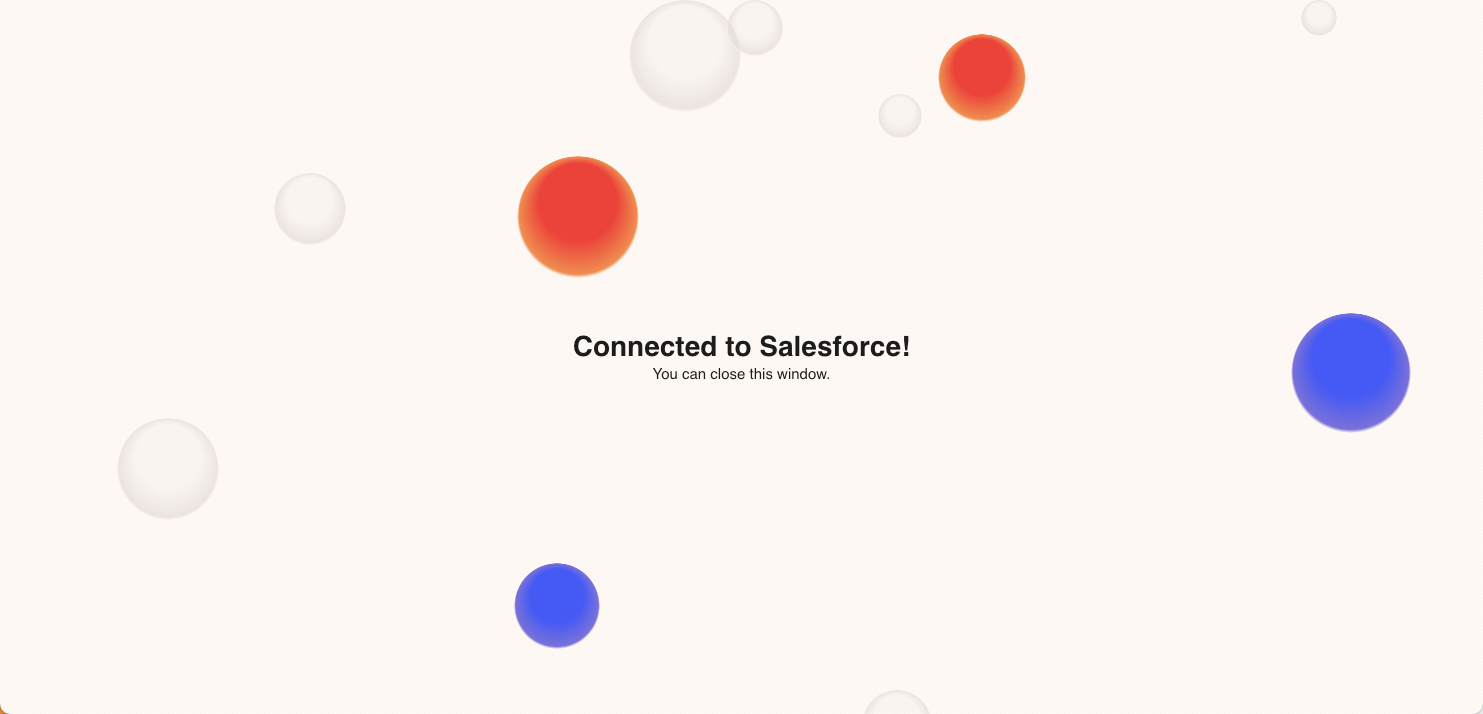
3. Now refresh the browser tab, and you should no longer see the black Login prompt, and be able to post messages from Salesforce to Slack:
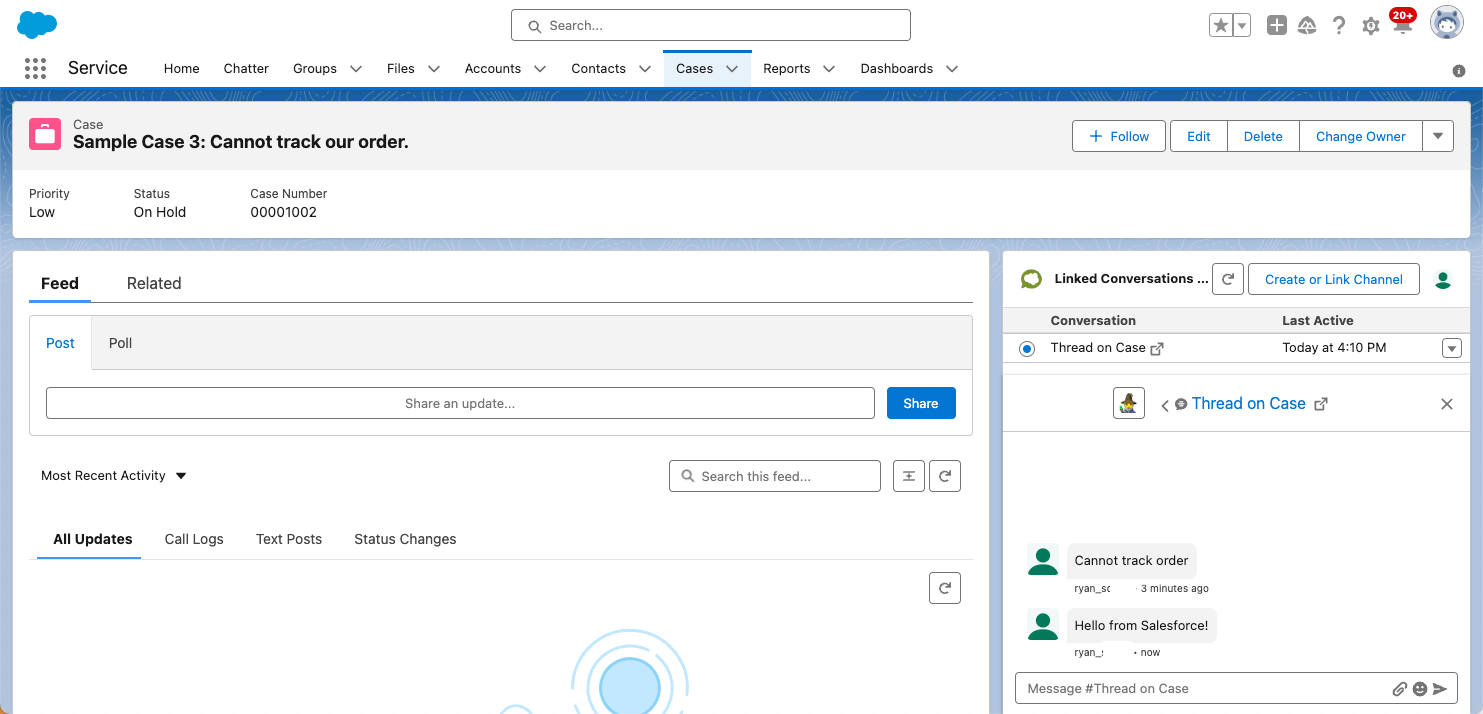
Questions? Send us an email at support@centro.rocks
