Dynamic Channel Display for Experience Cloud Users
This article describes how to set up the Centro Live Links Linked Conversation widget in a Digital (Experience Cloud) page where each user will see a different Slack channel based on their Contact or Account. That is, other logged in Experience Cloud users will not see each other's linked conversations. First, please refer to getting started article for Experience Cloud before getting started.
Here is a demo and quick setup video:
- Decide where the Slack Channel ID will reside; the Account or Contact objects are the two obvious ones. Account is a nice option when you want all Contacts that roll up to that Account to share the same Account channel.
- Add a custom, Text 200 field to the Account or Contact. Copy the API name to your clip board.
- Go to the Experience Cloud builder, and click on the Centro component.
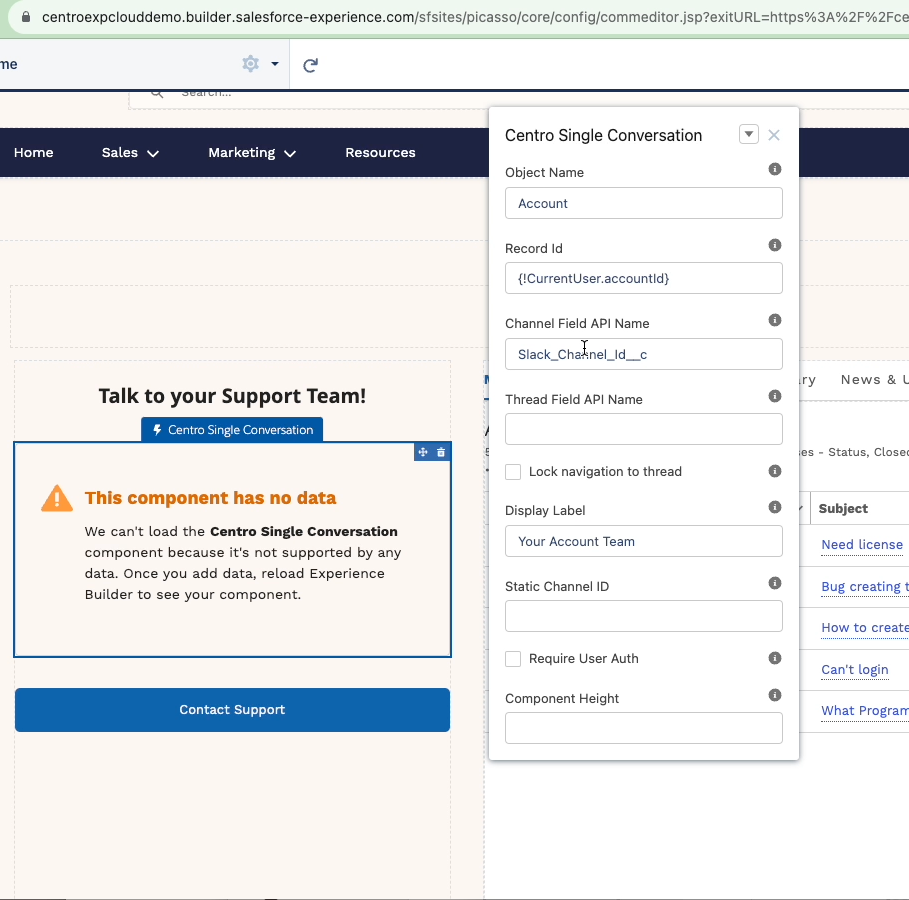
- Object name: Choose the Account or Contact object name.
- Record Id: For this example, choose {!CurrentUser.accountId}. This will look up the Account ID from the logged in Experience Cloud Contact user.
- Note that you should be able to use these expressions as well: https://developer.salesforce.com/docs/atlas.en-us.246.0.communities_dev.meta/communities_dev/communities_dev_expressions_aura.htm
- Channel Field API Name: use the custom field you picked to store the Slack Channel Id
- Display Label: Choose what you want users to see - in this example Your Account Team makes sense as a label.
- Now make sure to create the Slack Channels you see fit, and copy the Slack Channel ID to the appropriate Account.
Let us know if you have any questions! support@centro.rocks
