Initiating Centro Forms From Slack
Initiating Centro Forms From Slack
After constructing the Centro Form, there are several locations within Slack where the user can initiate the form to create a Salesforce Object.
Centro Custom Slash Command and Centro App Home Button
Centro Custom Slash Command can prompt the user to create a record in Salesforce. The Centro Admin can create a custom slash command within the /centro menu. The /centro menu only loads in channels where Centro is present.
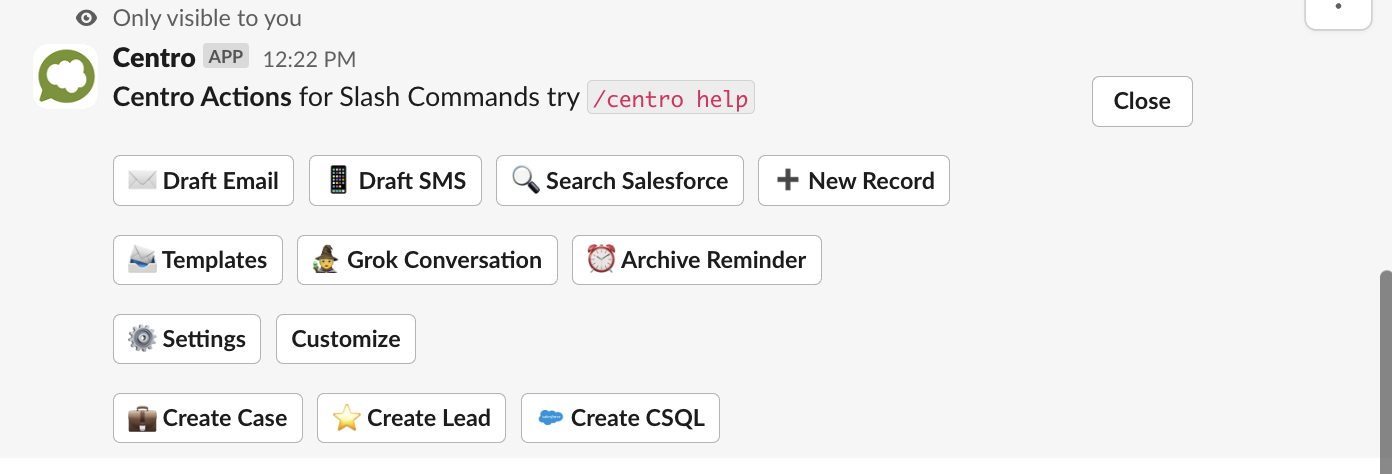
- To Create a New Custom Button or Slash Command, click the Customize button in the Centro Actions menu. Then select Add/Remove in the Custom Workflow Buttons section.
- The next step is to click the Add Button option.
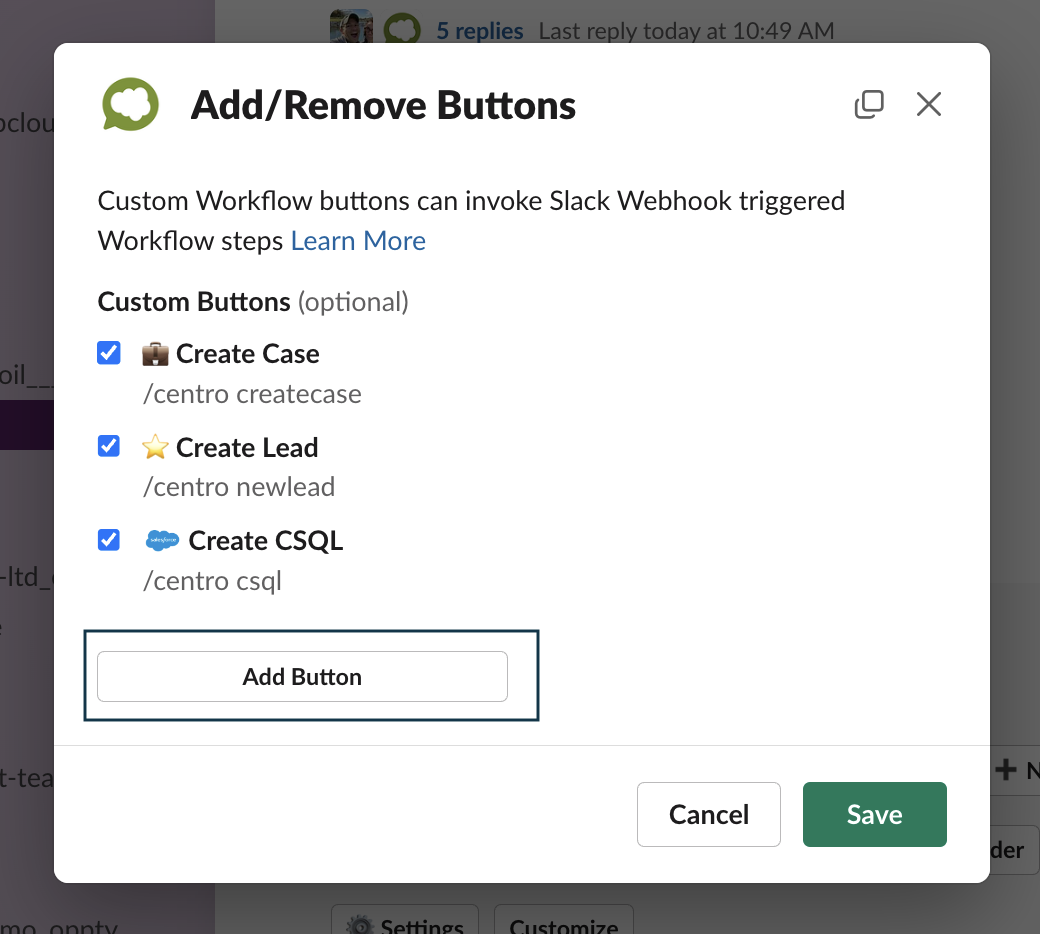
- In the Add Custom Button screen, Select the Submit Centro Salesforce Form.
- Create a Button Label.
- Note: To include emoji, enter the emoji name, including the colon i.e., :crown:
- Create a Button Label.
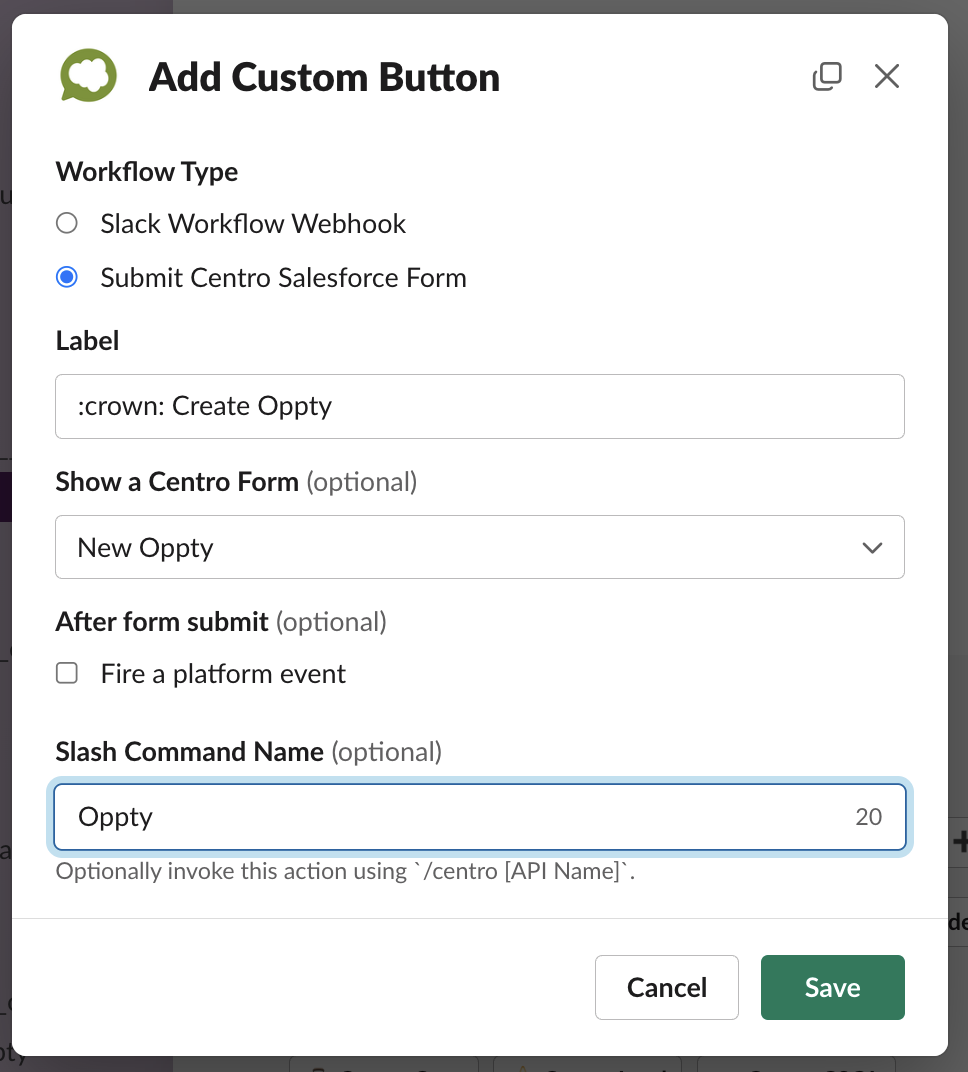
- Finally, click Save every time to exit the menu. The Custom Button will now be available in the /centro Menu and the Centro App Home.
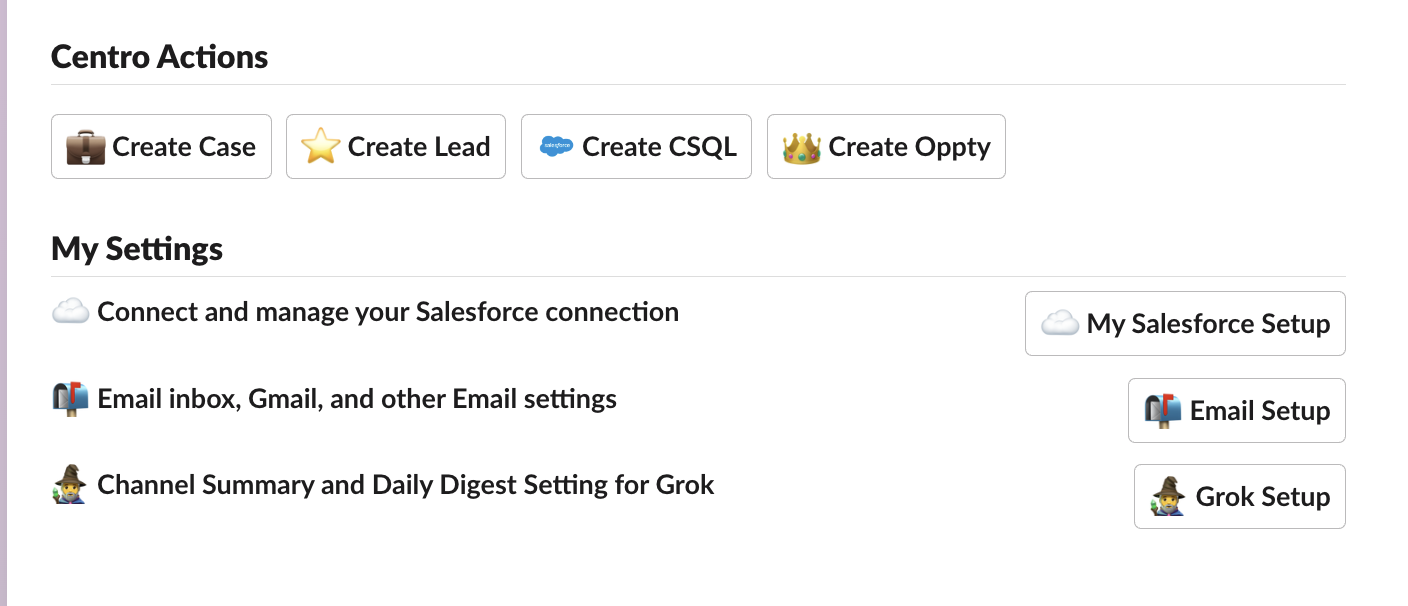
Global Emoji Reaction and Centro Forms
Enable Global Emoji Workflow with the Centro Form.
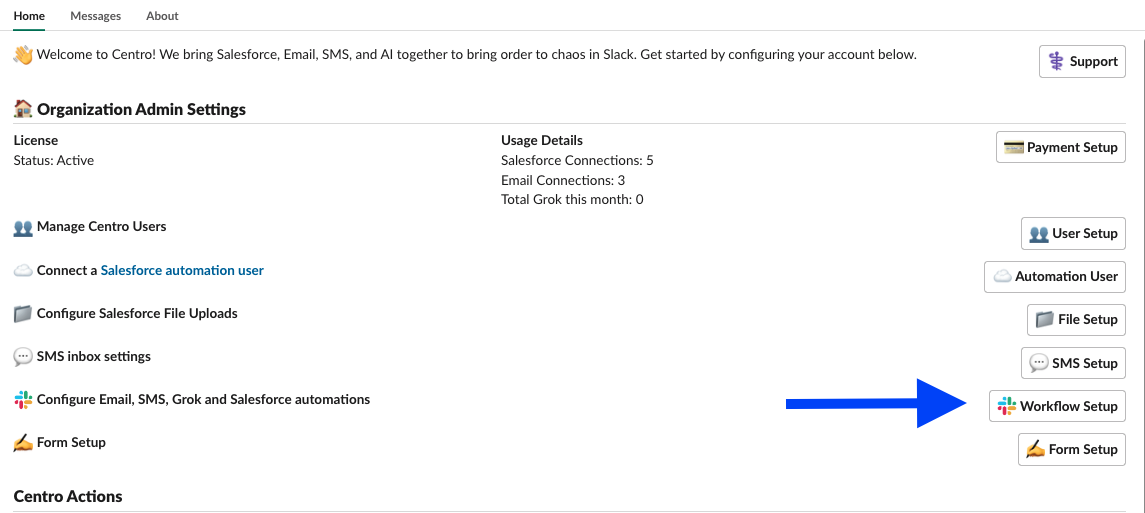
Under the "Emoji reaction Globally on any message in any channel," click "Enable":
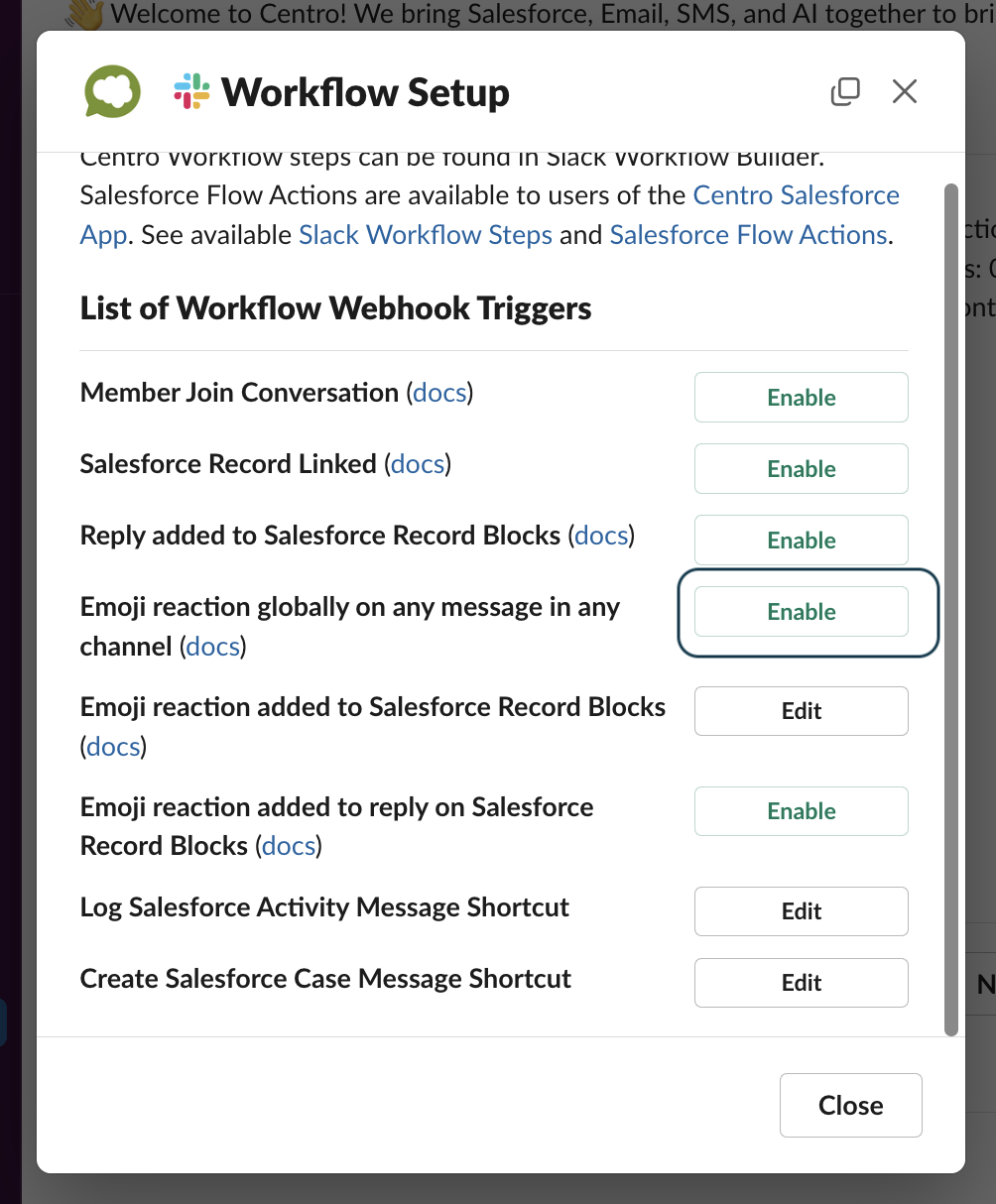
- Select the Submit Centro Salesforce Form / Fire Platform Event radio button, select the Centro Form created in the previous steps, and Save.
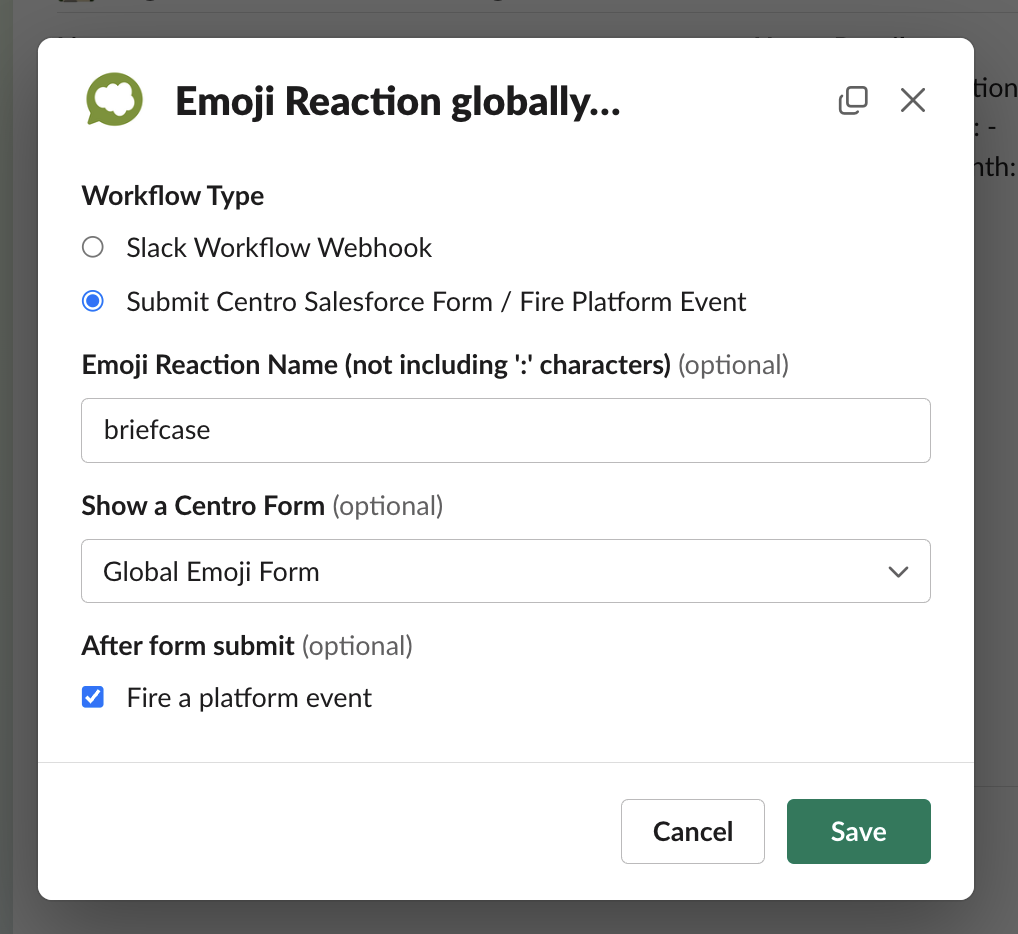
- Congrats! Now, users can access the Create Case from any public or private channel message.
Message Short Cut
To expose this Centro form as the Message ShortCut, Navigate to the Workflow Setup in the Centro App Home. Click the Workflow Setup Button and
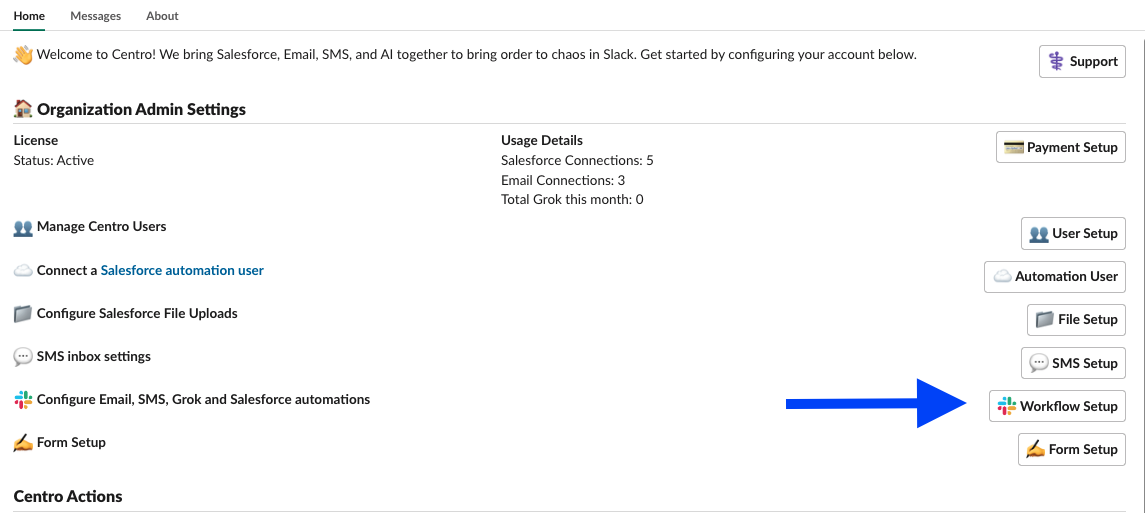
- Select the Log Salesforce Activity ShortCut option and select Enable.
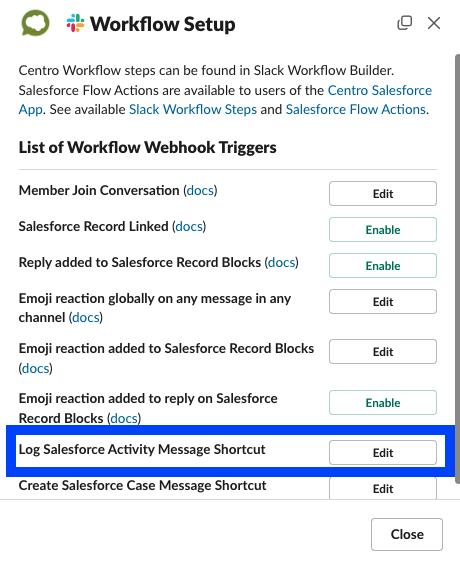
- Select the Submit Centro Salesforce Form / Fire Platform Event radio button, select the Centro Form created in the previous steps, and Save.
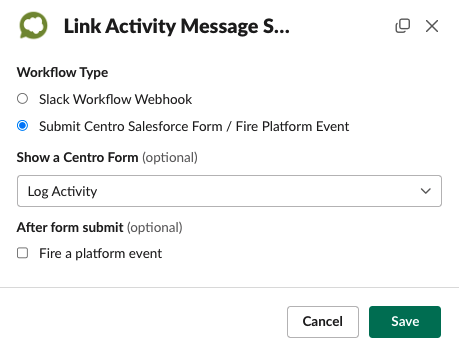
Congrats! Now, users can access the Log Activity shortcut from any DM, public, or private channel message. These will be saved as Salesforce Tasks to the record Activity timeline.
