How to add the Centro LWC to the Salesforce Utility Bar?
How to add the Centro LWC to the Salesforce Utility Bar?
The steps below outline how to add the Centro LWC to the Salesforce Utility Bar. Centro recommends using the Salesforce Help Article Add a Utility Bar to Lightning Apps in addition to this FAQ.
Once you have navigated to Add Utility Item, select the Centro Linked Conversations.
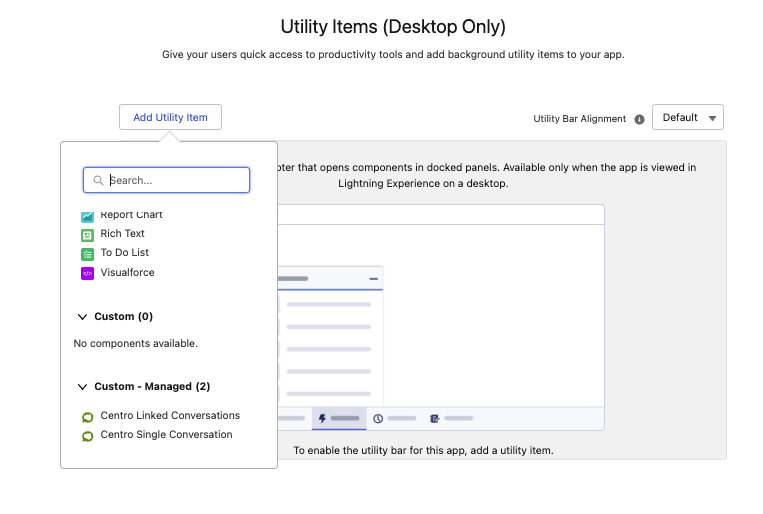
Single Conversations
Populate the properties based on your use case, and add your Channel ID to the Static Channel ID. The Slack Channel ID is available at the bottom of the Channel Properties in Slack.
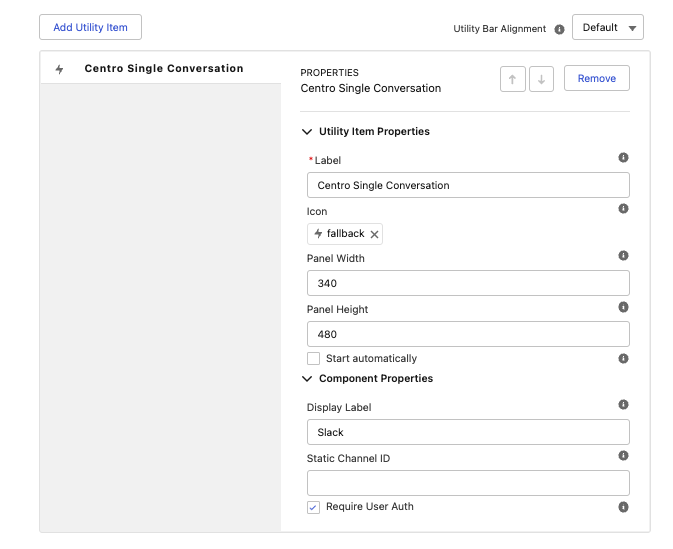
Multiple Conversations
Populate the properties based on your use case. Be sure to enable the Utility Bar / Home Page Design time Setting.
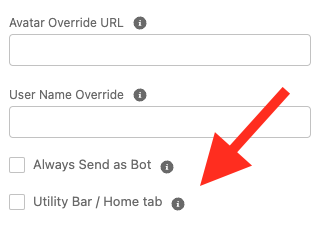
After saving the new lightning utility, navigate to the Create or Link Channel button.
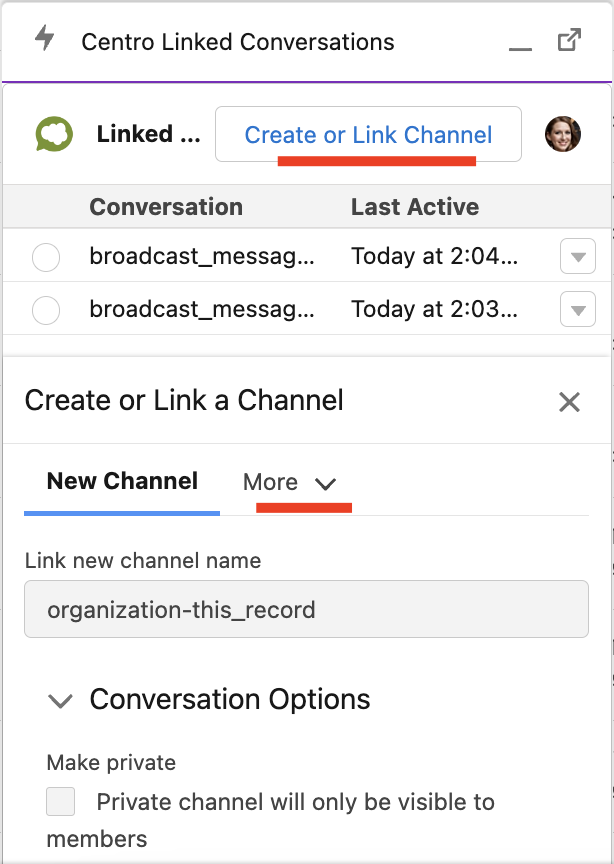
Then click more, select the correct existing channel, or create a new channel.
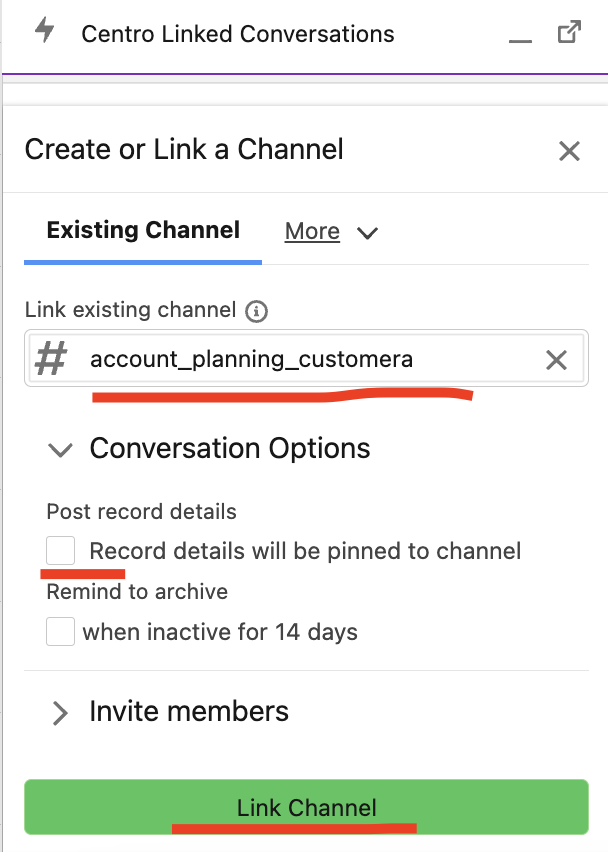
Finalize the link by clicking Link Channel.
