Quick Start: Create a Salesforce Case from any Slack Channel - Emoji Reaction on any Message
Centro provides a Global Emoji Trigger to create a Salesforce Case from any message from any Channel that Centro Bot is active in. It is common for customers or employees to post a Slack message to a channel requesting help, and the solution is to simply emoji react to the message to start the Slack-to-Case workflow. This allows agents to quickly ingest Slack messages and transform them into Cases where they can be managed.
Note: Ensure the Centro Bot is invited to the Slack Channel prior to testing. The Centro bot can be invited with the /invite centro command.
1. Choose an emoji for agents to react to messages to start the Case creation workflow. We recommend using a unique, fairly unused emoji like 💼 or a custom emoji.
2. Build a Centro Form: The Centro Form is located in the Centro App in the Home Tab. Click the Centro Form Setup Button and click the New Form button
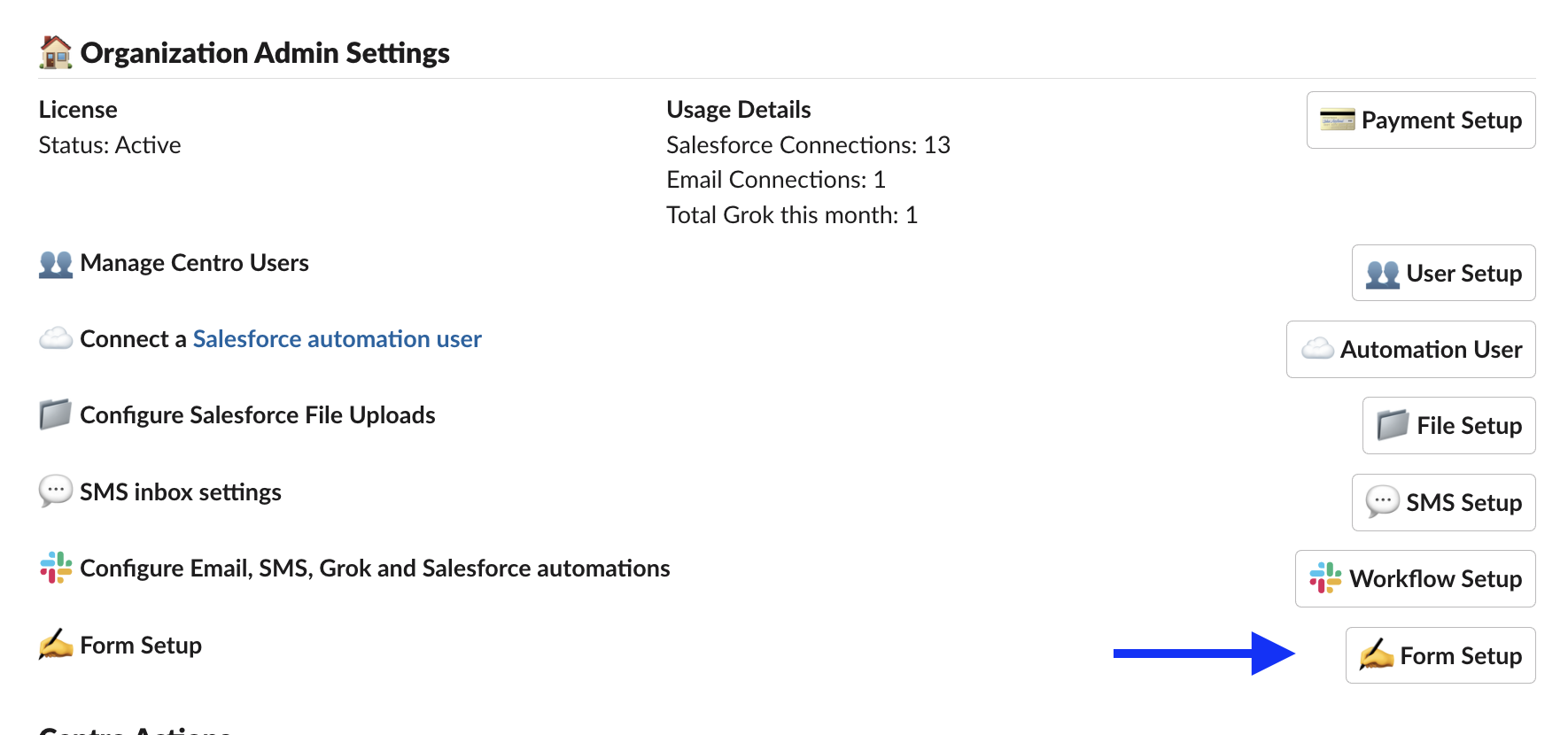
2. Create New Form
- Select the Type of Salesforce Connect needed:
- Note: The Automation User allows non-salesforce users to create Salesforce Records. The Connect as User will honor the permissions of each individually authenticated user.
- Name the Form: The API name is used in the platform events to identify the form.
- Confirmation Popup Message: The Centro Admin can customize the confirmation message.
- Salesforce Object: Select the Case object.
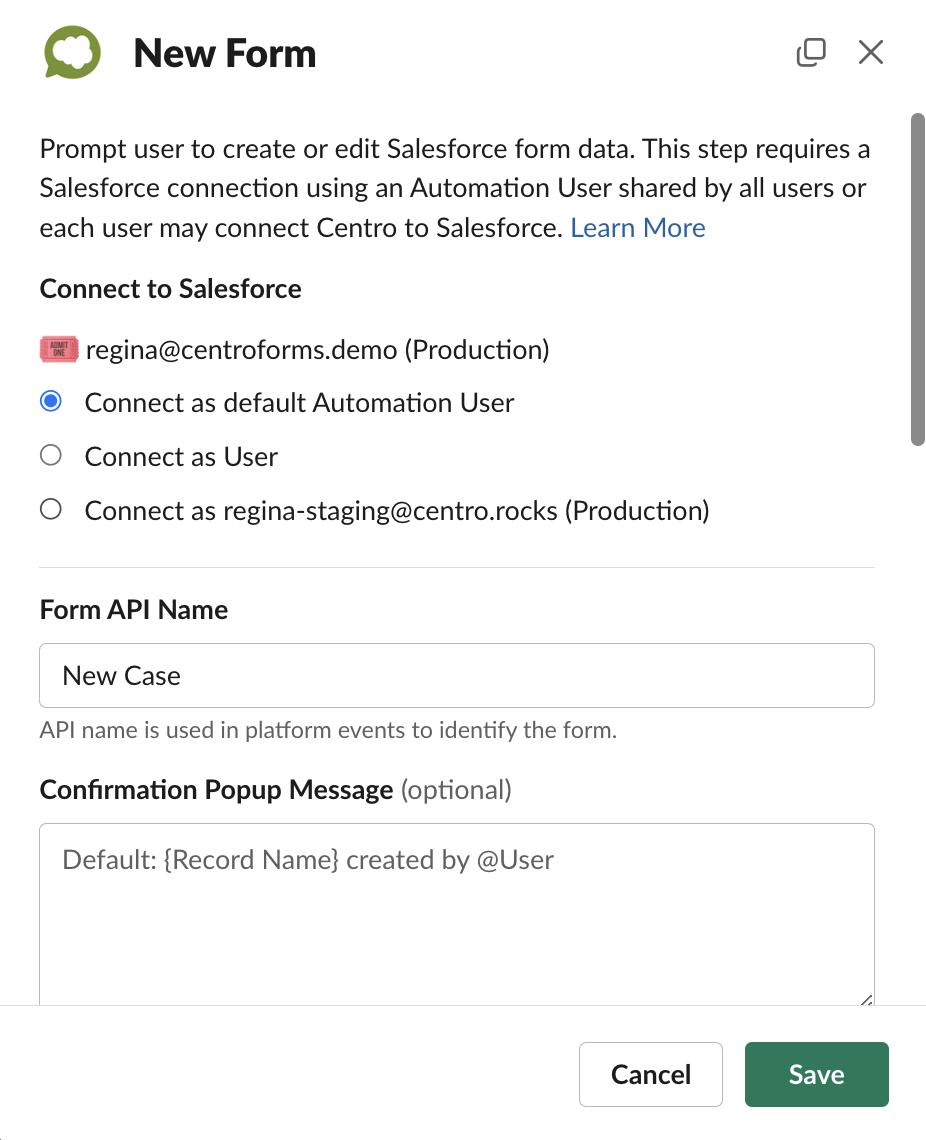
3. Scroll down to add the necessary Fields to your Centro Form.
- Select the needed field in the Add/Remove Fields Picklist. Then click the add button option selection, and the configuration is completed.
- Common Fields used to create a Salesforce Case include Status, Subject, Description, and Account.
- Note: Centro allows for the Label to be renamed and the field required from the Centro Form.
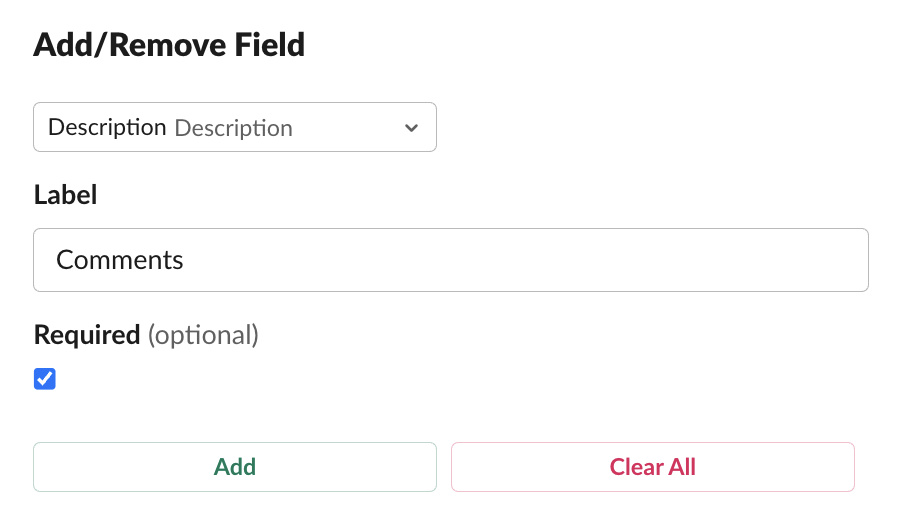
- In Centro Form, the field position is managed using the Move Up and Move Down buttons.
- The Hidden Fields section in the Centro form allows for defaults to be set. To add the Record Type to the Hidden Section, locate the Record Type ID using the following Salesforce Article.
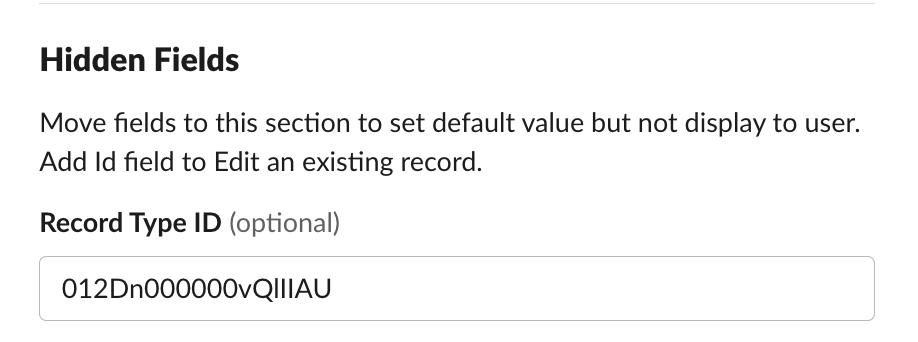
- Once your Centro Form is completed, click save.
4. Enable Global Emoji Workflow with the Centro Form built in the previous steps.
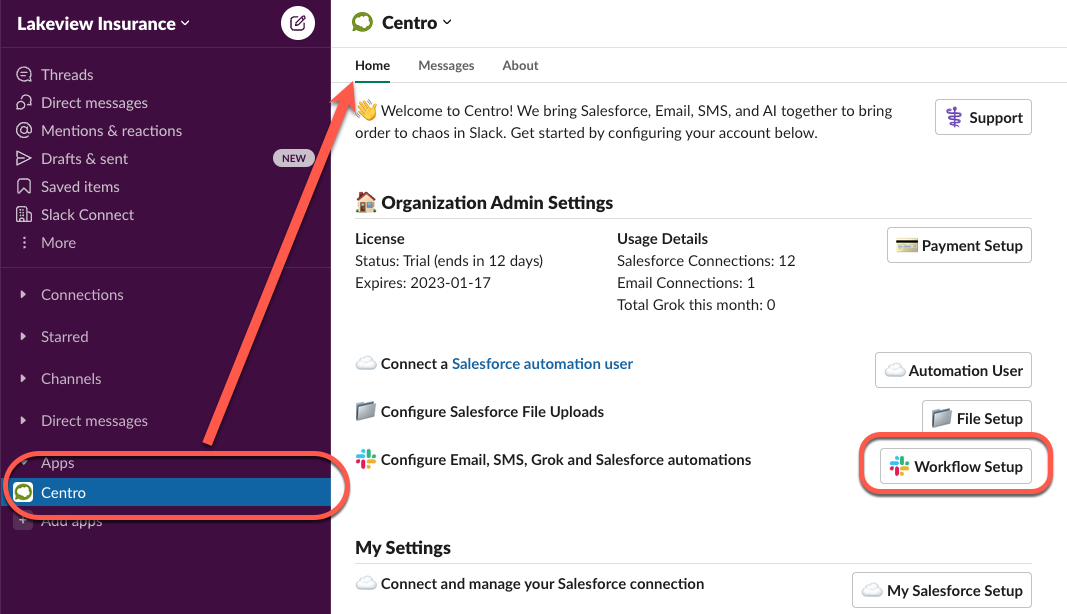
- Under the "Emoji reaction Globally on any message in any channel," click "Enable":
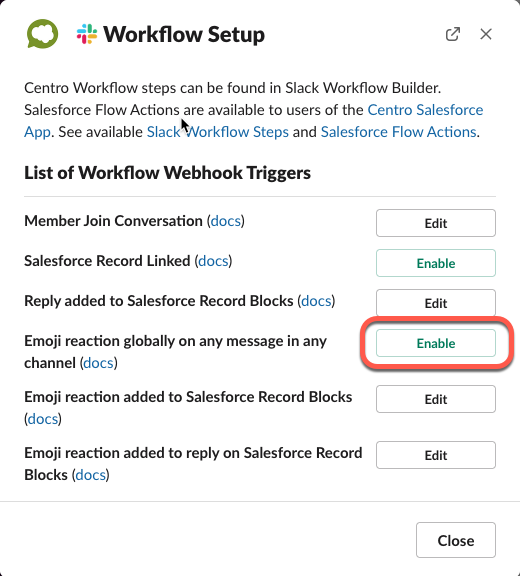
- Select the Submit Centro Salesforce Form / Fire Platform Event radio button, select the Centro Form created in the previous steps, and Save.
 4. Congrats! Now, users can access the Create Case from any public or private channel message.
4. Congrats! Now, users can access the Create Case from any public or private channel message.
